-
×InformationNeed Windows 11 help?Check documents on compatibility, FAQs, upgrade information and available fixes.
Windows 11 Support Center. -
-
×InformationNeed Windows 11 help?Check documents on compatibility, FAQs, upgrade information and available fixes.
Windows 11 Support Center. -
- HP Community
- Printers
- Printing Errors or Lights & Stuck Print Jobs
- Print preview failed

Create an account on the HP Community to personalize your profile and ask a question
04-26-2022 01:20 PM
Please help. I have to print off some PDF files for the government and I have a short timeline to do so. Problem is my old printer will print everything BUT PDF files now! 😞 I have uninstalled and reinstalled many times. I used the scan doctor and it said it found and fixed the problem. But it didnt. Any constructive help will be greatly appreciated. 🙂
04-26-2022 03:15 PM
Welcome to the HP User Community.
The printer software for this printer is an older version - it is still available and rated for Windows 10.
It is possible it will still work with the latest Windows 10 versions.
Full Feature Software / full driver printer software installation package - Information and Download
HP Deskjet Full Feature Software and Drivers
If the printer software is still installed / listed in Control Panel > icon view > Programs and Features,
If the software is not working,
Uninstall the printer software
Restart the computer and sign in
Download-Save-Install the Full Feature Software
Restart the computer and sign in
Next,
Adobe Reader DC – Install Whether You Use It or Not
If you have not done so,
Reinstall / Update your PDF Reader (Adobe Reader DC /Optional Foxit Reader)
HINT: Watch out for and UNCHECK unwanted extra software
NOTE: Adobe Reader DC software can be installed even if you do not normally open / view / print PDF files directly from the Adobe Reader DC software.
=-=-=-=-=-=-=-=-=-=-=-=-=-=-=-=-=-=-=-=-=-=-=-=-=-=-=-=-=-=-=
Print PDF File
Example - Adobe Reader DC - Main Print Menu
Open document in Reader DC
Click the print icon...
Adjust the settings on the main menu
Click Properties to select the Shortcut and add the paper size
Click OK to save the changes and exit the Properties menu
Back on the main print menu, when ready, click Print
Example - Adobe Reader DC - Main Menu - Print PDF
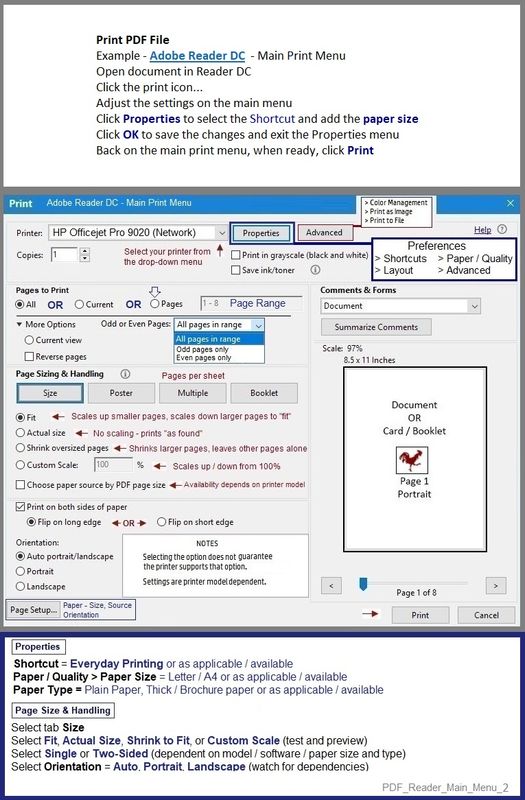
Printer Software - Re-installation - Details
Create Restore Point (Optional)
Before making any changes to your system, always create a Restore Point!
Stop / Exit all programs: Browsers, games, Applications, etc.
Control Panel > icon view > System > System Protection
Click (Highlight) your main disk (C) > Select Create a Restore Point
OR
(As available)
Create a restore point now for the drives that have system protection turned on
Create
Apply or OK to exit the menu after the Restore Point is complete.
Windows Updates
Before you install / reinstall printer software, do check and run Windows Updates.
Settings > Update and Security > Windows Updates
If you install any Windows Updates: After the update is installed, Restart the computer and log in.
NOTE: If an update is already pending, install that update > Restart the computer and log in
Uninstall Existing Printer Software (Full Feature Software)
Uninstall HP printer software and drivers
Reminder:
Windows > Uninstall HP printer software > Restart.
Open and check / remove the printer from Devices and Printers list.
Control Panel > icon view > Programs and Features >
Find / Select > Uninstall the printer software
Restart the computer and sign in
NOTE: If software will not uninstall, appears to be removed and is “still hanging around” after you uninstall / Restart...
Microsoft: Fix problems that block programs from being installed or removed
OR
Revo Uninstaller (Free version)
then
Restart the computer and sign in
Basic Instructions - Install the Full Feature Software / Full Driver printer software
Preparation
- If using VPN, shut it off to install software
- Not working? If the printer software is still / already installed, Uninstall the printer software from Control Panel > icon view > Programs and Features > Restart the computer and log in – Reference Uninstall HP printer software and drivers
Check: After the printer software is uninstalled, check that the printer is not still lurking in Devices and Printers. If found, Right-Click on the printer and "Remove"
- Reminder: If using USB cable between printer and computer, disconnect the cable before installing software. Later... Connect the cable when instructed (near the end of the installation procedure).
Installation
- Download and Save the Full Feature Software installation package or the Easy Start Software
- Open File Explorer
- Navigate to the folder in which you saved the installation file (likely Downloads)
- Right-Click on the installation package and “Run as Administrator”
- If using Easy Start > When asked, opt for "Full Driver" (exact wording might vary).
- If using Easy Start > Skip any extra software / offers you do not want (wording varies).
- After the software is installed, Restart the computer and log in
NOTES
- - - - - - - - - - - - - - - - - - - - - - - - - - - - - - - - - - - - - - - - - - - - - - - - - - - - - - - - - -
Preparation > Check / enable the printer as the “Default Printer”
Settings > Devices > Printers and scanners
UNCHECK (clear box) Let Windows manage my default printer
Select (Left-Click) your printer from the list of printers > Manage > Set as Default
- - - - - - - - - - - - - - - - - - - - - - - - - - - - - - - - - - - - - - - - - - - - - - - - - - - - - - - - - -
HP Printer Support Home Page - References and Resources – Learn about your Printer - Solve Problems
“Things that are your printer”
When the website support page opens, Select (as available) a Category > Topic > Subtopic
NOTE: Content depends on device type and Operating System
Categories: Alerts, Access to the Print and Scan Doctor (Windows), Warranty Check, HP Drivers / Software / Firmware Updates, How-to Videos, Bulletins/Notices, Lots of How-to Documents, Troubleshooting, Manuals > User Guides, Product Information (Specifications), more
Open
HP Deskjet 2510 All-in-One Printer series
Thank you for participating in the HP Community.
Our Community is comprised of volunteers - people who own and use HP devices.
Click Helpful = Yes to say Thank You
Question / Concern Answered, Click "Accept as Solution"



04-29-2022 11:02 AM - edited 04-29-2022 11:09 AM
You are welcome.
Maybe weird - maybe just one of ...
Files are protected against certain actions by the author - locked is locked. Some documents can only be printed as blank forms, for example. I've seen this - the only method allowed is to complete the form by hand and then mail or fax it back.
At the least, do try saving the form to your computer and then opening to print.
Ignore if already tried.
OR
Files might include data that cannot be translated.
These can perhaps be saved to your computer, opened, and then printed as PDF > Print as Image
PDF - Print as Image
Reinstall / Update your PDF Reader (Adobe Reader DC /Optional Foxit Reader)
- HINT: Watch out for and UNCHECK unwanted extra software
- Adobe Reader DC software should be installed even if you do not open / view / print PDF files directly from the software.
If the file will not print due to unusual content (odd fonts, color schemes, tables, other oddities), print the file as an Image. Image printing does not require the printer software to translate file content.
- Open the offending document in Adobe Reader DC
- Click Print icon > Set other options on the menu > Click Advanced button
- Set the printer select the colors (Optional)
- Select Print the PDF file as an image
General Example - Adobe Reader DC - Main Menu
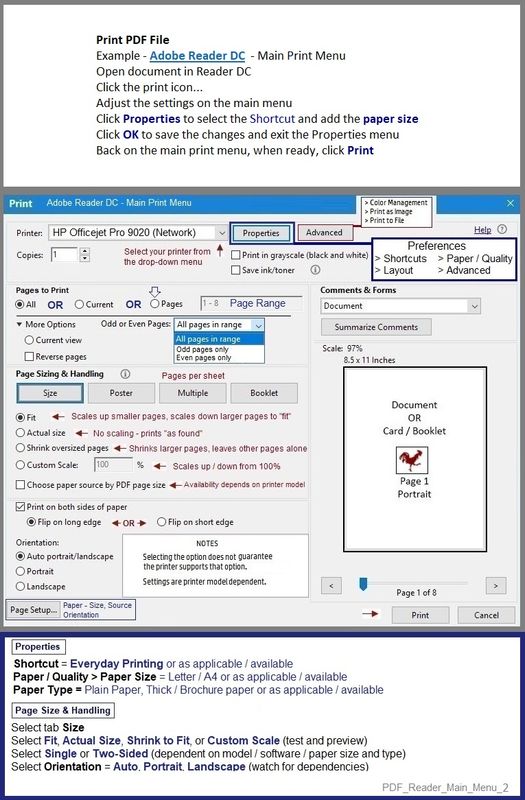
Thank you for participating in the HP Community.
Our Community is comprised of volunteers - people who own and use HP devices.
Click Helpful = Yes to say Thank You
Question / Concern Answered, Click "Accept as Solution"



