-
×InformationNeed Windows 11 help?Check documents on compatibility, FAQs, upgrade information and available fixes.
Windows 11 Support Center. -
-
×InformationNeed Windows 11 help?Check documents on compatibility, FAQs, upgrade information and available fixes.
Windows 11 Support Center. -
- HP Community
- Printers
- Printing Errors or Lights & Stuck Print Jobs
- Re: Printer is not printing, ink not flowing properly

Create an account on the HP Community to personalize your profile and ask a question
07-23-2018 07:56 AM
My printer is not printing and ink is not flowing properly. done all cleaning process, even though the problem sustains. i have attached the photocopy of that ..
07-24-2018 01:33 PM
Welcome to HP forums, I see that you are getting print quality issues.
I am eager to assist you.
- Did you check the ink levels and refill it?
- Did you change any printer settings?
Meanwhile, follow the below steps to fix this issue:
Check the ink delivery system
-
Make sure the transportation ink valve is in the unlocked position.
caution:
Printing with a locked transportation ink valve can damage the printheads.
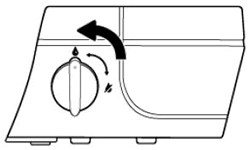
-
Make sure the printer is turned on.
-
Inspect the position of the blue printhead latch.
-
Open the exterior door.
-
Open the printhead access door.
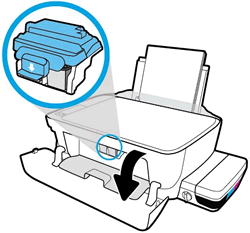
-
Wait until the carriage is idle and silent before you continue.
-
Visually inspect the printhead latch position.
- caution
- Do not touch the blue printhead latch! Touching the latch might open the carriage and cause damage to the ink system

-

-
Reach inside the printer through the printhead access door, and then manually move the carriage to the right.

-
Visually inspect the ink delivery tubes.
-
If the tubes are white or ink stained, the printer is not properly primed or out of ink, replace the printhead.


-
If the tubes are completely filled with dark ink, the printer is properly primed and filled with ink, continue to the next step.

-
-
Check the print settings
Check the print settings for your print job in Windows.
-
In the software application you are trying to print from, click File, and then click Print.
The Print window opens.
-
Open the Properties dialog box.
Depending on the software application, the button might be Properties, Options, Printer Setup, Printer, or Preferences.
-
Depending on your print job, you might consider modifying the following settings:
-
Paper Type: If you are printing on photo paper, select the type of photo paper you are attempting to print on.
-
Print Quality: If you are dissatisfied with the quality of your printouts, increase the print quality. To print more quickly, decrease the print quality. These options typically include Best, Normal, and Draft modes.
-
Paper Size: If you are printing on a different size of paper than you normally print on, select the correct paper size.
-
Black and White: If you want to print in black and white only, select the grayscale option.
-
-
After selecting the print settings, click OK to apply the settings, and then click Print.
You can refer this HP document for more assistance:- https://support.hp.com/in-en/product/hp-deskjet-gt-5810-all-in-one-printer-series/7840162/document/c...
To thank me for my efforts to help you, please mark my post as an accepted solution so that it benefits several others and please give the same post a Kudos.
Keep me posted.
Cheers.
Sandytechy20
I am an HP Employee
07-27-2018 12:40 PM
Thanks for the reply.
I appreciate your time and effort.
I am sending you a private message. Please check the mailbox icon at the top-right corner of this screen.
Please reply back on the public post as this Private message box is not monitored.
I hope this helps resolve this issue completely,
Regards,
Sandytechy20
I am an HP Employee
