-
×InformationNeed Windows 11 help?Check documents on compatibility, FAQs, upgrade information and available fixes.
Windows 11 Support Center. -
-
×InformationNeed Windows 11 help?Check documents on compatibility, FAQs, upgrade information and available fixes.
Windows 11 Support Center. -
- HP Community
- Printers
- Printing Errors or Lights & Stuck Print Jobs
- Re: Printer prints pages in reverse order

Create an account on the HP Community to personalize your profile and ask a question
03-08-2019 03:23 PM - edited 03-24-2019 12:13 PM
Updating Sage 50 US Edition and the software on Mac may resolve the issue. Let's try these steps:
Please ensure the printer is up-to-date with its firmware. If you are unsure, you may user the steps available here to update the printer firmware.
Once the printer is up to date with its firmware, use the steps available here to update the software on Mac.
Instructions on how to update Sage 50 US Edition can be found here.
Keep me posted!
I am an HP Employee
03-26-2019 11:50 AM
Print settings typically varies from Applications on Mac OS.
Which application are you using to print?
Is the default print setting of Preview or Pages set to reverse printing?
I am an HP Employee
03-26-2019 11:54 AM
I am running Windows 7 professional and printing from the Sage 50 accounting software. Restating the issue, when I go to advanced print settings and select print back to front, the setting defaults to front to back.
03-27-2019 06:27 AM
The only time I have to print back to front is in Sage 50 so that checks print in the correct number order. I re-installed the printer firmware based on comments earlier in this (or a different) thread and I keep Sage up to date with every release.
Steve
03-27-2019 02:40 PM
Let's try saving the preferred print settings as the default settings for all print jobs. Here is how to do it:
1.) Search for and open 'Control panel', then click Devices and Printers in the search results.
2.) Right-click the icon for your printer, then click Printer properties.
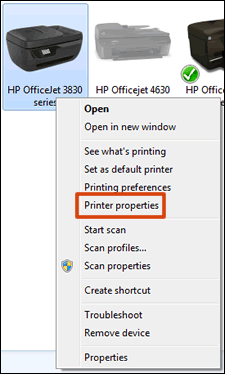
3.) Click the Advanced tab, then click Printing Defaults.
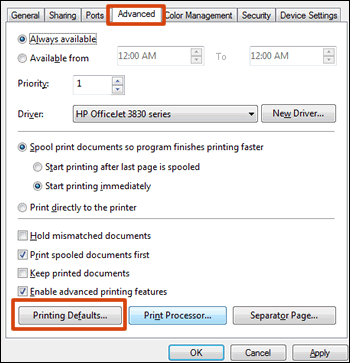
4.) Change any settings you want as defaults in the Printing Defaults window, then click OK.
Let me know how it goes!
I am an HP Employee
