-
×InformationNeed Windows 11 help?Check documents on compatibility, FAQs, upgrade information and available fixes.
Windows 11 Support Center. -
-
×InformationNeed Windows 11 help?Check documents on compatibility, FAQs, upgrade information and available fixes.
Windows 11 Support Center. -
- HP Community
- Printers
- Printing Errors or Lights & Stuck Print Jobs
- Printer prints pages in reverse order

Create an account on the HP Community to personalize your profile and ask a question
02-06-2018 05:42 AM
This printer will not print pages in back to front order even when set to print back to front. This is a big problem when check printing from Quicken because any time I print multiple checks, the check numbers do not match the register once printed. With other documents the pages are reversed with the last page on top. This problem started a few weeks ago and seems to correspond to the last WIndows Creator update. I have had problems in the past with Windows updates apparently overwriting drivers that work with drivers that don't work. Having said that, I don't actually know if the Windows update is actually the reason for this problem. I think the second part of the product name is the currently installed driver. I hope somebody has an answer for this.
Solved! Go to Solution.
Accepted Solutions
02-08-2018 05:23 AM
Hi! @cydneyl, Welcome to HP forums.
I understand you have issues printing pages in a reverse order from your printer.
Don't worry I'll try to help you out.
Did you make any changes to your printer?
Does the issue persist when you make a copy from your printer?
Have you tried printing from a different application?
As you mentioned you have issues printing pages in a reverse order from your printer.
Try the steps recommended below to print in reverse order from your printer.
Click the Advanced tab in Printing Preferences.
Expand the Document Options entry.
Expand the Layout Options entry.
In the Page Order: drop-down menu, select Back to Front.
Click OK.
If you can’t find a reverse print order toggle in the printer’s Preferences or in the application’s Print dialog, simply enter your desired page range in reverse order in the Print dialog’s Page Range. For example, if you’re printing pages 1 to 8 of a document, enter “8-1” as below, then click Print:
If the issue still persists try uninstalling the printer software from the root level and install the full feature printer software and check if it helps.
In Windows, search for and open Programs and Features.
Select your HP printer.
Select Uninstall.
In Windows, search for and open Devices and Printers.
In the Devices and Printers window look for your HP Printer. If you see it listed, right-click on it and choose "Delete" or "Remove Device.”
Open up the run command with the "Windows Key + R" key combo.
Type printui.exe /s and click OK.
Click on Drivers tab.
Look for HP Printer driver. If you see it click on it and click remove at the bottom.
Select OK.
Select Apply and OK on the Print Server Properties windows.
Close Devices and Printers.
Link to update the full feature printer software.
If the solution provided worked for you, please mark accepted solution for this post.
Let me know if this helps!
Have a beautiful day ahead! 🙂
Please click “Accept as Solution” if you feel my post solved your issue, it will help others find the solution.
Click the “Kudos, Thumbs Up" on the bottom right to say “Thanks” for helping!
A4Apollo
I am an HP Employee
02-08-2018 05:23 AM
Hi! @cydneyl, Welcome to HP forums.
I understand you have issues printing pages in a reverse order from your printer.
Don't worry I'll try to help you out.
Did you make any changes to your printer?
Does the issue persist when you make a copy from your printer?
Have you tried printing from a different application?
As you mentioned you have issues printing pages in a reverse order from your printer.
Try the steps recommended below to print in reverse order from your printer.
Click the Advanced tab in Printing Preferences.
Expand the Document Options entry.
Expand the Layout Options entry.
In the Page Order: drop-down menu, select Back to Front.
Click OK.
If you can’t find a reverse print order toggle in the printer’s Preferences or in the application’s Print dialog, simply enter your desired page range in reverse order in the Print dialog’s Page Range. For example, if you’re printing pages 1 to 8 of a document, enter “8-1” as below, then click Print:
If the issue still persists try uninstalling the printer software from the root level and install the full feature printer software and check if it helps.
In Windows, search for and open Programs and Features.
Select your HP printer.
Select Uninstall.
In Windows, search for and open Devices and Printers.
In the Devices and Printers window look for your HP Printer. If you see it listed, right-click on it and choose "Delete" or "Remove Device.”
Open up the run command with the "Windows Key + R" key combo.
Type printui.exe /s and click OK.
Click on Drivers tab.
Look for HP Printer driver. If you see it click on it and click remove at the bottom.
Select OK.
Select Apply and OK on the Print Server Properties windows.
Close Devices and Printers.
Link to update the full feature printer software.
If the solution provided worked for you, please mark accepted solution for this post.
Let me know if this helps!
Have a beautiful day ahead! 🙂
Please click “Accept as Solution” if you feel my post solved your issue, it will help others find the solution.
Click the “Kudos, Thumbs Up" on the bottom right to say “Thanks” for helping!
A4Apollo
I am an HP Employee
02-12-2018 09:34 AM
Thank you, Mr. Robot. Your instructions gave me the correct way to remove the printer and drivers prior to reinstalling them. I believe the key to resolving my problem was deleting the drivers at the root directory. Thank you so much. My printer is printing checks in correct order again.
02-20-2018 12:53 PM
Well, I am back to report that I bought a new computer and this issue just repeated itself on the new computer. In less than a week, I have had to remove and reinstall the printer in order to print back to front. It seems that Windows update alters HP printer drivers, but I really don't know if that's the issue. Is there a setting to block Windows update from changing my HP drivers? Am I going to have to go with a different brand of printer to lose this problem?
02-22-2018 11:36 AM - edited 02-22-2018 11:37 AM
I reviewed the case. I have brought your issue to the attention of an appropriate team within HP.
They will likely request information from you in order to look up your case details or product serial number.
Please look for a private message from an identified HP contact.
Additionally, keep in mind not to publicly post personal information (serial numbers and case details).
Thank you for visiting the HP Support Forum.
Take care and have a blessed week ahead. 🙂
Cheers!
DavidSMP
I am an HP Employee
03-15-2018 03:52 PM
HP really needs to address this issue. We purchased a officejet pro 8610, Found that the Driver has no option to setup the order of the prints. (it looks to be removed from the driver by HP!!!)
We have been using an old driver as a work around, (using deskjet 6980 driver)
But now Windows ignores the print order setting and always prints the wrong direction and messes up preprinted checks!!!
very disapointed in HP as this should not be an issue, Why would they remove the page order selection option???
03-01-2019 03:28 PM
hp officejet 250 mobile all-in-one model 250 . - there seems to be no way to make machine print adobe documents in reverse order.
and no way to contact hp to get hp to confirm the printer does not have this ability.
when i try to contact hp, it insists on havig my serial # and then rejects the #.
i am running mac os 10.13.6.
can you confirm hp is not capable of reverse order printing pdf document?
03-05-2019 06:59 AM - edited 03-05-2019 07:00 AM
A warm welcome to HP Support Community!
I believe we can select Reverse print option in the Adobe print dialogue window. Let's try these steps:
1.) Open a document in Adobe Reader/Acrobat. Click File, click Print, and then click Show Details, if necessary.
2.) Click More Options below Pages to print.

3.) Check the box Reverse Pages.
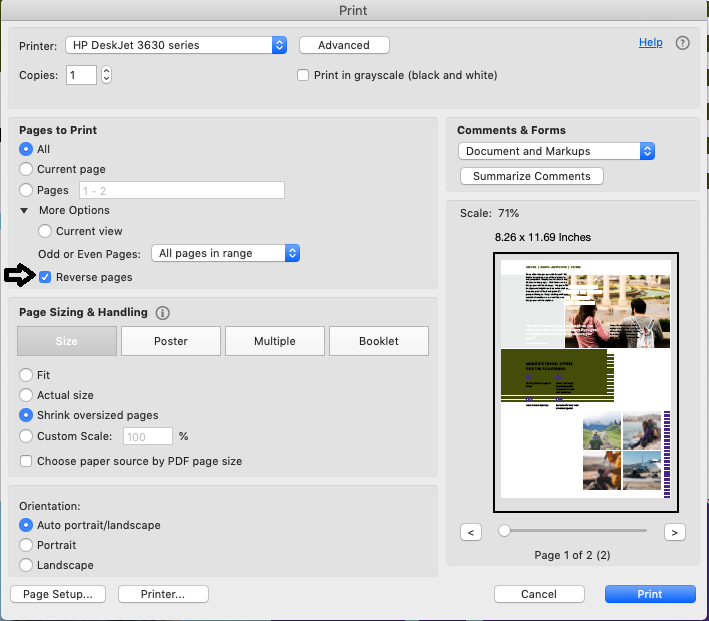
4.) Click Print.
Let me know how it goes!
If the information I've provided was helpful, give us some reinforcement by clicking the Accepted Solution and Kudos buttons, that'll help us and others see that we've got the answers!
Have a great day!
I am an HP Employee
03-06-2019 10:25 AM
This problem started about 2 months ago. When I select print back to front and return to the print command, the back to front setting automatically flips to front to back before printing. In other words, the option to print back to front does not "stick".I deleted the drivers per earlier instructions and downloaded and installed drivers and the problem persists. I need a solution that works.

