-
×InformationNeed Windows 11 help?Check documents on compatibility, FAQs, upgrade information and available fixes.
Windows 11 Support Center. -
-
×InformationNeed Windows 11 help?Check documents on compatibility, FAQs, upgrade information and available fixes.
Windows 11 Support Center. -
- HP Community
- Printers
- Printing Errors or Lights & Stuck Print Jobs
- Printhead issue

Create an account on the HP Community to personalize your profile and ask a question
01-17-2019 11:02 AM
I’m getting an error that my printhead installed is not intended for this printer or is damaged.
It has the original printhead in it and hasn’t been moved in months. It sits in a corner of the room on a stand so nothing happens to it.
Am I out of luck and it has just died or is there anything that can be done?
01-18-2019 01:21 PM
Welcome to the HP Support Community.
Clean the printhead:
There are three areas on the printhead that need to be cleaned: the plastic ramps on both sides of the ink nozzles, the edge between the ink nozzles and the electrical contacts, and the electrical contacts.
Figure : Three areas to clean
-
Plastic ramps on the sides of the nozzles
-
Edge between nozzles and contacts
-
Electrical contacts
CAUTION:Do not touch the ink nozzles. Do not touch the electrical contacts with your finger.
Figure : Do not touch the contact area with your fingers
Follow these steps to clean the printhead.
-
Gather the following cleaning materials:
-
Several clean, lint-free cloths or papers. Coffee filters and glass-cleaning cloths work well.
-
Distilled or bottled water. Do not use tap water. Tap water can contain contaminants that can damage the printhead.
-
-
Lightly dampen a clean, lint-free cloth.
-
Use the damp cloth to wipe the electrical contacts from the bottom to the top. Do not go past the edge between the electrical contacts and the ink nozzles. Repeat this motion until no ink appears on the cloth.
Figure : Clean the electrical contacts

-
Use a fresh, lightly dampened, lint-free cloth to wipe any accumulated ink and debris from the edge between the ink nozzles and the electrical contacts.
Figure : Clean the edge between the ink nozzles and the electrical contacts
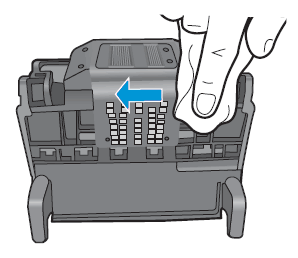
-
Use a fresh, lightly dampened, lint-free cloth to wipe the plastic ramps on both sides of the ink nozzles. Wipe away from the nozzles only.
Figure : Clean the ramps
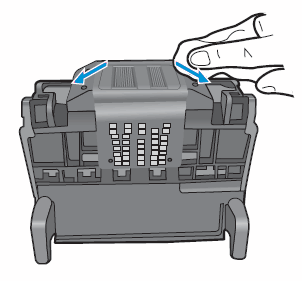
-
Dry the previously cleaned areas with a clean, dry, lint-free cloth.
-
Lightly dampen a fresh, clean, lint-free cloth with bottled or distilled water.
-
Clean the electrical contacts inside the printer by wiping them from top to bottom. Repeat this motion until no ink appears on the cloth.
Figure : Clean the electrical contacts inside the printer
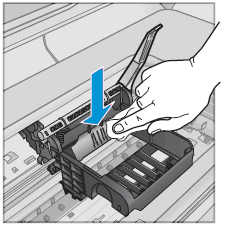
-
Dry the area with a clean, dry, lint-free cloth.
If the issue persists, please perform the remaining steps from this document: https://support.hp.com/us-en/product/hp-photosmart-7510-e-all-in-one-printer-series-c311/5070118/mod...
Let me know if this helps.
If the information I've provided was helpful, give us some reinforcement by clicking the Accepted Solution and Kudos buttons, that'll help us and others see that we've got the answers!
Thanks!
Have a great day!
I am an HP Employee

