-
×InformationNeed Windows 11 help?Check documents on compatibility, FAQs, upgrade information and available fixes.
Windows 11 Support Center. -
-
×InformationNeed Windows 11 help?Check documents on compatibility, FAQs, upgrade information and available fixes.
Windows 11 Support Center. -
- HP Community
- Printers
- Printing Errors or Lights & Stuck Print Jobs
- Printing Multiple Pages with DeskJet 3755

Create an account on the HP Community to personalize your profile and ask a question
01-28-2019 05:18 PM
Hello!
I am having an issue with my DeskJet 3755.
Whenever I print multiple pages, I am prompted to click a button to start the second (and all subsequent) page(s). The first page prints just fine, but the printer displays an E in the view window, and I have to click the button that looks like a piece of paper in order to print any subsequent pages (if I'm printing a large document, I have to station myself beside the printer so I can click the button for each page). If I don't click the button, the page never prints...
I don't remember when my multi-page documents stopped printing all at once, but I do remember that I didn't always have to click the button to get the additional pages to print. As far as I know, I haven't changed any settings on the printer or anything like that... I've googled the issue, looked through my user manual, and searched the forums on this site, but I haven't been able to find anything about the issue I'm experiencing.
The print quality is alright, but this problem is frustrating me to the point of tossing this one in the garbage! Any help would be appreciated.
01-30-2019 03:58 PM
Welcome to the HP Support Community!
I assure you I will try my best to get this sorted.
I recommend you follow the below steps and check whether the issue is resolved.
-
Raise the input tray and the input tray extender.
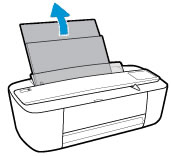
-
Pull the input tray shield back and hold it, slide the paper width guide all the way to the left, and then release the input tray shield.
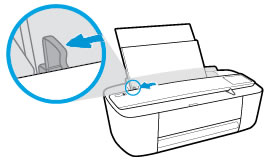
-
Load up to 60 sheets of plain white paper into the input tray, and then slide the stack of paper down until it stops.
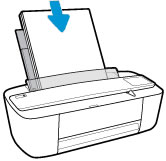
-
Pull the input tray shield back and hold it, slide the paper width guide to the right until it stops at the edge of the paper, and then release the input tray shield.
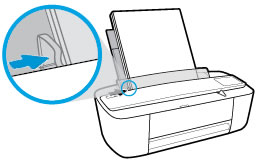
-
Pull out the output tray and the output tray extender, and then lift the paper catch.

If the issue persists, continue troubleshooting from the below link.
Let me know how it goes and you have a great day!
If you wish to show appreciation for my efforts, mark my post as Accept as Solution. Your feedback counts!
Cheers!
The_Fossette
I am an HP Employee
