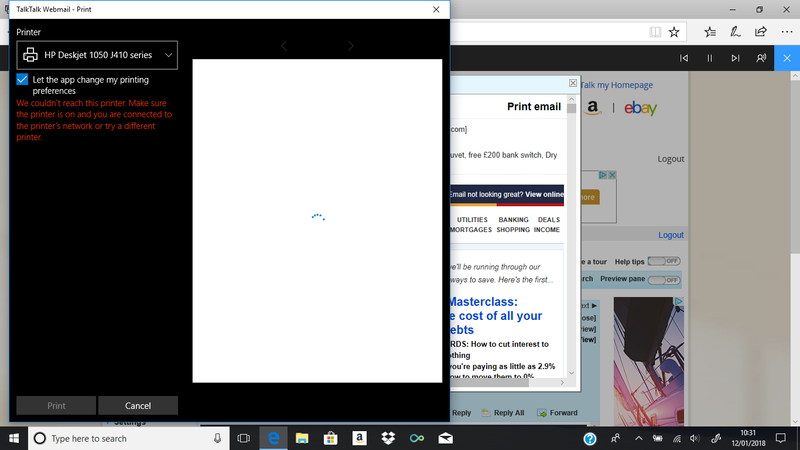-
×InformationNeed Windows 11 help?Check documents on compatibility, FAQs, upgrade information and available fixes.
Windows 11 Support Center. -
-
×InformationNeed Windows 11 help?Check documents on compatibility, FAQs, upgrade information and available fixes.
Windows 11 Support Center. -
- HP Community
- Printers
- Printing Errors or Lights & Stuck Print Jobs
- Re: Printing problems

Create an account on the HP Community to personalize your profile and ask a question
01-07-2018 08:02 AM
I am having problem with my HP Deskjet 1050 J410 series printer. The printer is set as my default printer and will print text from my notebook and will successfully print a test page. However,when i try to print from the internet or from documents sent via email it will not print them.
When i try to print i get a black box appear on the right hand side. It has the printer name at the top and underneath it has the following message.
We could not reach this printer.Make sure the printer is on and you are connected to the printer or try a different printer.
Clearly the printer is on and is connected properly because i can print text from my notebook and a test page. I have downloaded all the necessary drivers and used the HP Print Doctor without success. The HP assistant informs me that i`m up to date with all my downloads etc.
I would be grateful for any tips to solve this annoying problem
Thanks
Solved! Go to Solution.
Accepted Solutions
01-12-2018 11:46 AM
Hi @CANDLEHOLDER,
I reviewed the post. Thanks for the quick response. There is great clarity with the screenshot now. You've displayed immense patience and terrific attitude to try and get the issue resolved. Kudos to you for a job well done. 🙂
So please perform a complete root-level uninstallation and reinstallation of the printer's drivers:
- Uninstall the printer from "programs and features" which can be accessed by doing a right-click on the Windows button (Please have the printer Off and disconnected during uninstallation.)
- Check in device manager, if the printer is listed there, please delete it. (Right click on the Windows button to access device manager)
- Go to devices and printers, select any printer listed there and you will get some options on the top.
- Click on print server properties.
- You will get a popup, click on the drivers tab and delete all the HP printer drivers listed there if any.
- Delete all the instances of your printer listed in devices and printers.
- Restart the PC.
- Once the PC is on the desktop, press Win + R, it would bring a Run dialog box,
- Type %temp% in the run box and click Ok or hit the Enter button.
- It would bring up the temporary files folder. Delete the files in the folder (You might not be able to delete all the files).
- If possible, delete the printer from the registries using Regedit or using any other 3rd party application.
- Ignore the Regedit option if it cannot be done.
- Restart the PC again.
- Then download the latest full feature driver from http://hp.care/2CXfYTP and install it on the computer after selecting the correct operating system.
- Connect the printer to your computer only when the setup prompts for the printer.
- This should fix the issue.
If this does not do the trick, please download the Windows Built-in drivers by following instructions from this link: http://hp.care/2o3acvH
This will resolve the issue for you.
Please perform all these steps patiently as it is critical to resolving the issue. The trick is to remain patient.
Hope this helps. Let me know how it goes. To simply say thanks, please click the "Thumbs Up" button to give me a Kudos to appreciate my efforts to help. If this helps, please mark this as “Accepted Solution” as it will help several others with the same issue to get it resolved without hassles.
Take care and have a blessed week ahead. 🙂
Cheers!
DavidSMP
I am an HP Employee
01-08-2018 07:02 PM - edited 01-08-2018 07:02 PM
Hi @CANDLEHOLDER,
Welcome to Hp support. I read the post about documents not being printed from the internet or attachments not being printed. I will be glad to assist you. Superb troubleshooting and great description of the issue before posting Kudos toy ou for that.
For better clarity and to assist you better I would require more information regarding this:
- What files are you trying to print?
- Are they word documents or PDf files?
- Please share a screenshot or an image to assist you correctly.
Thanks and have a great weekend.:)
DavidSMP
I am an HP Employee
01-12-2018 11:46 AM
Hi @CANDLEHOLDER,
I reviewed the post. Thanks for the quick response. There is great clarity with the screenshot now. You've displayed immense patience and terrific attitude to try and get the issue resolved. Kudos to you for a job well done. 🙂
So please perform a complete root-level uninstallation and reinstallation of the printer's drivers:
- Uninstall the printer from "programs and features" which can be accessed by doing a right-click on the Windows button (Please have the printer Off and disconnected during uninstallation.)
- Check in device manager, if the printer is listed there, please delete it. (Right click on the Windows button to access device manager)
- Go to devices and printers, select any printer listed there and you will get some options on the top.
- Click on print server properties.
- You will get a popup, click on the drivers tab and delete all the HP printer drivers listed there if any.
- Delete all the instances of your printer listed in devices and printers.
- Restart the PC.
- Once the PC is on the desktop, press Win + R, it would bring a Run dialog box,
- Type %temp% in the run box and click Ok or hit the Enter button.
- It would bring up the temporary files folder. Delete the files in the folder (You might not be able to delete all the files).
- If possible, delete the printer from the registries using Regedit or using any other 3rd party application.
- Ignore the Regedit option if it cannot be done.
- Restart the PC again.
- Then download the latest full feature driver from http://hp.care/2CXfYTP and install it on the computer after selecting the correct operating system.
- Connect the printer to your computer only when the setup prompts for the printer.
- This should fix the issue.
If this does not do the trick, please download the Windows Built-in drivers by following instructions from this link: http://hp.care/2o3acvH
This will resolve the issue for you.
Please perform all these steps patiently as it is critical to resolving the issue. The trick is to remain patient.
Hope this helps. Let me know how it goes. To simply say thanks, please click the "Thumbs Up" button to give me a Kudos to appreciate my efforts to help. If this helps, please mark this as “Accepted Solution” as it will help several others with the same issue to get it resolved without hassles.
Take care and have a blessed week ahead. 🙂
Cheers!
DavidSMP
I am an HP Employee
01-23-2018 06:23 AM
David SMP,
David, thanks you for your instructions to help me resolve my printing problems.Your instructions were clear and concise,i followed them to the letter and now my printer works fine.
It was kind of you to take the time to come up with a solution to solve my issue. I`m really greatful for all your help and look forward to many years printing!!
Thanks again
01-25-2018 12:35 PM - edited 01-25-2018 12:36 PM
Hi @CANDLEHOLDER,
It has been a fabulous experience working with you. 🙂 I thank you greatly for accepting this as a solution. 🙂 You've been simply amazing with your technical expertise and thanks again for giving me the privilege to share this platform with you. 🙂
I hope the unit works great and stays healthy for a long time. 🙂
To simply say thanks, please click the "Thumbs Up" button to give me a Kudos to appreciate my efforts to help.
Please take care, stay healthy, keep smiling big and do have a blessed year ahead. 🙂
DavidSMP
I am an HP Employee
10-02-2019 04:08 AM
Yesterday I posted a issue ref not being able to print any emails. Its states that my issue is solved, sadly that is not the case. About 12 months ago I had a similar problem so I have followed the instructions that were posted then which hasn`t worked. I cannot delete all the instances of my printer listed because it states one of them is in use, despite the printer being disconnected and nothing being shown in the pending printing box.
I have downloaded the two drivers listed but still no joy. I would be grateful for any help.
Thanks
10-02-2019 06:06 PM
I see you have tried all the steps that could resolve the issue.
I suggest you use HP Print and Scan Doctor.
- Download HP Print and Scan Doctor.
- Run HPPSdr.exe from the download location on your computer.
- Once HP Print and Scan Doctor is open, click Start, and then choose your printer.
- If your printer is not listed, turn it on and click Retry.
- If there is a connection problem, follow the instructions in the tool.
- Depending on the problem, click either Fix Printing or Fix Scanning.
- Test results are displayed with icons:
 A checkmark means your printer passed.
A checkmark means your printer passed. A wrench means a problem was found and fixed.
A wrench means a problem was found and fixed. An exclamation mark means a test failed and was skipped.
An exclamation mark means a test failed and was skipped. An X means the printer has a problem. Follow the instructions to fix it.
An X means the printer has a problem. Follow the instructions to fix it. - HP Print and Scan Doctor shortcut is installed on your desktop.

Refer to this document: https://support.hp.com/in-en/topic/printscandoctor for HP Print and Scan Doctor.
Keep me posted, how it goes!
If the information I've provided was helpful, give us some reinforcement by clicking the Accepted Solution and Kudos buttons, that'll help us and others see that we've got the answers!
Have a great day!
Cheers:)
Raj1788
I am an HP Employee
10-03-2019 07:55 AM
Hi Raj,
Thank you for replying to my post. I have downloaded and installed HP Print and Scan doctor it identified and ran a check on my printer. It stated that their were a couple of issues which it fixed. It asked me if I wanted to print a test page which did and this printed correctly. However, it still will not print emails for some unknown reason?
10-03-2019 05:17 PM
I appreciate all your time and efforts, you have tried most of the steps that could resolve the issue.
I would personally suggest you contact our HP Support.
Click here: www.hp.com/contacthp
Keep me posted on further assistance. I hope that helps!
Have a great day ahead!
Raj1788
I am an HP Employee