Refer to device documentation to troubleshoot. Print cartridge problem: tri-color
Options
- Mark Topic as New
- Mark Topic as Read
- Float this Topic for Current User
- Bookmark
- Subscribe
- Mute
- Printer Friendly Page
turn on suggested results
Auto-suggest helps you quickly narrow down your search results by suggesting possible matches as you type.
Showing results for

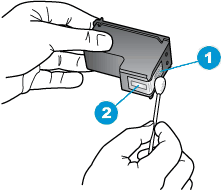

 ) on the control panel of the product.
) on the control panel of the product. ) to select Tools, and then press OK.
) to select Tools, and then press OK.