-
×InformationNeed Windows 11 help?Check documents on compatibility, FAQs, upgrade information and available fixes.
Windows 11 Support Center. -
-
×InformationNeed Windows 11 help?Check documents on compatibility, FAQs, upgrade information and available fixes.
Windows 11 Support Center. -
- HP Community
- Printers
- Printing Errors or Lights & Stuck Print Jobs
- Scanner Reported an Error

Create an account on the HP Community to personalize your profile and ask a question
09-29-2019
02:33 PM
- last edited on
09-30-2019
07:44 AM
by
![]() kevin-t
kevin-t
I have the same issue. I can print from my MAC , but I can no longer scan. Mac is up to date with updates. Printer drivers are up to date.
MacOS Mojave 10.14.6
HP OfficeJet Pro 8620
HP Easy Scan Ver 1.9.1 (120)
I have been using HP Easy Scan for several years. This is the first time I have issues.
Angie Rincon
10-02-2019 11:35 AM
@ARINCON, Welcome to HP Support Community!
Restart the computer and printer: Turning the devices off and on again can restore the connection between the printer and the Mac.
Enable the scan to computer connection: From the Printers & Scanners window, click Options & Supplies > Utility > Scan to Computer to enable the connection. If you cannot find HP Utility, try another tip.
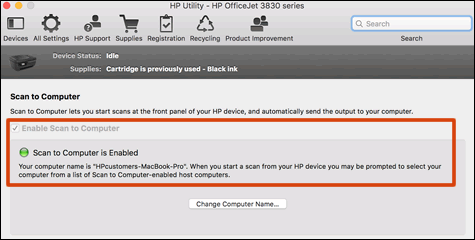
If the issue persists, try the following:
Scan with Apple Image Capture
Apple Image Capture comes with macOS and OS X and provides a quick and simple way to scan.

-
Place the document or photo print side down on the scanner glass, and then close the scanner lid.
If your printer has an automatic document feeder (ADF), use it to scan multiple page documents at one time.
CAUTION:
Do not load photos in the ADF.
-
Open Finder
 , and then click Go in the top menu bar.
, and then click Go in the top menu bar. -
Click Applications, and then double-click Image Capture.
-
Click your printer name in the Devices or Shared list.
NOTE:
If a Software for this device is not installed message displays after you select your printer, click Install, and then follow the instructions to complete the installation.
-
Click Show Details at the bottom of the screen.
A preview of the scan displays, and then change any of the following settings:
-
Scan Mode: Select the scanning bed or automatic document feeder.
-
Kind: Set scan as color, black and white, or optimized for text only documents.
-
Resolution: Higher resolution produces better quality images by using more dots (pixels) per inch. Higher resolution increases the file size of the scan. Use a higher resolution for scans with graphics or items that require the best detail. If you are scanning black and white text, higher resolution is not necessary.
-
Size: Use a standard paper size or select the Use Custom Size option.
-
Scan to: Select the folder you want scans to save to or use the Mail option to attach the scan to an Apple Mail email message.
-
Name: Type a name for the saved scan file.
-
Format: Select the file type for the scan.
NOTE:
To save multiple page documents or multiple images into a single file, select the PDF or TIFF format, and then select the box next to Combine into single document. This feature is only available with these formats.
-
Image Correction: Click the pop-up menu, and then select Manual to display color change options such as brightness and saturation.
-
-
Click Scan.
Hope this helps! Keep me posted.
Please click “Accept as Solution” if you feel my post solved your issue, it will help others find the solution. Click the “Kudos/Thumbs Up" on the bottom right to say “Thanks” for helping!
TEJ1602
I am an HP Employee
