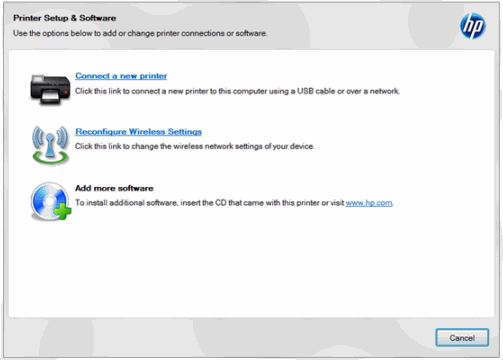-
×InformationNeed Windows 11 help?Check documents on compatibility, FAQs, upgrade information and available fixes.
Windows 11 Support Center. -
-
×InformationNeed Windows 11 help?Check documents on compatibility, FAQs, upgrade information and available fixes.
Windows 11 Support Center. -
- HP Community
- Printers
- Printing Errors or Lights & Stuck Print Jobs
- Sometimes printer prints only half the page

Create an account on the HP Community to personalize your profile and ask a question
03-21-2014 10:51 AM
I have a HPC 950 that has been working fine until I upgraded my laptop to a Win 7 via upgrade software.
Now sometimes it prints fine.
Other times it prints only half the page.
It does not seem to matter if the page if from the internet of from Word.
I unplugged and replugged and it worked for a while.
Now it is back to sometimes printing only the first half of the page.
Any Ideas would be greatly appreciated!
Solved! Go to Solution.
Accepted Solutions
03-24-2014 09:55 AM
Hi TulipElizabeth,
I understand you are having difficulty printing full pages consistently. I wonder if deleting the driver from the printer Server Properties, then deleting the printer from the Device and printers, and then re-adding it again might resolve the issue.
Please use the steps below, if the issue persists after this solution, I will gladly return with another plan of action.
In the ‘Devices and Printers’ folder
2. Choose ‘Print server properties’.
- Win XP – With no printer selected, click ‘File’ then ‘Server Properties’.
- Windows Vista – With no printer selected, press ‘Alt’ then click ‘File’ then ‘Server Properties’.
- Windows 7/8 and 8.1 – Select any printer in the ‘Devices and Printers’ folder and click ‘Print Server properties’ above.
3. Click on the ‘Drivers’ tab at the top of ‘Print server properties’ window
4. Choose the printer you want to uninstall and click ‘Remove’
5. Choose 'Remove driver only'
6. The next screen will give a warning, letting you know that deleting the driver package will remove it from the system. Click ‘Yes’ to say that you are sure you want to do this.
If documents are stuck in the print spooler, you may see an error, cancel any documents pending in the print queue, or try restarting the print spooler, then try to remove the driver from ‘Print server properties’ again. If it still won’t remove the package, restarting the computer and the printer should resolve this ‘in use’ error and allow the driver to be removed.
After the driver is removed, open Start > All Programs > HP folder > Printer folder > HP Setup and Software (or the printer icon).
The Setup and software screen will open and you can click on Connect a new printer.
Please let me know the outcome of these solutions. If the issue persists we will work together to see this through. Thanks.
Sunshyn2005
I work on behalf of HP
If you found this post helpful, you can let others know by clicking the “Accept as Solution” button. You can also show your appreciation, with a kudos, by clicking the “thumbs up" button!
03-24-2014 09:55 AM
Hi TulipElizabeth,
I understand you are having difficulty printing full pages consistently. I wonder if deleting the driver from the printer Server Properties, then deleting the printer from the Device and printers, and then re-adding it again might resolve the issue.
Please use the steps below, if the issue persists after this solution, I will gladly return with another plan of action.
In the ‘Devices and Printers’ folder
2. Choose ‘Print server properties’.
- Win XP – With no printer selected, click ‘File’ then ‘Server Properties’.
- Windows Vista – With no printer selected, press ‘Alt’ then click ‘File’ then ‘Server Properties’.
- Windows 7/8 and 8.1 – Select any printer in the ‘Devices and Printers’ folder and click ‘Print Server properties’ above.
3. Click on the ‘Drivers’ tab at the top of ‘Print server properties’ window
4. Choose the printer you want to uninstall and click ‘Remove’
5. Choose 'Remove driver only'
6. The next screen will give a warning, letting you know that deleting the driver package will remove it from the system. Click ‘Yes’ to say that you are sure you want to do this.
If documents are stuck in the print spooler, you may see an error, cancel any documents pending in the print queue, or try restarting the print spooler, then try to remove the driver from ‘Print server properties’ again. If it still won’t remove the package, restarting the computer and the printer should resolve this ‘in use’ error and allow the driver to be removed.
After the driver is removed, open Start > All Programs > HP folder > Printer folder > HP Setup and Software (or the printer icon).
The Setup and software screen will open and you can click on Connect a new printer.
Please let me know the outcome of these solutions. If the issue persists we will work together to see this through. Thanks.
Sunshyn2005
I work on behalf of HP
If you found this post helpful, you can let others know by clicking the “Accept as Solution” button. You can also show your appreciation, with a kudos, by clicking the “thumbs up" button!
03-24-2014 10:04 AM
I have the same issue ( photosmart 5514 )and I reinstalled the driver several times ..even when I made the image smaller the printer still printed about half the image and yes I have the paper settings correct ..
03-24-2014
10:11 AM
- last edited on
06-18-2025
07:14 AM
by
![]() Raj_05
Raj_05
Hi Marx51,
Did you delete the driver from the Printer Server Properties as instructed above, or did you simply remove the printer from the Device and Printers and re-add it?
I understand you have the print settings adjusted correctly, can you please perform a copy from your 5514 to ensure the issue you are experiencing is not the printer itself. I would also suggest you download the Firmware updater to obtain the lastest firmware for the Photosmart 5514. File name: HPCOM_297290_HPPS_5514_series_x86_000_002.exe
This Firmware update improves and fixes the following issues:
- Fixes a printing issue that prevents some documents from printing while using MS Windows 8 print drivers
- Adds support for HP's ePrint driver for your printer
- Fixes miscellaneous minor defects
If the issue persist, feel free to post back and I will gladly follow up with alternate solutions.
Sunshyn2005
I work on behalf of HP
If you found this post helpful, you can let others know by clicking the “Accept as Solution” button. You can also show your appreciation, with a kudos, by clicking the “thumbs up" button!
03-24-2014 12:13 PM
hi Sunshyn ..I tried doing what you said I get a error message saying unable to remove HP 5510d series x 64 Type 3 User Mode drive .The specified printer driver is currently in use ...also I tried installing the firmware update but it says it cant proceed ..pc is on , its connected through a network to my pc , not in any error states
03-24-2014 12:32 PM
Hi Marx51,
I have seen that message before. Can you remove the printer from the Device and Printers and then delete the driver from the Server Properties? Other possible solutions regarding the printer 'in use' message is to, restart the computer, and the printer, and then try again.
If you can remove the printer and then still can't delete the driver, thats okay, we can skip that step and proceed with re-adding the printer.
With regards to the firmware, can you connect a USB cable temporarily and try the firmware update again?
Let me know how this works out. I'd certainly like to see this resolved.
Sunshyn2005
I work on behalf of HP
If you found this post helpful, you can let others know by clicking the “Accept as Solution” button. You can also show your appreciation, with a kudos, by clicking the “thumbs up" button!
03-25-2014 07:15 AM
Hi Marx51,
I am still here to work with you. Bear with me, I am going to do some research to see what else could be causing this and what steps we can try next. I will return shortly with an alternate solution. Thanks for your patience.
Sunshyn2005
I work on behalf of HP
If you found this post helpful, you can let others know by clicking the “Accept as Solution” button. You can also show your appreciation, with a kudos, by clicking the “thumbs up" button!