-
×InformationNeed Windows 11 help?Check documents on compatibility, FAQs, upgrade information and available fixes.
Windows 11 Support Center. -
-
×InformationNeed Windows 11 help?Check documents on compatibility, FAQs, upgrade information and available fixes.
Windows 11 Support Center. -

Create an account on the HP Community to personalize your profile and ask a question
09-23-2024 11:36 AM
Welcome to the HP English Community --
Product / Printer Model: ?
Operating System: ?
Software / Application: ?
Connection Type: ?
Content / File Type: ?
Job type: Print Envelopes
========================================
The primary requirement, of course, is a printer that supports other than standard paper sizes (and possibly types) in Tray 1.
Some printers support printing envelopes in Tray 1 and others do not do so.
Some printers allow only certain paper sizes and / or sizes of Envelopes.
Paper Weight plays a part -- Just because the item is an "envelope" does not mean the envelope is supported in terms of paper size, paper type, and weight.
To a lesser extent, envelopes might require an application of software to print the specialized text and / or images associated with the envelope content.
The "how-to" is easier to answer when you know the model name of the printer you have.
Enter the device type and model name of your HP product
Next,
Start by opening Category Setup and User Guides
Find and open the User manual for your printer.
Read the section about "Load Paper" or "Load Media" - the exact wording might differ.
Next,
Armed with the knowledge about your printer model
AND
If the printer is on your network,
(You can) Use the Embedded Web Server (EWS) to check Tray and Paper settings.
Two samples
EWS > HP Document / How-to (InkJet Printers – Original Format)
Use the HP printer Embedded Web Server (EWS)
NOTE: Find printer IP address
Section Open the EWS over a local network orientation
OR
HP Laser Printers - Using the Printer Embedded Web Server (EWS)
Open your Browser > Type / enter the Printer IP address into URL / Address bar
EWS – Tray and Paper Management
Original EWS
Open your Browser > Type / enter the Printer IP address into URL / Address bar
Tab Settings > Preferences > Tray and Paper (Management)
Select / Adjust settings for Paper Size / Type
Model and EWS version Dependent: Advanced section
Click Apply to save changes
OR
Example - (Alternate EWS format - select new OfficeJet Pro printers and at least a few LaserJet printers)
Open your Browser > Type / enter the Printer IP address into URL / Address bar
Section Paper > Trays > click on Tray to configure
Next (in addition and as available)
Section Print > Default Print Options > Select default tray
Tray and Paper – Paper Size / Paper Type / Paper Weight
Paper Size, Type, and Weight loaded in the printer tray must be supported for use in that tray.
EWS (Embedded Web Server) provides access and control for Settings, including Tray and Paper.
Reminder
HP Smart Mobile might require that paper size / type is rechecked / adjusted before the content is opened for print.
Notes
Depending on the printer model, the Printer Control Panel touchscreen might provide access to Paper Size / Type settings immediately after the paper is (re)loaded into the appropriate printer intake tray.
New printer? Touchscreen Printer Control Panel locked against making changes? Try username "admin" and the PIN located on the sticker on the inside of the front door of the printer.
Trays
- If the printer lacks a second tray, all paper / types are supported in the single available tray.
- Printers that include a Photo Tray generally restrict the paper sizes and paper type supported in that tray.
Custom size?
If your paper is a custom size, look for "Custom" in the full list of paper sizes.
Remember >> Printers with more than one tray might only support custom paper sizes and types in one tray.
If EWS does not allow setting the paper size or size “Custom”,
If the printer includes a touchscreen display printer control panel,
Look for the setting for “Custom” in the Printer Control Panel after (re)loading the paper to be used
NOTE: Size Custom is not available for all printers
What?
Paper Size, Type, and Weight must be appropriate for the tray in which that paper is to be used.
Depending on the printer model, Tray 1 might be used for Custom media.
In this scenario, Tray 2 might only support Plain paper, perhaps in limited sizes.
OR
If the "Custom Paper Tray" is Tray 2, then Tray 1 might only support Plain paper / limited sizes.
Printers that include a Photo Tray generally limit the size and type of paper that the Photo Tray supports. Example: Depending on the printer model, the Photo Tray might support only 4x6 inch photo paper.
------------------------- ---------------------------------
Example 1 - EWS - Tray and Paper

Example 2 - EWS - Tray and Paper

==================================================
Note:
If "Automatic" Tray selection does not work in the job configuration setup, select the tray.
General Example - (Windows) - Word > Mailings > Envelopes
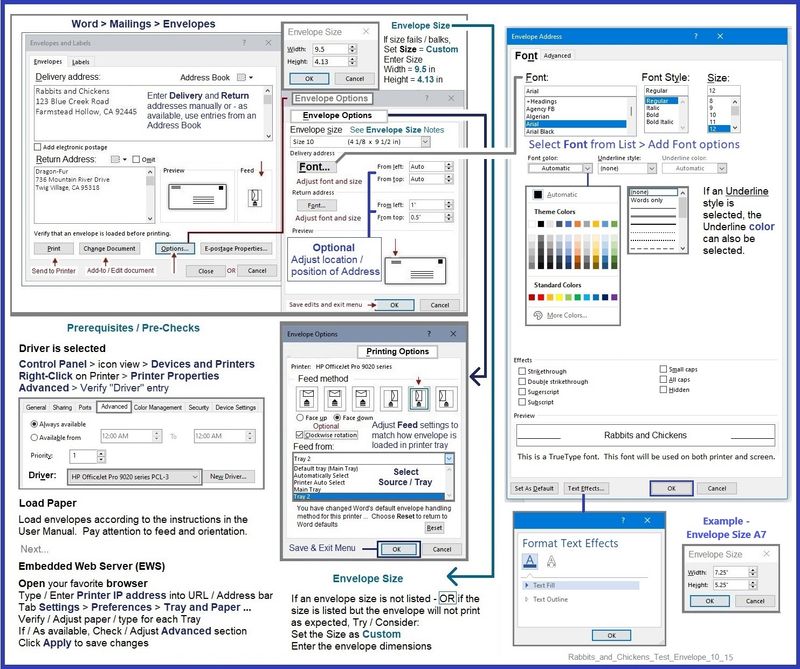
=============================================
General Example - HP Smart- Envelope -
Note that HP Smart is not ideally suited to envelope printing --
The margins are limited to what the printer will allow for this type of document (PDF).
Remember, if "Auto" does not work as expected, select the tray in More Settings

=--=--=--=--=--=--=--=--=--=--=--=--=--=--=--=--=--=
References / Resources
HP Printer Home Page - References and Resources
Learn about your Printer - Solve Problems
“Things that are your printer”
When the website support page opens, Select (as available) a Category > Topic > Subtopic
NOTE: Content depends on device type and Operating System
Categories: Warranty Check, Alerts, Troubleshooting, Ink & Paper, HP Software & Drivers / Firmware Updates, Setup & User Guides, Product Specifications, Account & Registration, Warranty & Repair
Open
Enter the device type and model name of your HP product
OR
Select a saved product from HP Account Dashboard
Thank you for participating in the HP Community --
People who own, use, and support HP devices.
Click Yes to say Thank You
Question / Concern Answered, Click my Post "Accept as Solution"



