-
×InformationNeed Windows 11 help?Check documents on compatibility, FAQs, upgrade information and available fixes.
Windows 11 Support Center. -
-
×InformationNeed Windows 11 help?Check documents on compatibility, FAQs, upgrade information and available fixes.
Windows 11 Support Center. -
- HP Community
- Printers
- Printing Errors or Lights & Stuck Print Jobs
- Re: Unable to e-print, where to find username and password?

Create an account on the HP Community to personalize your profile and ask a question
03-20-2018 06:28 AM - edited 03-20-2018 06:45 AM
Wow, this is just ridiculous. I've been trying for many, many, many HOURS to find a username and password to be able to use e-print. This has proven to be impossible, as I have been EVERYWHERE, and checked all of the available information concerning this supposedly "easy" e-printing. I've found no help on this forum either.
I have tried most combinations of deactivating Wireless and Wi-Fi Direct in combination with HP ePrint, but nothing works. (ie I deactivated Wireless to try Wi-Fi Direct, and I've tried to deactivate Wi-Fi Direct to go through Wireless, and of course I've tried activating both).
I get asked for a username and password. It says wrong username and password. Username says 'guest', and password is blank. I've tried entering my printers 'Wi-Fi Direct name", and the 'Wi-Fi Direct password", but it doesn't work. First I had to go through all the hassle of (first of all finding all the information) deactivating Web-services, reactivating Web-services, to be able to get a new 'printer code', to be able to get an account and add my printer to that account. It's such a ridiculously over-complicated system, and yet the simple information I'm looking for is not to be found anywhere.
I have found NOWHERE to access this information of user name and password for e-print. I can print via e-mail, but sometimes I need to be able to print DIRECTLY from other apps than HP "Smart". And it's supposed to be so easy, just 3 steps according to HP's site, however username and password is never mentioned anywhere.
How do I find out my e-print username and password, so that I don't have to send my printer e-mails, but can instead print directly from my apps? Or how do I CHANGE e-print username and password? Or how do I turn it off, so it doesn't ask for it? How do I PRINT with e-print?
Thank you in advance, if there is a solution.
EDIT: I mean Apple Airprint, I'm trying to print from an iPad.
Solved! Go to Solution.
Accepted Solutions
03-22-2018 08:10 AM - edited 03-22-2018 08:12 AM
So, I have been going through this AGAIN, and FINALLY Airprint works. I actually don't know what made it work, but on the EWS page it said Wi-Fi Direct "off", even though it was on. So when I clicked to change settings, that page said Wi-Fi Direct was on already. So I didn't actually change it. When I went back to the other page, now it said Wi-Fi Direct "on", strange. I don't know, maybe it was something else, but after this and powering it off and on again it is finally working. I'm still as clueless as before, but at least it now WORKS! So now I don't get asked for a username and password, instead it actually prints.
Thanks for the support!
03-21-2018 02:28 PM
Hi! @kukamongo, Welcome to HP forums.
I understand when you print from your iPad your printer is asking for username and password.
Don't worry I'd like to help you out.
Did you make any changes to your printer?
As you mentioned when you print from your iPad your printer is asking for username and password.
Try username as admin/Admin and password admin/Admin.
HP ePrint is a secure cloud-based service that lets you print from anywhere with an active Internet connection. Simply email the document or photo you want to print directly to the printer.
Try the steps recommended below.
Use the Embedded Web Server (EWS) to turn on Web Services for printers that do not have a touchscreen or LCD display.
Figure : Example of a printer without a touchscreen or LCD display

-
Make sure your printer firmware is up-to-date.
To update the printer firmware, go to HP Customer Support. Type your printer model, and then search for the document on updating the firmware for your printer.
-
Print a Network Configuration or self-test page to obtain the printer IP address needed to view the EWS webpage.
For instructions on printing a Network Configuration or self-test page, go to HP Customer Support. Type your printer model, and then search for the document to "print a configuration page" or "print a self-test page," depending on your printer model.
-
Find the printer IP address on the Network Configuration or self-test page.
Figure : Example of a printer IP address

-
On your computer, open an Internet browser.
-
Type the printer IP address in the browser address bar, and then press Enter.
NOTE:
Make sure to type the IP address into the Internet browser's address box. If typed into a toolbar search box or search engine, the Embedded Web Server (EWS) does not open.
-
If a website security certificate displays in the Internet browser, click Continue.
The EWS information page for the printer opens and confirms that the printer is on the same network as the computer.
-
On the EWS webpage, click the Web Services tab.
-
If a Web Services Setup page displays, click Continue, Turn On, or Enable, and then follow the on-screen instructions.
Figure : Example of clicking Continue

-
If a Web Services Summary page displays, Web Services is already on.
Click Print Info Page under Web Services Settings, and then continue to the next step.
Figure : Example of clicking Print Info Page
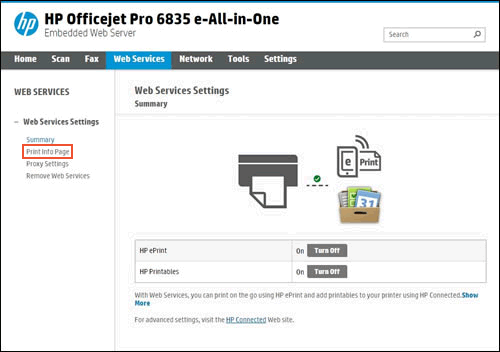
-
Obtain the printer's email address
After you turn on Web Services, wait for the printer to print the Make the Most of Your Printer or Important Printer Setup Instructions page. The information page contains information about Web Services, and includes either your printer email address or the printer claim code.
Occasionally there is a delay when printing the information page. If you turned on Web Services, but the page does not print, wait 5 to 10 minutes. If it still does not print, turn off Web Services, and then turn on Web Services again, to obtain a new information page.
Locate the printer's email address on the information sheet, and then continue to the next step.
Figure : Example of the printer claim code from the information page

If a printer email address does not display on the information page, the printer's email address is the printer claim code in addition to @hpeprint.com. For example, 87ajush35evfl@hpeprint.com.
Refer this article to know more information about using HP eprint service.
Also, try the steps recommended below find the wi-fi direct password on your printer.
On the printer control panel, press the Wi-Fi Direct button ( ). ● When Wi-Fi Direct is turned on, the Wi-Fi Direct light is on steady. To find the Wi-Fi Direct name and password, press the Information button ( ) to print a printer information page. NOTE: When you turn on Wi-Fi Direct the first time, the printer automatically prints a Wi-Fi Direct guide. The guide provides instructions about how to use Wi-Fi Direct. After that, you can press the Wi-Fi Direct button ( ) and the Information button ( ) together to print the Wi-Fi Direct guide. The guide may not be available in all languages. ● When Wi-Fi Direct is turned off, the Wi-Fi Direct light is off.
You can also try printing using HP smart app from your smartphone to your printer.
Refer this article to know more information about using HP smart app.
If the solution provided worked for you, please mark accepted solution for this post.
Hope this answers your query!
Have a great day! 🙂
Please click “Accept as Solution” if you feel my post solved your issue, it will help others find the solution.
Click the “Kudos, Thumbs Up" on the bottom right to say “Thanks” for helping!
A4Apollo
I am an HP Employee
03-22-2018 06:13 AM
Hello Mr Robot,
I have tried all of these steps, but nothing works. I have turned off web services and activated them again, and that whole process.
I have tried every combination of admin/Admin, admin, Admin etc, as username and password. It doesn't work.
It is when I'm trying to use Airprint that I have this issue. Nowhere does any information from HP mention anything about a username and password for this. I have tried all the other different usernames and password combos, for Wi-Fi Direct, ePrint, my Wi-Fi router/connection, for the printer itself and so on. I have tried a lot of different ways from other threads on this forum, nothing works.
I have been trying to check for warranty on my product, but the site can't find any, and says that I've input information erroneously (which I HAVEN'T), though it asks for a "Product NO", which is nowhere to be found on the printer... But I have tried every other identification name, numbers etc that I have found on the printed info sheets and on the actual printer. Nothing works. I would like to return this printer if there is warranty, but not even that is possible to find, as the information given from HP seems incorrect or erroneous.
What should I try next?
Thanks.
03-22-2018 07:00 AM
OK, so I at least found the product no, on the EWS-page. The economical 1-year warranty expired 4 months ago, but there's still the legal warranty in my country, that a product must not fail in any advertised function during 3 years, if so the company must compensate the customer by repairing, replacing or refunding. If it's not a "worn"-factor, which this obviously isn't. I have never used Airprint, though I have tried MANY times to sort this issue out, and this time is the last time I try. It's quite annoying that there is NO information on the problem I'm having, USERNAME AND PASSWORD FOR AIRPRINT!!! -when the printer is asking for it.
I hope to get this printer to print using Airprint. But so far all efforts have been a waste of time, a LOT of time... Though I'm trying to stay positive that this will work out...
03-22-2018 08:10 AM - edited 03-22-2018 08:12 AM
So, I have been going through this AGAIN, and FINALLY Airprint works. I actually don't know what made it work, but on the EWS page it said Wi-Fi Direct "off", even though it was on. So when I clicked to change settings, that page said Wi-Fi Direct was on already. So I didn't actually change it. When I went back to the other page, now it said Wi-Fi Direct "on", strange. I don't know, maybe it was something else, but after this and powering it off and on again it is finally working. I'm still as clueless as before, but at least it now WORKS! So now I don't get asked for a username and password, instead it actually prints.
Thanks for the support!
03-22-2018 11:05 AM
@kukamongo, thanks for your quick response and time again.
I appriciate your efforts for writing back to us.
As you mentioned the issue got resolved after logging to the EWS page and changing the settings.
I am happy to hear that your issue got resolved.
If you have any queries in future related to any HP products, you can always reach out to us.
We will try our best to help you out.
Take care,
Have a great day! 🙂
Please click “Accept as Solution” if you feel my post solved your issue, it will help others find the solution.
Click the “Kudos, Thumbs Up" on the bottom right to say “Thanks” for helping!
A4Apollo
I am an HP Employee
