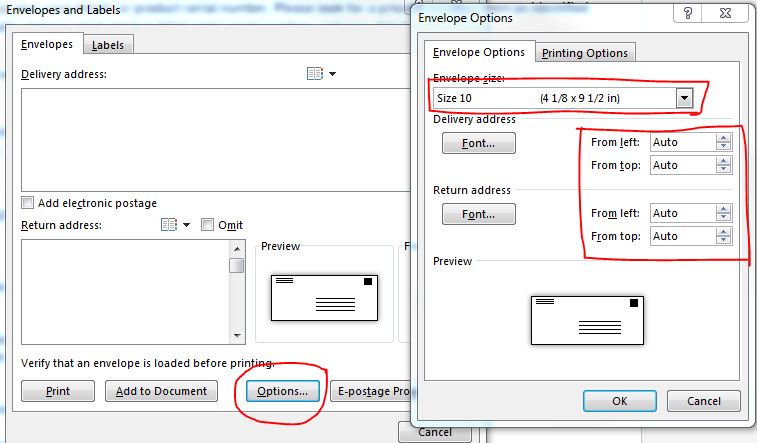-
×InformationNeed Windows 11 help?Check documents on compatibility, FAQs, upgrade information and available fixes.
Windows 11 Support Center. -
-
×InformationNeed Windows 11 help?Check documents on compatibility, FAQs, upgrade information and available fixes.
Windows 11 Support Center. -
- HP Community
- Printers
- Printing Errors or Lights & Stuck Print Jobs
- When I print a #10 envelope, the return address in the top l...

Create an account on the HP Community to personalize your profile and ask a question
02-28-2017 05:28 PM
Hello, @Nik150
You are getting this error message because the paper size you have in the try do not match with the "Printing preferences" & in the MS Word app.
Go to devices and printers. right-click on the printer and choose printing preferences.
Now, change the paper size settings here and save the changes.
Once done, open the MS Word application, make sure you select the paper size is same as you selected in the printing preferences window and then try to print.
That should do the trick!
Have a great day 🙂
Please click "Accepted as Solution" on the post that solves your issue to help others find the solution. To show appreciation for my help, please click the "Thumbs Up Icon" below!
DVortex
I am not an HP Employee
02-28-2017 07:17 PM
03-01-2017 12:54 PM
Hello, @Nik150
Try selecting the envelope size as #10 in printing preferences as well as in word. Check the image below:
Try selecting the envelope as #10 and try playing with the delivery & return address to different values and check.
Also, go to the printing options and make sure the paper is fed the correct way.
Thank you! I'll watch for your reply!
Good luck 🙂
Please click "Accepted as Solution" on the post that solves your issue to help others find the solution. To show appreciation for my help, please click the "Thumbs Up Icon" below!
DVortex
I am not an HP Employee
03-01-2017 01:38 PM
I reset everything one more time and it still says mismatched paper size even thought everything is clearly set on #10 and I am using a #10 envelope. I reloaded the drivers one more time as well. Made no difference. It is now not printing any envelopes at all - just gives me the mismatch error.
03-01-2017 02:59 PM
Hello, @Nik150
Thanks for the update!
You can try using the windows built-in drivers instead of the original printer drivers. The issue might be with the printer drivers that you have installed. You can install the windows printer driver and then check:
• Restart you PC & the printer. Connect the USB cable.
• Go to Control Panel - Devices and printers - Click on "Add printer".
• While the Windows is searching for the printer, click "The printer I want is not listed".
• Now click the option which says "Add a local printer or network printer with manual settings".
• In the next windows, select "Use an existing port". "LPT1" will be selected by default. From the drop down menu change that to "USB..." port and click next.
• When the page prompts for the drivers, select "Windows update". The driver list will be updated.
• Click HP, Hewlett Packard, or Hewlett-Packard in the Manufacturer pane, and then click the name of your printer in the Printers pane.
• Go to http://hp.care/2bYE4kP and follow the "Step 3" for instructions.
Now, try printing the envelope using the new printer drivers installed.
Let me know if that helps!
Have a great day 🙂
Please click "Accepted as Solution" on the post that solves your issue to help others find the solution. To show appreciation for my help, please click the "Thumbs Up Icon" below!
DVortex
I am not an HP Employee
03-13-2017 08:35 PM
With all due respect, this is not a driver problem, it is not a problem with the Word program or its preset margins. It is a problem with HP printers. It has existed on every HP printer I have owned for the past 10 years.
03-14-2017 08:33 AM
One thing I have tried that works, although it is not 100% satisfactory, I selecting Monarch for the envelope size when printing onto a #10 envelope. You do not have to change the presets; however, the return address is about 3/4" from the let border and it is not cut off.
03-14-2017 12:20 PM
Hello, @bradmac
Thanks for the update!
Glad to know that you have found a workaround to tackle your issue!
I'm afraid that's all I got at the moment. I would suggest contacting the HP phone support if you need further assistance.
You can visit http://www.support.hp.com/contact-hp and fill in your product details to get the tech support number.
(1) Once the support page opens please select the country in which you're located. Next, enter your HP model number on the right.
(2) Next, choose the 'Contact Support' tab at the top and scroll down to the bottom of the 'HP Support- Contact' page to fill out the form provided with your contact information.
(3) Once completed click the 'Show Options' icon on the bottom right.
(4) Lastly, scroll down to the bottom of the page and select 'Get phone number.' A case number and phone number will now populate for you.
If you have any troubles, let me know and I will do my best to help!
Good luck 🙂
Please click "Accepted as Solution" on the post that solves your issue to help others find the solution. To show appreciation for my help, please click the "Thumbs Up Icon" below!
DVortex
I am not an HP Employee
06-01-2017 04:38 PM
I am having the same issue and none of the aforementioned work-arounds have helped.
I actually wrote a longer, previous post and their moderators apparently deleted it and then sent me an email to call them. I call them thinking it was the programming department who was supposed to be contacting me with a day or two (I have an open case on this issue after spending two GD hours on the phone with them last night with no resolution).
Gawd, dealing with HP support is an exercise is poking forks in my eyes. It is beyond frustrating. I want to scream!
They don't seem to understand that not everyone prints envelopes from the envelope wizard. That business branding requires standard .25" margins on envelopes.