-
×InformationNeed Windows 11 help?Check documents on compatibility, FAQs, upgrade information and available fixes.
Windows 11 Support Center. -
-
×InformationNeed Windows 11 help?Check documents on compatibility, FAQs, upgrade information and available fixes.
Windows 11 Support Center. -
- HP Community
- Printers
- Printing Errors or Lights & Stuck Print Jobs
- envy110 paper jam

Create an account on the HP Community to personalize your profile and ask a question
03-05-2019 10:12 AM
@90dot I understand your concern, and here's what you need to do, to get the rollers cleaned so that the paper is released and we can resolve this issue:
Step one: Clean the rollers
-
Gather the following materials:
-
A clean, lint-free cloth, or any cloth that will not come apart or leave fibers
-
Distilled, filtered, or bottled water (tap water might damage the product)
-
-
Press the Power button (
 ) to turn off the product.
) to turn off the product. -
Disconnect the power cord from the back of the product.
-
Open the access door.
Figure : Open the access door
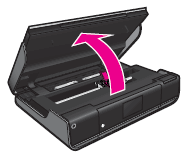
-
Press inward on the two tabs on the paper path cover, and then lift the cover to access the paper rollers.
Figure : Remove the paper path cover

-
Lightly dampen a clean, lint-free cloth with bottled or distilled water, and then squeeze any excess liquid from the cloth.
-
Lift the plastic guard that is attached to the rollers to gain better access to the rollers.
Figure : Lift the plastic guard that is attached to the rollers

-
Press the cloth against the rollers and rotate them forward with your fingers. Apply a moderate amount of pressure to remove any dust or dirt buildup.
-
Allow the rollers to dry for 10 or 15 minutes.
-
Reattach the paper path cover. Press inward on the tabs on the paper path cover, and then carefully fit the cover back inside the product. Once the cover fits into place, release the tabs.
NOTE:
Make sure the paper path cover fits securely, otherwise the product will not function correctly.
-
Close the access door.
Figure : Close the access door

-
Reconnect the power cord to the back of the product.
-
If the product does not turn on automatically, press the Power button (
 ) to turn it on.
) to turn it on.
Step two: Print a self-test report
Printing a self-test report verifies if the hardware functions correctly.
How to print a self-test report
-
Load plain white paper in the input tray.
-
From the home screen on the product control panel, touch Setup (
 ), and then touch Tools. The Tools menu displays.
), and then touch Tools. The Tools menu displays. -
On the Tools menu, touch Printer Status Report. The product prints the report.
-
If these steps resolved the issue, and the self-test report prints, there is no need to continue troubleshooting. Reconnect the USB cable, and then try to print again.
-
If the issue persists, continue with the next solution.
-
If the self-test report does not print, continue with the next solution.
-
Press the Power button (
 ) to turn on the product.
) to turn on the product. -
With the product turned on, disconnect the power cord from the rear of the product.
-
Unplug the power cord from the wall outlet.
-
Wait at least 15 seconds.
-
Plug the power cord back into the wall outlet.
-
Reconnect the power cord to the rear of the product.
-
If the product does not turn on by itself, press the Power button (
 ) to turn it on.
) to turn it on.
Printing a self-test report verifies if the hardware functions correctly.
P.S: Welcome to HP Forums! 😉
Keep us posted,
If you would like to thank us for our efforts to help you,
Give us a virtual high-five by clicking the 'Thumbs Up' icon below, followed by clicking on the "Accept as solution" on the post you feel, helped you the most,
Have a great day!
Riddle_Decipher
I am an HP Employee
Learning is a journey, not a destination.
Let's keep asking questions and growing together.
