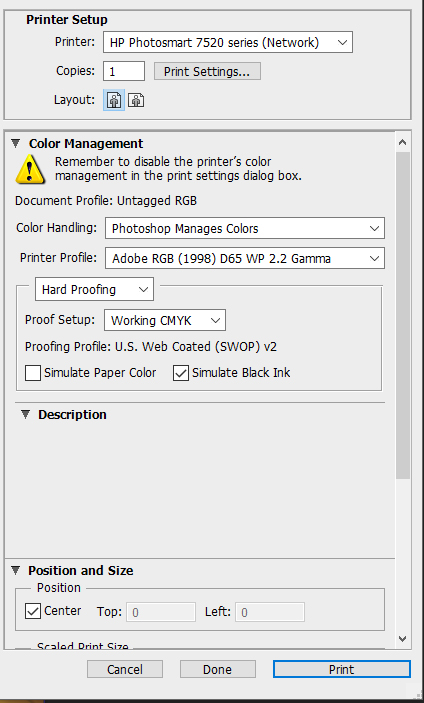-
×InformationNeed Windows 11 help?Check documents on compatibility, FAQs, upgrade information and available fixes.
Windows 11 Support Center. -
-
×InformationNeed Windows 11 help?Check documents on compatibility, FAQs, upgrade information and available fixes.
Windows 11 Support Center. -
- HP Community
- Printers
- Printing Errors or Lights & Stuck Print Jobs
- Re: hp 7520 print settings

Create an account on the HP Community to personalize your profile and ask a question
04-14-2016 12:57 PM
I have been extremely happy with the quality of the 7520 color printing until now. I now have extremely poor results, faded fuzzy photos. I had lost my print settings and since I am not technical decided to try changing the settings. I have tried both letting the printer manage colors and Photoshop CS6 (x64) but nothing works. I have no idea how to proceed. I am hoping someone can help. I have tried many online searches but do not come up with a solution. I have attached a copy of the settings that I recently used to better explain my situation.
Thanks for looking and hope you can help.
Regards...........Ralph
Solved! Go to Solution.
Accepted Solutions
04-16-2016 10:09 AM
Hey ramirez,
@rb011 is out of the office until Monday, but I can certainly assist you until then.
If you are not seeing any color when printing the test pages then this document outlines how to troubleshoot missing colors. The document is similar to rb011's document, but it can't hurt to check that document and complete any steps that were not in the original document.
If you are still unable to print in colors after following the above, the cartridges or printer needs to be replaced. You can contact HP Support by clicking on this link and filling out the form at the bottom to see what options are available.
Please let me know the results after following the above. If you are able to print or reach some resolution, please click on Accept Solution. If you appreciate my help, please click on the thumbs up icon. Both icons are below this post.
I work on behalf of HP
Please click “Accept as Solution ” below the post that solves your issue to help others find the solution.
Please click the Thumbs up icon below to say “Thanks” for helping!
04-15-2016 03:13 PM
Hi @ramirez,
Thanks for reaching out to the HP Support Forums for help with your printing issue.
I understand that you are using an HP Photosmart 7520 e-All-in-One Printer with a Windows 10 computer and the printer is printing faded fuzzy photos even though you have tried allowing the printer and Photoshop CS6 (x64) manage the colors. I would like to help with that.
Whenever print quality is concerned, you always want to make sure the printer is actually functioning properly before working with any software on the computer. Here is a support document intended to help with that - Fixing Poor Print Quality.
If the printer seems to be functioning on its own, next I would download and run the HP Print and Scan Doctor. This tool can diagnose and fix many printing and printer software issues.
You mentioned that you are using Photoshop CS6 (x64). Are you going back into the printer's Print Settings to disable the printer's color management in the print settings dialog box as instructed in the image you posted? On the printer's Print Settings dialog box you can get to that section by clicking Preferences on the print dialog box, then click Advaced.
Please click “Accept as Solution ” if you feel my post solved your issue, it will help others find the solution.
Click the “Kudos, Thumbs Up" on the bottom to say “Thanks” for helping.
rb011
I work on behalf of HP
04-16-2016 09:58 AM
Thank you RB011 for responding. I goofed, I forgot to mention that my problem was in printing in color, black is working fine. I do have the print doctor loaded and ran it including printing a test page. The page that printed looked fine but it was only in black and not color. Normally when printing a test page I get both. I also looked at the link you provided and I had done everything that applied, no problems here. I also made sure to disable the printer's color management in printer preferences when allowing the printer to manage color. I do not print a lot of color photos and I don't recall if this was the first time I printed in color using Windows 10 although it has been installed for quite some time. I hate to blame W10 because I have had no problems whatsoever and the conversion was extremely smooth.
I will print a test page directly from my printer outside the print doctor and see what results I get. I am off to a family function right now but will report back the results.
Again, thank you............Ralph
04-16-2016 10:09 AM
Hey ramirez,
@rb011 is out of the office until Monday, but I can certainly assist you until then.
If you are not seeing any color when printing the test pages then this document outlines how to troubleshoot missing colors. The document is similar to rb011's document, but it can't hurt to check that document and complete any steps that were not in the original document.
If you are still unable to print in colors after following the above, the cartridges or printer needs to be replaced. You can contact HP Support by clicking on this link and filling out the form at the bottom to see what options are available.
Please let me know the results after following the above. If you are able to print or reach some resolution, please click on Accept Solution. If you appreciate my help, please click on the thumbs up icon. Both icons are below this post.
I work on behalf of HP
Please click “Accept as Solution ” below the post that solves your issue to help others find the solution.
Please click the Thumbs up icon below to say “Thanks” for helping!
04-16-2016 10:09 AM
Hello again,
I quickly printed a test page and this time I got both black and color results. Although the printer ink levels seem adequate in the ink levels display it appears the black photo is blotchy and needs replacing. I check ink levels quite frequently and have not received low ink warnings from the printer. I will purchase a new cartridge and print the photo again and see what happens. It will probably be a couple days for me obtain the cartridge but I will let you know the results as soon as I can.
Thanks again...............Ralph
04-16-2016 04:38 PM
Hello again,
I replaced the photo black cartridge and changed print resolution to Best and printing in color is back to normal, excellent quality. I am sorry for bothering you and rb011 but I always thought it was unncecessary to check for ink levels until the warning message appeared. Had i checked the levels and run a test page I could have avoided wasting your time, my apologies; I've learned something today. I will mark this problem as solved.
Thanks again.
Best Regards.............Ralph