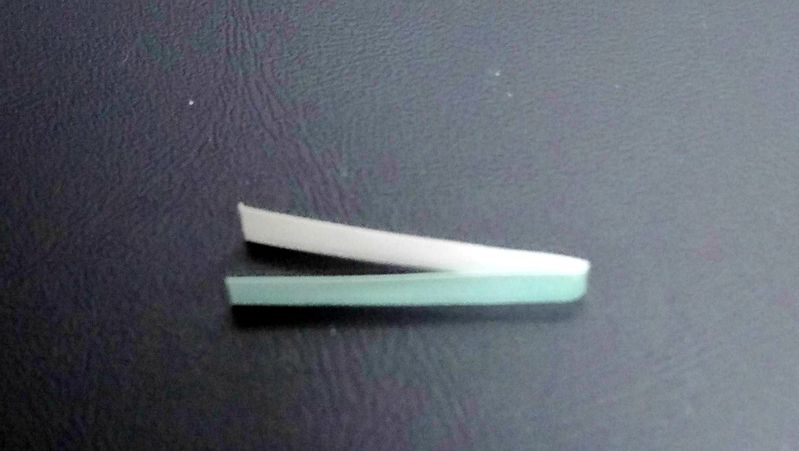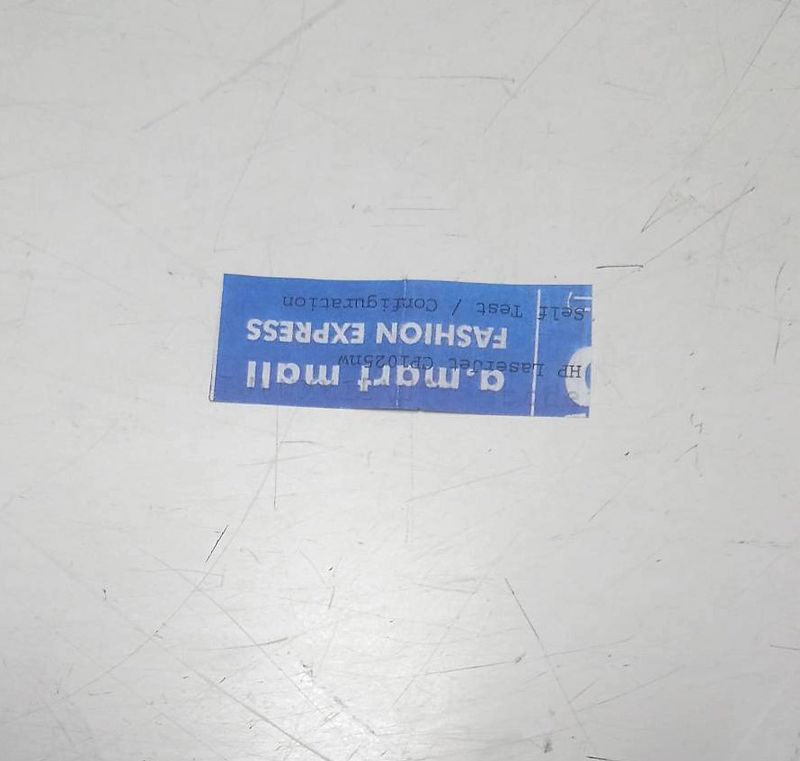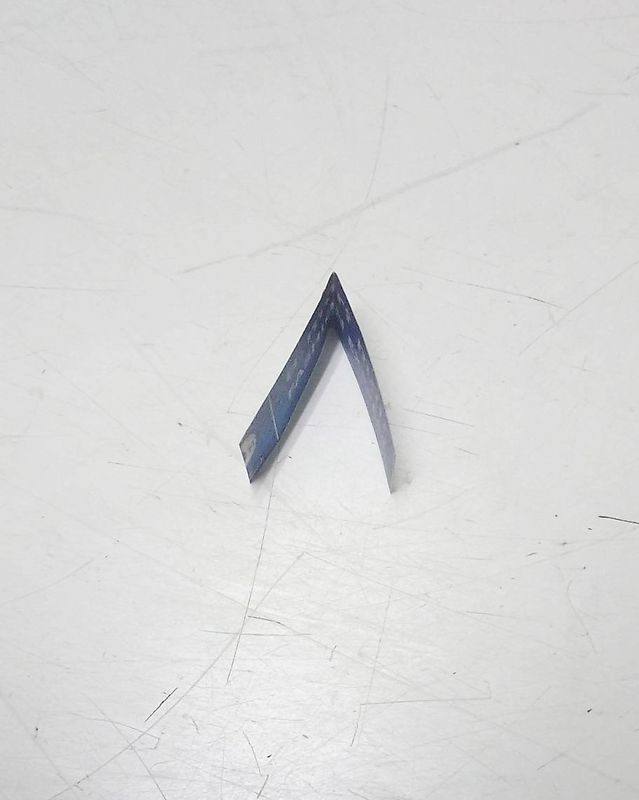-
×InformationNeed Windows 11 help?Check documents on compatibility, FAQs, upgrade information and available fixes.
Windows 11 Support Center. -
-
×InformationNeed Windows 11 help?Check documents on compatibility, FAQs, upgrade information and available fixes.
Windows 11 Support Center. -
- HP Community
- Printers
- Printing Errors or Lights & Stuck Print Jobs
- Re: m477fnw 59.F0 error

Create an account on the HP Community to personalize your profile and ask a question
04-08-2018 11:20 AM
I hope this will help.But the image transfer unit is not turning or the sensors might be dirty.Try to see it the belt is turning or maybe clean the sensors and do a calibrating on the machine.
It is so nice to give some help where possible and the forum is a great idea Thank You.Sometimes a picture speaks louder than words to find a solution.Should you find my help use full just give some credit for my effort please.
.Thank You.Copier-Pro
If you found this post helpful, you can let others know and also show your appreciation by clicking the “Accept as Solution”button, “Thumbs up" button!
#################################################################
I'M NOT AN HP EMPLOYEE AND DO ANSWER THESE QUESTION ON MY OWN BEHALF.
#################################################################
04-08-2018 02:50 PM
Thanks for the information. Do you have any links showing detailed steps on how to clean the sensors or check the image transfer unit for this unit? I'm not a technician but I'll be happy to investigate if you have information to point me in the right direction.
04-08-2018 07:03 PM
I did some digging and found a service manual that shows how to take out the ITB. I have everything disconnected and apart and I'm at the final steps to take out the ITB. Can you give some guidance on what to do at this point? Is this where I should clean the sensors and where are they? Thanks for any advice or if I should replace the ITB or Drum Motor which this manual says can also be the problem.
04-09-2018 10:28 PM
I have not got the manual to this model but will try and give some help.In most of the model the image belt can be removed.Remember any lever or handle that is normally blue or green can be used by the user.Open the back door and try and see the belt.Then look for a sensor that normally has two eyes looking towards the belt.This sensor doe the calibration of the belt.Clean with a soft cloth and retry.
It is so nice to give some help where possible and the forum is a great idea Thank You.Sometimes a picture speaks louder than words to find a solution.Should you find my help use full just give some credit for my effort please.
.Thank You.Copier-Pro
If you found this post helpful, you can let others know and also show your appreciation by clicking the “Accept as Solution”button, “Thumbs up" button!
#################################################################
I'M NOT AN HP EMPLOYEE AND DO ANSWER THESE QUESTION ON MY OWN BEHALF.
#################################################################
04-13-2018 08:09 PM - edited 04-13-2018 08:12 PM
Here's my latest status:
1. I removed the ITB. Looked for a sensor in the backside but don't see anything obvious that I should clean.
(This printer has been barely used so it is a very clean machine on the inside.)
2. I put the ITB back and some of the screws, etc.
3. I validated at startup the belt turns although there is a loud noise coming from the back left of the machine (opposite side of power).
4. I did a calibration.
5. I tried to print a report, the belt is turning but a loud clacking noise comes from the back left and then it throws the 59.F0 error.
Should I replace the ITB or look at something else?
04-14-2018 12:21 AM
Lets try again.Now that you know how to remove the ITB it will be easier.Just be carefully not to bump or damage the ITB.On the ITB there is normally a cleaning unit cleaning the belt after printing.This unit might be clogged or not turning properly.Clean the unit and retry.Hope this will help.
It is so nice to give some help where possible and the forum is a great idea Thank You.Sometimes a picture speaks louder than words to find a solution.Should you find my help use full just give some credit for my effort please.
.Thank You.Copier-Pro
If you found this post helpful, you can let others know and also show your appreciation by clicking the “Accept as Solution”button, “Thumbs up" button!
#################################################################
I'M NOT AN HP EMPLOYEE AND DO ANSWER THESE QUESTION ON MY OWN BEHALF.
#################################################################
09-20-2018 08:46 AM
@Copier-Pro wrote:Lets try again.Now that you know how to remove the ITB it will be easier.Just be carefully not to bump or damage the ITB.On the ITB there is normally a cleaning unit cleaning the belt after printing.This unit might be clogged or not turning properly.Clean the unit and retry.Hope this will help.
Any resolve to this? I am getting the same error. Initially was able to get a few prints but now error on every reboot. I've got the ITB out now. Should I attempt to remove belt to access the sensor inside the unit? I've tried to blow out with compressed air, no go.
09-20-2018 09:37 AM
You need to have someone fix it for you.
But if you want do it yourself........
It's caused by so called sticky solenoid which seat behind formatter, ADF......
Not so easy to get to it. You need to take out ADF,left,right,upper case.... first.
Download a service manual first.
http://westhillprinters.blogspot.com/2011/12/sticky-solenoids.html
It controls black color and the other three colors (at the same time)to work with each other.
But because of sticky problem you got 59.C0 error.
What you need to do is to resolve the sticky solenoid issue.
Not an easy job to do but it's not so difficult either.
No need to really take apart everything before you to get to it .
What you really need to do is making a piece of V shape of paper its dimention maybe is 0.3 * 1.2 cm.
And find some ways to insert it into and between the solenoid's two metals to prevent the sticky issues happens again.
It will always has a small hole between gears and plastics. Find it out and insert the V shape paper into it.
After done that you will be fine.
Don't even try to take apart everything to get to the solenoid it's too hard to do that and will fail to reassembly back.
You need a thin paper don't make it too thick!