-
×InformationNeed Windows 11 help?Check documents on compatibility, FAQs, upgrade information and available fixes.
Windows 11 Support Center. -
-
×InformationNeed Windows 11 help?Check documents on compatibility, FAQs, upgrade information and available fixes.
Windows 11 Support Center. -
- HP Community
- Printers
- Printing Errors or Lights & Stuck Print Jobs
- Re: missing text on printed page

Create an account on the HP Community to personalize your profile and ask a question
10-25-2017 09:41 AM
my printer is not printing all the text. i have cleaned head,realigned head,checked ink levels are ok via the hp print doctor and still printing is not acceptable. very fuzzy printing of words scattered over the page.
10-26-2017 06:27 PM - edited 10-26-2017 06:27 PM
welcome to the HP Forums. I would be happy to help you with your Photosmart 5520. I understand that you are getting print quality issues and you have already done some preliminary troubleshooting.
Don't worry though as I have a few steps to determine the issue and find a solution as well.
Load plain, white paper in the tray.
From the control panel home screen, touch the Settings icon
 .
.Touch Tools, and then touch Print Quality Report.
The printer prints the Print Quality Diagnostic report.
Figure : Example of a Print Quality Diagnostic report with no defects
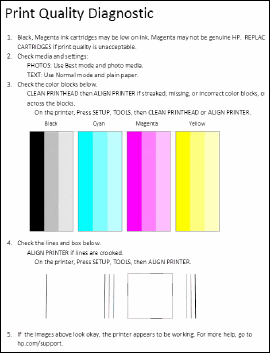
Examine the Print Quality Diagnostic report for defects.
Make sure the ink cartridges are properly vented and correctly seated .
Clean the printhead.
Align the Printer.
Click here and refer the document to perform the above steps.
Let me know if that helps.
Cheers.
Sandytechy20
I am an HP Employee
10-28-2017 09:57 AM
Thanks for your help sandytechy20. Have done all that, also re-aligned print heads and cleaned print heads. Also uninstalled then re-installed disc. Still same problem exists. The diagnostic report says no defects!!!!!
10-29-2017 03:58 PM
Greetings @Sparky1952, I am the @Chimney_83. It looks like you were interacting with @sandytechy20, but he is out of the office today so I'll take over from here.
Thanks for the reply and trying the suggested steps.
How is the print quality of the diagnostics report?
Are you able to make copies without any print quality issues?
If the issue persists with copying as well, please contact our phone support team to check on the service options available for your printer.
If you are able to make copies without any issues, please follow the procedure mentioned below to uninstall the printer completely and install it back.
Uninstall the printer from "programs and features" which can be accessed by doing a right-click on the Windows button (Please have the printer Off and disconnected during uninstallation.)
Check in device manager, if the printer is listed there, please delete it. (Right-click on the Windows button to access device manager)
Go to devices and printers, select any printer listed there and you will get some options on the top.
Click on print server properties.
You will get a popup, click on the drivers tab and delete all the HP printer drivers listed there, if any.
Delete all the instances of your printer listed in devices and printers.
Restart the PC.
Once the PC is on the desktop, press Win + R, it would bring a Run dialog box,
Type %temp% in the run box and click Ok or hit the Enter button.
It would bring up the temporary files folder. Delete the files in the folder (You might not be able to delete all the files, ignore them).
If possible, delete the printer from the registries using Regedit or using any other 3rd party application.
Restart the PC again.
Download the latest full feature driver from www.hp.com/drivers and install it on the computer.
Power On/Connect the printer to your computer only when the setup prompts for the printer.
Let me know if this helped.
Chimney_83
I am an HP Employee
