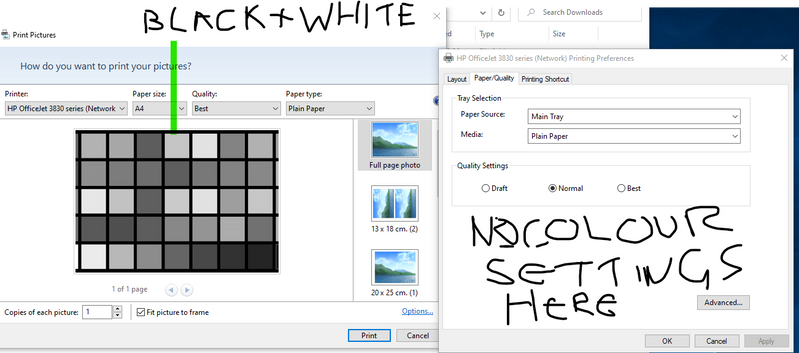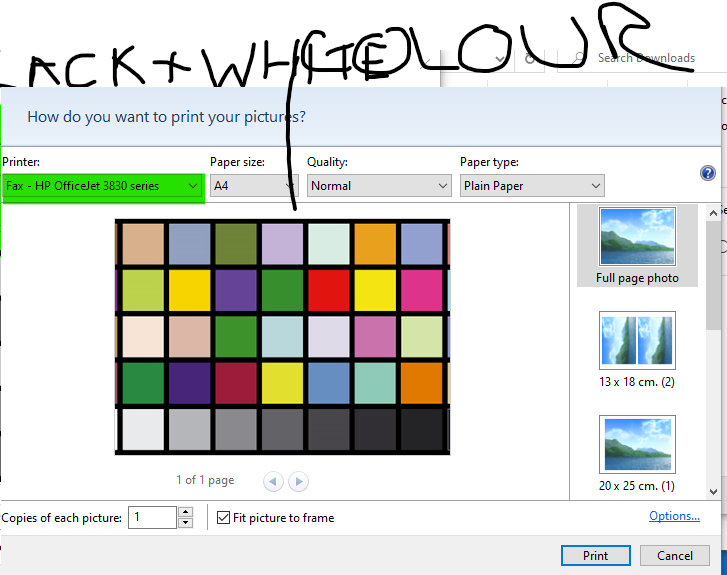-
×InformationNeed Windows 11 help?Check documents on compatibility, FAQs, upgrade information and available fixes.
Windows 11 Support Center. -
-
×InformationNeed Windows 11 help?Check documents on compatibility, FAQs, upgrade information and available fixes.
Windows 11 Support Center. -
- HP Community
- Printers
- Printing Errors or Lights & Stuck Print Jobs
- Re: only printing in grayscale or black and white? oj 3831, ...

Create an account on the HP Community to personalize your profile and ask a question
06-27-2020 04:34 PM
HP office jet 3831, will only print in grayscale or black and white… uninstalled drivers reinstalled printed 2 sheets in colour but on the first 2cm / 1inch of the landscape phone wrecked 2 expensive glossys and 5 premium white pages. Using wirelessly.
Ubuntu will print in colour, windows 10 will not, printer prefs has no option for colour or black and white underneath quality / paper.
Printer is set as default
I downloaded the 3830 basic driver setup as there is no 3831, window update says drivers up to date.
Reinstalled hp smart
please help
Solved! Go to Solution.
Accepted Solutions
07-18-2020 08:38 AM
Try reinstalling the Printer driver using the Windows Built In Driver after uninstalling the printer from root level again
1.) In Windows, search for and open Programs and features
2.) Select your HP Printer
3.) Select Uninstall
4.) In Windows, search for and open Devices and printers
5.) In the Devices and Printers windows look for your HP printer. If you see it listed right-click on it and choose ‘Delete’ or ‘Remove Device’
6.) Open up the run command with the “Windows key + R” key combo.
7.) Type printui.exe /s and click Ok. (Note: there is a space in between “printui.exe” and “/s”)
8.) Click on the “Drivers” tab
9.) Look for HP Printer driver. If you see it Click on it and click Remove at the bottom
10.) Select Ok
11.) Select Apply and Ok on the Print Server Properties windows
12.) Close Devices and Printers
13.) Restart the computer and reinstall the printer driver using the Windows Built In driver and follow the onscreen Instructions
Link: https://support.hp.com/in-en/document/c01796879
If the information I've provided was helpful, give us some reinforcement by clicking the "Solution Accepted" on this Post and it will also help other community members with similar issue.
KrazyToad
I Am An HP Employee
07-01-2020 03:35 PM
Welcome to the HP Support Community.
Are you using the HP Smart App on your PC? If not, you may try and install to see if that works: https://support.hp.com/in-en/document/c04675142. If yes, uninstall and reinstall it.
If the issue persists, try these steps:
Let's run the HP Print and Scan Doctor:
Use this link for details on using the HP Print and Scan doctor: https://hp.care/2JyaC93
If the issue still persists, let's do a root uninstall and reinstall of the software:
Unplug any USB cable, if any, before doing this.
1.) In Windows, search for and open Programs and features
2.) Select your HP Printer
3.) Select Uninstall
4.) In Windows, search for and open Devices and printers
5.) In the Devices and Printers windows look for your HP printer. If you see it listed right-click on it and choose 'Delete' or 'Remove Device'
6.) Open up the run command with the "Windows key + R" key combo.
7.) Type printui.exe /s and click Ok. (Note: there is a space in between “printui.exe” and “/s”)
8.) Click on the "Drivers" tab
9.) Look for HP Printer driver. If you see it Click on it and click Remove at the bottom
10.) Select Ok
11.) Select Apply and Ok on the Print Server Properties windows
12.) Close Devices and Printers
13.) Open up the run command with the "Windows key + R" key combo.
14.) Type c:/programdata and click Ok. Go to Hewlett Packard folder, remove any printer related folders & files.
15.) Restart the computer.
Once done, please download and install the software from here:
https://support.hp.com/in-en/drivers
Let me know if this helps.
If the information I've provided was helpful, give us some reinforcement by clicking the Accepted Solution and Kudos buttons, that'll help us and others see that we've got the answers!
Thanks!
Have a great day!
I am an HP Employee
07-18-2020 08:38 AM
Try reinstalling the Printer driver using the Windows Built In Driver after uninstalling the printer from root level again
1.) In Windows, search for and open Programs and features
2.) Select your HP Printer
3.) Select Uninstall
4.) In Windows, search for and open Devices and printers
5.) In the Devices and Printers windows look for your HP printer. If you see it listed right-click on it and choose ‘Delete’ or ‘Remove Device’
6.) Open up the run command with the “Windows key + R” key combo.
7.) Type printui.exe /s and click Ok. (Note: there is a space in between “printui.exe” and “/s”)
8.) Click on the “Drivers” tab
9.) Look for HP Printer driver. If you see it Click on it and click Remove at the bottom
10.) Select Ok
11.) Select Apply and Ok on the Print Server Properties windows
12.) Close Devices and Printers
13.) Restart the computer and reinstall the printer driver using the Windows Built In driver and follow the onscreen Instructions
Link: https://support.hp.com/in-en/document/c01796879
If the information I've provided was helpful, give us some reinforcement by clicking the "Solution Accepted" on this Post and it will also help other community members with similar issue.
KrazyToad
I Am An HP Employee