-
×InformationNeed Windows 11 help?Check documents on compatibility, FAQs, upgrade information and available fixes.
Windows 11 Support Center. -
-
×InformationNeed Windows 11 help?Check documents on compatibility, FAQs, upgrade information and available fixes.
Windows 11 Support Center. -
- HP Community
- Printers
- Printing Errors or Lights & Stuck Print Jobs
- paper jam HP Envy 7640

Create an account on the HP Community to personalize your profile and ask a question
05-20-2019 03:15 PM
Welcome to HP support community.
Clear jammed paper from the ink cartridge access area
-
Turn on the printer, if it is not already on.
-
Open the ink cartridge access door.
CAUTION:
Do not touch the cable attached to the print carriage.
The carriage moves to the center of the printer.

-
Wait until the printer is idle and silent before you continue.
-
While the printer is still on, disconnect the power cord from the rear of the printer, and then unplug the power cord from the power source or electrical outlet.
WARNING:
You must disconnect the power cord before reaching inside the printer to avoid the risk of injuries or electric shock.
-
Disconnect the USB cable from the rear of the printer, if you have a cable connection to the printer.
-
Gently remove any jammed paper from inside the printer. To avoid tearing any whole sheets of paper, pull the paper firmly with both hands.
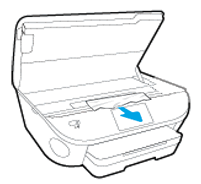
-
Use a flashlight to inspect the carriage area, located toward the front of the printer, and then check for and remove any jammed paper or objects that might restrict the carriage.
-
Locate the paper path cover, grasp the handle, and then lift up to remove it.
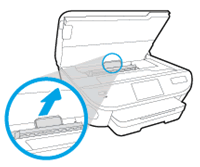
-
Use a flashlight to thoroughly check the paper path for any torn pieces of paper that might remain inside the printer, and then remove any jammed paper that might remain inside the cleanout area.

-
Replace the paper path cover until it clicks into place.
-
Close the ink cartridge access door.
To make sure the ink cartridge access door is securely closed, check that the 'Door Open' message clears and that the Home screen displays on the printer control panel.
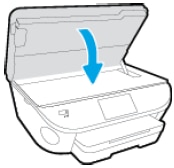
-
Reconnect the power cord to the rear of the printer, and then turn on the printer.
-
Reconnect the USB or Ethernet cable, unless your printer is connected to a wireless network.
-
Try to print.
You can refer this HP document for more assistance:- Click here
Let me know how it goes.
To thank me for my efforts to help you, please mark my post as an accepted solution so that it benefits several others.
Cheers.
Sandytechy20
I am an HP Employee
