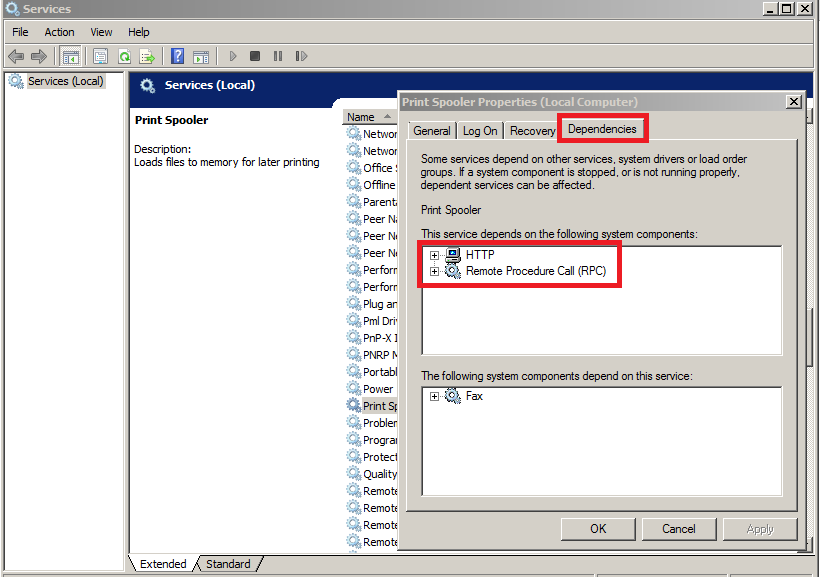-
×InformationNeed Windows 11 help?Check documents on compatibility, FAQs, upgrade information and available fixes.
Windows 11 Support Center. -
-
×InformationNeed Windows 11 help?Check documents on compatibility, FAQs, upgrade information and available fixes.
Windows 11 Support Center. -
- HP Community
- Printers
- Printing Errors or Lights & Stuck Print Jobs
- print spooler error 0x800706b9

Create an account on the HP Community to personalize your profile and ask a question
06-08-2015 05:05 PM
I have a Microsoft Windows 8.1 and an HP Desktop 2512.
My computer no longer recognizes my printer. I keep receiveing a print spooler error 0x800706b9
I have tried the net start spooler command but that has been unsuccessful. What next? Please help!
Solved! Go to Solution.
Accepted Solutions
06-09-2015 05:14 PM
Hey @crod57,
Welcome to the HP Support Forums!
I understand that you are no longer able to print from your Windows 8.1 computer to your HP Deskjet 2512 All-in-One Printer as your computer is reporting a 'Print Spooler Error: 0x800706b9'. I would like to assist you today with resolving this Print Spooler error. Now, just so you are aware, the Print Spooler is a feature of your Operating System. It is built into your Windows computer. Essentially, it is the print system built into your computer. Printers rely on the Print Spooler to be functioning in order to print. The Spooler is not specific to HP. Therefore, I will be able to offer you some standard computer troubleshooting steps. However, should the issue persist you may need to speak with Microsoft Support or the manufacturer of your computer to resolve this Operating System issue. With that being said, can I please have you follow the steps below to resolve this issue.
Step 1: Check Print Spooler:
- Open your Start screen by selecting the Windows button on the bottom left hand side of your computer screen or by selecting the Windows key on the bottom left of your keyboard, to the right of the Ctrl button
- In the Start screen type Run
- Click on Run to launch the Run dialogue box
- In the Run box type services.msc and select OK
- When the Services window opens scroll down until you see Print Spooler
- Click on Print Spooler once just to highlight it
- If you see Start in the top left hand corner than that indicates that your Print Spooler is in fact Stopped (not good). But we will leave this for now.
- If you see Stop or Restart in the top left hand corner than this indicates that your Print Spooler is actually Started. Please click on Stop to temporarily Stop the service.
- Minimize this window as we will need to come back here
Step 2: Check Spooler Folder:
- Reopen your Start screen
- Type Computer. Click on Computer (or This PC) when it populates as a result
- In the Computer window select your C Drive
- Click on Windows
- Click System32
- Click Spool
- Click PRINTERS. You may get a permissions warning, just Continue past this.
- The PRINTERS folder should be empty. If there is any files in here they are corrupted print jobs. Right click on anything in this folder and 'delete' the files.
- Close the PRINTERS folder
Step 3: Start Spooler and Check Dependencies:
1. Reopen the Services window we previously minimized
2. Click on Print Spooler again to highlight it
3. Click on Start in the top left corner
4. If you get an error message please take note of it
5. If the Print Spooler starts successfully you will see 'Stop and Restart' as your options in the top left
6. Next, double left click on Print Spooler. A Print Spooler Properties window will now open. Click on the Log On tab at the top. Can you please make sure this is set to Local System Account and make sure the box is checked to 'Allow Service to Interact with Desktop'.
7. Next, click on the 'Dependencies' tab. Please check what Dependencies are listed. I will need to know this should the issue persist once you complete the steps I'm providing in this post.
8. Click Apply and OK for any changes you may have made under the Log On tab. Close the Services window.
Once the Print Spooler Service has started successfully you should be able to access your HP Deskjet under the Devices and Printers folder on your Windows 8.1 computer. You should also be able to print. Can I please have you test printing at this point to confirm that the Print Spooler error has been resolved.
Please respond to this post with the result of your troubleshooting. I look forward to hearing from you. Best of luck! 🙂
X-23
I work on behalf of HP
If you found this post helpful, you can let others know by clicking the “Accept as Solution” button. You can also show your appreciation, with a kudos, by clicking the “thumbs up" button!
06-09-2015 05:14 PM
Hey @crod57,
Welcome to the HP Support Forums!
I understand that you are no longer able to print from your Windows 8.1 computer to your HP Deskjet 2512 All-in-One Printer as your computer is reporting a 'Print Spooler Error: 0x800706b9'. I would like to assist you today with resolving this Print Spooler error. Now, just so you are aware, the Print Spooler is a feature of your Operating System. It is built into your Windows computer. Essentially, it is the print system built into your computer. Printers rely on the Print Spooler to be functioning in order to print. The Spooler is not specific to HP. Therefore, I will be able to offer you some standard computer troubleshooting steps. However, should the issue persist you may need to speak with Microsoft Support or the manufacturer of your computer to resolve this Operating System issue. With that being said, can I please have you follow the steps below to resolve this issue.
Step 1: Check Print Spooler:
- Open your Start screen by selecting the Windows button on the bottom left hand side of your computer screen or by selecting the Windows key on the bottom left of your keyboard, to the right of the Ctrl button
- In the Start screen type Run
- Click on Run to launch the Run dialogue box
- In the Run box type services.msc and select OK
- When the Services window opens scroll down until you see Print Spooler
- Click on Print Spooler once just to highlight it
- If you see Start in the top left hand corner than that indicates that your Print Spooler is in fact Stopped (not good). But we will leave this for now.
- If you see Stop or Restart in the top left hand corner than this indicates that your Print Spooler is actually Started. Please click on Stop to temporarily Stop the service.
- Minimize this window as we will need to come back here
Step 2: Check Spooler Folder:
- Reopen your Start screen
- Type Computer. Click on Computer (or This PC) when it populates as a result
- In the Computer window select your C Drive
- Click on Windows
- Click System32
- Click Spool
- Click PRINTERS. You may get a permissions warning, just Continue past this.
- The PRINTERS folder should be empty. If there is any files in here they are corrupted print jobs. Right click on anything in this folder and 'delete' the files.
- Close the PRINTERS folder
Step 3: Start Spooler and Check Dependencies:
1. Reopen the Services window we previously minimized
2. Click on Print Spooler again to highlight it
3. Click on Start in the top left corner
4. If you get an error message please take note of it
5. If the Print Spooler starts successfully you will see 'Stop and Restart' as your options in the top left
6. Next, double left click on Print Spooler. A Print Spooler Properties window will now open. Click on the Log On tab at the top. Can you please make sure this is set to Local System Account and make sure the box is checked to 'Allow Service to Interact with Desktop'.
7. Next, click on the 'Dependencies' tab. Please check what Dependencies are listed. I will need to know this should the issue persist once you complete the steps I'm providing in this post.
8. Click Apply and OK for any changes you may have made under the Log On tab. Close the Services window.
Once the Print Spooler Service has started successfully you should be able to access your HP Deskjet under the Devices and Printers folder on your Windows 8.1 computer. You should also be able to print. Can I please have you test printing at this point to confirm that the Print Spooler error has been resolved.
Please respond to this post with the result of your troubleshooting. I look forward to hearing from you. Best of luck! 🙂
X-23
I work on behalf of HP
If you found this post helpful, you can let others know by clicking the “Accept as Solution” button. You can also show your appreciation, with a kudos, by clicking the “thumbs up" button!
07-24-2015 03:15 PM
I followed the steps listed above, clearing the print files.
However, I was not able to start the Print Spooler. I continued to get the error message, "Not enough resources to support this operation." The listed dependency on the Print Spooler is "Remote Procedure Call" only.
Thanks for your help!
07-24-2015 04:00 PM
Hey @EngProf,
Welcome to the HP Support Forums!
I understand that you're getting the error 'Not enough resources to support this operation' when 'starting' the Print Spooler service on your Windows computer. Because you followed the steps I previously posted to no avail, the next step would be to contact Microsoft as the Print Spooler service is a feature of the Operating System.
I did some additional research into this issue and did find other users using Windows 8.1 that have the same issue as you're experiencing. Many people stated that reinstalling their Operating Systems resolved the issue. However, reinstalling the Operating System on a computer tends to be a 'last option' kind of step. There may be additional support Microsoft can provide to easily resolve this issue.
You can reach out to Microsoft support through the following options:
I wish you luck going forward with this! 🙂
X-23
I work on behalf of HP
If you found this post helpful, you can let others know by clicking the “Accept as Solution” button. You can also show your appreciation, with a kudos, by clicking the “thumbs up" button!
03-24-2017 05:44 AM - edited 03-24-2017 05:45 AM
Hi, I Fixed it, after browsing on google.
It was jus some Malwares messing up with my windows profile.
I used Hitman Pro and Adware Removal Tool by TSA
After restarting the computer, all was OK,
Found the solution here
Hope is the same to you
SILVERMOZ
03-24-2017 05:46 AM
Hi, I Fixed it, after browsing on google.
It was jus some Malwares messing up with my windows profile.
I used Hitman Pro and Adware Removal Tool by TSA
After restarting the computer, all was OK,
Found the solution here
Hope is the same to you
SILVERMOZ
05-10-2017 10:40 AM
Hello and welcome to the HP Forums!
Well Print Spooler service is an important service to communicate your printer and computer. This could happen due to some kind of corruption in registry files of windows.
1.Press the Windows key  , and then type RUN.
, and then type RUN.
2.Right click on RUN application and click Run as administrator (when asked, input your credentials or cancel if you do not know them).
3.In the run dialogue type "cmd" and click OK.
4.A Black background window will appear and then type "net start spooler" and press the Enter key.
5."The Print Spooler service was started successfully." should appear.
Voila! you're done, you can try to print now.
If you found this post helpful, you can let others know by clicking the “Accept as Solution” button. You can also show your appreciation, with a kudos, by clicking the “thumbs up" button!
Incase the issue persist you may contact Hp Printer support
09-12-2019 09:17 AM
Hello,
Thank you for posting in this thread. Unfortunately based on when the last response was made, I have closed this thread to help keep comments current and up to date. We recommend starting a new thread for your issue by clicking here.
To be more helpful with your post, you can add key information if you desire:
1. Product Name and Number (please do not post Serial Number)
• Example: HP Pavilion DV2-1209AX or HP Deskjet 3000 Printer CH393A
2. Operating System installed (if applicable)
• Example: Windows XP, Windows Vista 32-bit, Windows 7 64-bit
3. Error message (if any)
• Example: ""Low disk space"" error in Windows
4. Any changes made to your system before the issue occurred
• Examples: Upgrading your Operating System or installing a new software; or installing new hardware like a printer, modem, or router.
If you have any other questions about posting in the community, please feel free to send me a private message!
Thank you
I work on behalf of HP