-
×InformationNeed Windows 11 help?Check documents on compatibility, FAQs, upgrade information and available fixes.
Windows 11 Support Center. -
-
×InformationNeed Windows 11 help?Check documents on compatibility, FAQs, upgrade information and available fixes.
Windows 11 Support Center. -
- HP Community
- Printers
- Printing Errors or Lights & Stuck Print Jobs
- Re: repeat printing of test page everytime I connect

Create an account on the HP Community to personalize your profile and ask a question
07-06-2017 10:22 PM
I have just insatalled a fresh cartridge. Everytime I turn on the printer the test page is printed automatically
Solved! Go to Solution.
Accepted Solutions
07-07-2017 03:56 PM - edited 07-07-2017 03:58 PM
Hello @velamur,
welcome to the HP Forums.
I would be happy to help you with your HP PSC 1410 All-in-One Printer.
I understand every time you turn on the printer the test page is printed automatically.
To ensure the highest-quality prints, the product performs a semi-automatic alignment process each time you install or replace the cartridges.
The product prints an alignment page during this alignment process. To complete the process, you must place the alignment page on the scanner glass and scan the page.
If you do not scan the alignment page, the product continues to print an alignment page every time that you turn on or turn off the product until you complete the full alignment process.
Solution one: Complete the alignment process.
Follow these steps to complete the alignment process.
Make sure that the alignment page prints on unused, bright white paper.
Lift the scanner lid.
Place the top of the alignment page face down in the left front corner of the glass.
Figure: Place the alignment page face down
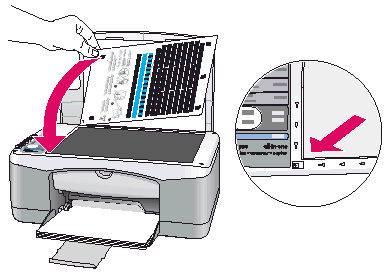
Close the scanner lid.
Press the Scan button.
The On/Resume light blinks during the alignment process.
After the On/Resume, light stops blinking, the alignment is complete.
If these steps resolved the issue, you do not need to continue troubleshooting.
If the issue persists, continue to the next solution.
For more troubleshooting steps click here.
Thanks for being a part of the HP community.
Please let me know if this helps resolve the issue by marking this post as "Accept as Solution".
If you require further assistance, let me know and I will gladly do all I can to help.
If you wish to say "thanks" for my efforts, click the "Thumbs Up" to give me a Kudos.
Cheers!
A4Apollo
I am an HP Employee
07-07-2017 03:56 PM - edited 07-07-2017 03:58 PM
Hello @velamur,
welcome to the HP Forums.
I would be happy to help you with your HP PSC 1410 All-in-One Printer.
I understand every time you turn on the printer the test page is printed automatically.
To ensure the highest-quality prints, the product performs a semi-automatic alignment process each time you install or replace the cartridges.
The product prints an alignment page during this alignment process. To complete the process, you must place the alignment page on the scanner glass and scan the page.
If you do not scan the alignment page, the product continues to print an alignment page every time that you turn on or turn off the product until you complete the full alignment process.
Solution one: Complete the alignment process.
Follow these steps to complete the alignment process.
Make sure that the alignment page prints on unused, bright white paper.
Lift the scanner lid.
Place the top of the alignment page face down in the left front corner of the glass.
Figure: Place the alignment page face down
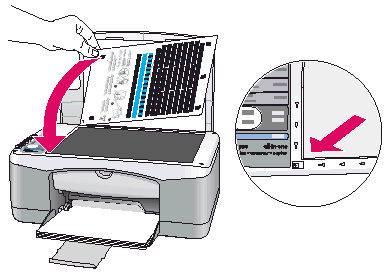
Close the scanner lid.
Press the Scan button.
The On/Resume light blinks during the alignment process.
After the On/Resume, light stops blinking, the alignment is complete.
If these steps resolved the issue, you do not need to continue troubleshooting.
If the issue persists, continue to the next solution.
For more troubleshooting steps click here.
Thanks for being a part of the HP community.
Please let me know if this helps resolve the issue by marking this post as "Accept as Solution".
If you require further assistance, let me know and I will gladly do all I can to help.
If you wish to say "thanks" for my efforts, click the "Thumbs Up" to give me a Kudos.
Cheers!
A4Apollo
I am an HP Employee
07-10-2017 01:27 PM
Hello, @velamur
Thanks for the update & Great stuff! Glad to know that you were able to fix the issue 🙂
Please consider marking the post as "Accepted Solutions" to help other users with the same issue to find a solution more efficiently. Click on "Thumps up" to give me "Kudos".
Visit us again if you have any concerns!
Thank you again and may you also have a great day and even better tomorrow 🙂
DVortex
I am not an HP Employee
