-
×InformationNeed Windows 11 help?Check documents on compatibility, FAQs, upgrade information and available fixes.
Windows 11 Support Center. -
-
×InformationNeed Windows 11 help?Check documents on compatibility, FAQs, upgrade information and available fixes.
Windows 11 Support Center. -
- HP Community
- Printers
- Scanning, Faxing, and Copying
- Re: Scanner not scanning the whole page

Create an account on the HP Community to personalize your profile and ask a question
09-06-2020 08:59 AM
Scanner is not scanning bottom last 1.5 cm portion so I always get incomplete scans. I think its because the scan head is stopping 1.5 cm before the end of the scanning glass and then returning back.
Below is the link for video of this behavior:
https://drive.google.com/file/d/1pPGWqHDW1D6wg1CtOuiNOVcr5njMClsC/view?usp=sharing
Please let me know what could be the issue and solution.
Solved! Go to Solution.
Accepted Solutions
09-06-2020 10:34 AM
I cannot judge the video in the way you intend.
It is apparent from your description that the scan should be able to capture the document / paper size.
The size of the scan, that is, how much of the item on the glass is captured is determined by the software used to submit the scan to the printer.
Example,
HP Scan > PDF (document) Scan > Page Size set to "Detect Content" OR select size of page
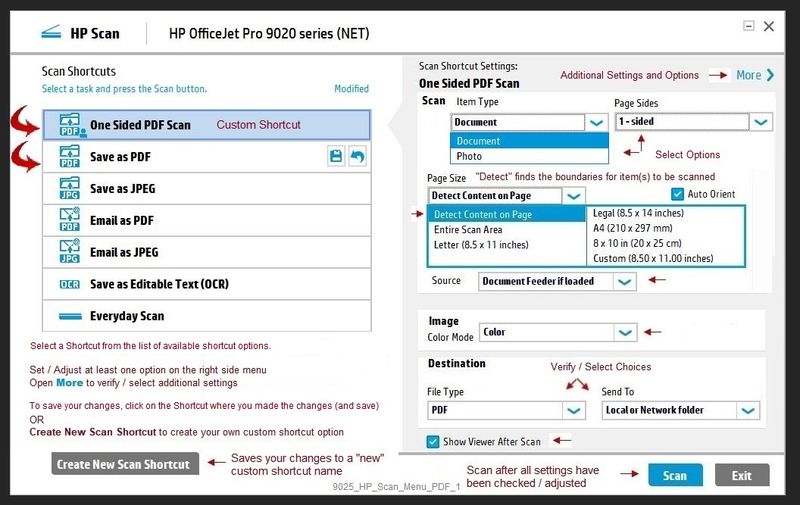
Example
HP Smart for Windows > Scan Preset = Document > Page Size = As selected from the drop-down list

NOTE: For the purposes of the examples, PDF (documents) and Photo (Images) are similarly set up for the scan process.
References
Full Feature Software / HP Scan
HP DeskJet 2130 series Print and Scan Driver and Accessories
HP Smart for Windows
HP Smart is an application available in the Microsoft Store
Learn how to use HP Smart on your Windows 10 computer.
Open the Software and Drivers Support Website for your printer > Check the Box Get the App
OR
HP Printers - Using the HP Smart App (Windows 10)
NOTE: Website includes the HP Smart software for Windows and Mobile devices, plus an FAQ section to assist with questions / issues
HP Smart Tasks for Windows and HP Smart Mobile
Where available, Smart Tasks can be configured for several print tasks.
- Print: Send a print job to your printer.
- Email: Send an email message or attachments.
- Save to: Save a file to a cloud storage account, such as Google Drive or Microsoft OneDrive.
Print Driver Settings Guide (Windows)
Thank you for participating in our HP Community.
We are a world community of volunteers dedicated to supporting HP technology
Click Thumbs Up on a post to show appreciation for the help.
Answered? Click "Accept as Solution" to help others find a solution.



09-06-2020 09:47 AM
Is your paper size within the maximum scan size supported by the printer?
Printer Specifications for HP DeskJet 1110, 2130 Printers
Scanning specifications
- Bit depth: 24-bit color, 8-bit grayscale (256 levels of gray)
- Color: 24-bit color, 8-bit grayscale (256 levels of gray)
- Maximum scan size from scanner glass: 21.6 x 29.7 cm (8.5 x 11.7 in)
- Output: Black and white or color
- Scan resolution: 1200 x 1200 pixels per in (ppi) optical
- Scan speeds: various speeds according to the complexity of the document
- Twain compliance: Twain-compliant interface (Windows only)
=================================================================
Printer Home Page - References and Resources – Learn about your Printer - Solve Problems
“Things that are your printer”
NOTE: Content depends on device type and Operating System
Categories: Alerts, Access to the Print and Scan Doctor (Windows), Warranty Check, HP Drivers / Software / Firmware Updates, How-to Videos, Bulletins/Notices, Lots of How-to Documents, Troubleshooting, User Guides / Manuals, Product Information (Specifications), more
When the website support page opens, Select (as available) a Category > Topic > Subtopic
HP DeskJet Ink Advantage 2130 All-in-One Printer series
Thank you for participating in our HP Community.
We are a world community of volunteers dedicated to supporting HP technology
Click Thumbs Up on a post to show appreciation for the help.
Answered? Click "Accept as Solution" to help others find a solution.



09-06-2020 10:34 AM
I cannot judge the video in the way you intend.
It is apparent from your description that the scan should be able to capture the document / paper size.
The size of the scan, that is, how much of the item on the glass is captured is determined by the software used to submit the scan to the printer.
Example,
HP Scan > PDF (document) Scan > Page Size set to "Detect Content" OR select size of page
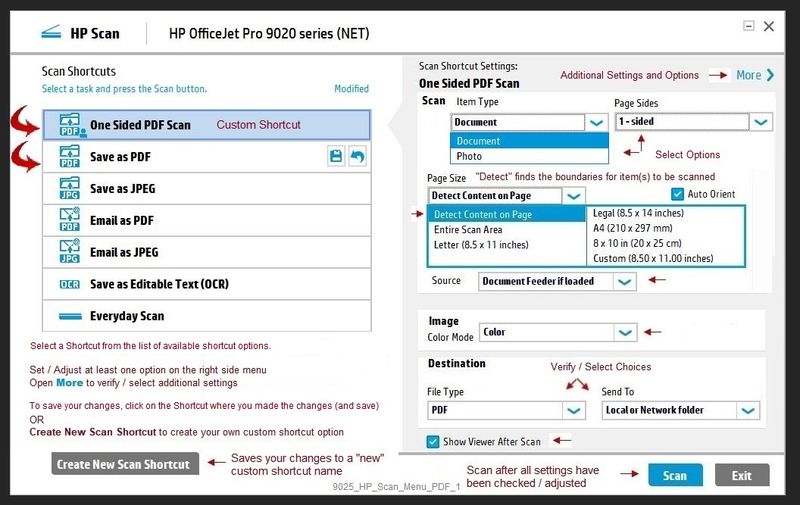
Example
HP Smart for Windows > Scan Preset = Document > Page Size = As selected from the drop-down list

NOTE: For the purposes of the examples, PDF (documents) and Photo (Images) are similarly set up for the scan process.
References
Full Feature Software / HP Scan
HP DeskJet 2130 series Print and Scan Driver and Accessories
HP Smart for Windows
HP Smart is an application available in the Microsoft Store
Learn how to use HP Smart on your Windows 10 computer.
Open the Software and Drivers Support Website for your printer > Check the Box Get the App
OR
HP Printers - Using the HP Smart App (Windows 10)
NOTE: Website includes the HP Smart software for Windows and Mobile devices, plus an FAQ section to assist with questions / issues
HP Smart Tasks for Windows and HP Smart Mobile
Where available, Smart Tasks can be configured for several print tasks.
- Print: Send a print job to your printer.
- Email: Send an email message or attachments.
- Save to: Save a file to a cloud storage account, such as Google Drive or Microsoft OneDrive.
Print Driver Settings Guide (Windows)
Thank you for participating in our HP Community.
We are a world community of volunteers dedicated to supporting HP technology
Click Thumbs Up on a post to show appreciation for the help.
Answered? Click "Accept as Solution" to help others find a solution.



09-06-2020 11:00 AM
You are welcome.
It is not an uncommon mistake. Smiling.
Happy Scanning.
Stay Safe.
Thank you for participating in our HP Community.
We are a world community of volunteers dedicated to supporting HP technology
Click Thumbs Up on a post to show appreciation for the help.
Answered? Click "Accept as Solution" to help others find a solution.



