-
×InformationNeed Windows 11 help?Check documents on compatibility, FAQs, upgrade information and available fixes.
Windows 11 Support Center. -
-
×InformationNeed Windows 11 help?Check documents on compatibility, FAQs, upgrade information and available fixes.
Windows 11 Support Center. -
- HP Community
- Printers
- Scanning, Faxing, and Copying
- Scanning double sided

Create an account on the HP Community to personalize your profile and ask a question
04-20-2021 07:49 AM
How do you scan double-sided from the document feed to a Mac computer?
HP Smart 5.7.1
firmware version MALBECPP1N001.2106A.00
I've read multiple responses for this same question where they haven't been correctly answered.
I've seen links to the printing setup - Their question was about scanning not printing (https://h30434.www3.hp.com/t5/Scanning-Faxing-Copying/Scan-2-sided-document-on-Officejet-Pro-8020/td...)
Links to drivers - for which there are none for Mac (https://h30434.www3.hp.com/t5/Printing-Errors-or-Lights-Stuck-Print-Jobs/How-to-duplex-scanning-with...)
Links to youtube videos showing a version of HP Smart that have more features than mine - Option for 2 sided scanning (https://h30434.www3.hp.com/t5/Scanning-Faxing-Copying/How-do-I-scan-both-sides-on-an-Officejet-8025/...)
Please can you tell me how to scan double-sided documents to Mac.
04-20-2021 08:51 AM
====================================================================
Welcome to the HP Community.
Be Aware:
Do not respond to individuals who include phone numbers or email addresses in public posts.
Do not respond to individuals who ask you to provide private information in a public Post.
These people might be scammers trying to steal your information / money.
====================================================================
This printer does not support automatic 2-sided scan.
This limitation is in the hardware - this model series lacks the feature you are seeking.
Example Specifications
Product Specifications for the HP OfficeJet Pro 8020 All-in-One Printer (1KR62A)
Section Scan
Maximum ADF scan size (metric) | 215 x 355 mm (one-sided); A4, Letter (one-sided) |
Maximum ADF scan size (U.S. standard) | 8.5 x 14 in (one-sided), A4, Letter (one-sided) |
What to do?
Scan 2-sided manually, that is, scan either one page at a time, then flip and Add or scan all pages of the document and then flip and replace in the feeder then Add.
How to scan with an HP printer
I don't have (at hand) a "Mac" how to video for manual 2-sided scan. (I would think there is one out there...)
HP Smart for Windows is similar the the version for Mac.
This "how to" video might prove useful in context.
HP Envy 6400 All-in-One Printer Series Scan 2-sided documents and automatically sort page order
HP Printer Home Page - References and Resources – Learn about your Printer - Solve Problems
“Things that are your printer”
NOTE: Content depends on device type and Operating System
Categories: Alerts, Access to the Print and Scan Doctor (Windows), Warranty Check, HP Drivers / Software / Firmware Updates, How-to Videos, Bulletins/Notices, Lots of How-to Documents, Troubleshooting, Manuals > User Guides, Product Information (Specifications), more
When the website support page opens, Select (as available) a Category > Topic > Subtopic
HP OfficeJet Pro 8020 All-in-One Printer series
Thank you for participating in the HP Community.
The Community is a separate wing of the HP website - We are not an HP business group.
Our Community is comprised of volunteers - people who own and use HP devices.
Click Thumbs Up to say Thank You.
Question Resolved / Answered, Click "Accept as Solution"



04-23-2021 08:32 AM
@Sam_Williams_CC wrote:Can you please explain this then?
This is the 8020 that advertises that it has duplex scanning. The whole reason that I bought this printer was that it has duplex scanning.
I cannot explain the image content.
I do not find any information that indicates that the printer model supports 2-sided scanning.
2-Sided scanning is a less common feature.
The information would normally be touted in the Datasheet for the product.
The image you posted indicates the box contains "915" ink .
According to what I can find,
The 915 ink is used in the OfficeJet Pro 8020 sold in the Asia Pacific region.
The model / product number 1KR67D is not listed as sold in your region.
I cannot explain the discrepancy nor can I explain how you purchased a printer in your region (that is) apparently intended for Asia.
What is the product number of your printer?
How to find:
Finding your Product Name, Product Number, or Serial Number
Reminder: Never post the serial number or any private information in the Community – we are a public resource.
What about the feature "2-sided scan"?
Two-sided scan is available on limited printer series.
For example, in the OfficeJet series of the printer type and two tray capacity:
OfficeJet Pro 9025 - Datasheet
Scan type / Technology > Easy slide-off glass, single-pass 2-sided ADF Contact Image Sensor (CIS)
Digital sending standard features > Scan-to E-mail; Scan to network folder; Scan to SharePoint; Scan to thumb drive
Datasheet - HP OfficeJet Pro 8020 All-in-One Series
(2-sided scan not mentioned)
Digital sending features> Scan to PC
What else?
Using the Embedded Web Server (EWS) to check the Webscan setup would reveal that the product supports 2-sided scanning from the ADF.
Webscan – located in the Embedded Web Server (EWS) – No additional software
NOTE: Webscan feature is not available on Laser printers
If the printer is on the network,
If the EWS feature is available on your printer,
First Time Use Only: Enable Webscan
- Open your favorite browser > type / enter Printer IP address into URL / Address bar
- Tab Settings > Security > Administrator Settings > Enable >> Check box next to Webscan
- Click Apply to save any changes
Next
- Tab Scan > Webscan
- Set up Webscan the way you want it - for example, set the Source to ADF
- Click Start Scan to scan your document / image using Webscan
- After the scan is complete, Save the scan to your computer.
Example
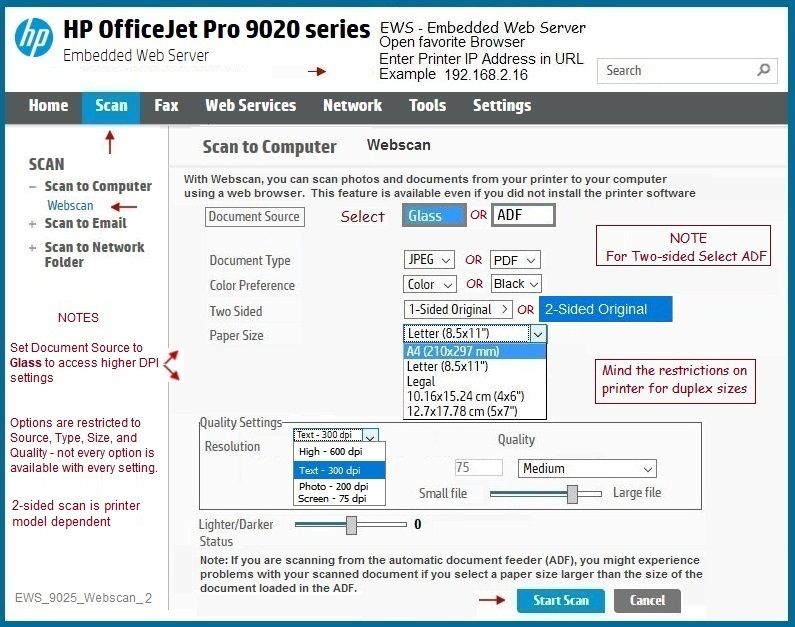
Reminder:
I don't work for HP.
My internal access is limited.
That said, I have no immediate reason to believe the documentation is incorrect.
There is the possibility that I am mis-interpreting the data.
What to do?
Check the EWS > Webscan for a final "Is it there" check.
No Joy?
My opinion
Your best option might be to contact the seller and return the printer.
What else?
If you just purchased the printer,
If you purchased the printer from HP,
Contact the HP Store in your region and ask for help to sort the issue.
For example,
Contact information on the webpage...
What else?
If you purchased the printer from HP,
If the printer is in Warranty,
Contact HP Support in your region.
Open website HP World-Wide Support
Select your region and follow the prompts
Thank you for participating in the HP Community.
The Community is a separate wing of the HP website - We are not an HP business group.
Our Community is comprised of volunteers - people who own and use HP devices.
Click Thumbs Up to say Thank You.
Question Resolved / Answered, Click "Accept as Solution"




