-
×InformationNeed Windows 11 help?Check documents on compatibility, FAQs, upgrade information and available fixes.
Windows 11 Support Center. -
-
×InformationNeed Windows 11 help?Check documents on compatibility, FAQs, upgrade information and available fixes.
Windows 11 Support Center. -
- HP Community
- Printers
- Scanning, Faxing, and Copying
- Re: Scanning from feeder, pages not combined into one docume...

Create an account on the HP Community to personalize your profile and ask a question
06-04-2020 01:33 PM
Have tried the regular HP problem detector three times...it sees no problem.
Solved! Go to Solution.
Accepted Solutions
06-04-2020 04:20 PM
Specifications > Scan
- Image editor included
- Integrated OCR software automatically converts scanned text to editable text
- Scan speeds vary according to the complexity of the document
- Automatic duplexing (two-sided scanning) from ADF, 6970 series only
- Twain-compliant interface (Windows only)
- Resolution: 1200 x 1200 dots per inch (dpi) dpi optical
- Color: 24-bit color, 8-bit grayscale (256 levels of gray)
- Maximum scan size from glass: 216 x 297 mm (8.5 x 11.7 inches)
- 1-sided: 216 x 356 mm (8.5 x 14.0 inches)
- 2-sided: U.S. Letter 216 x 279 mm (8.5 x 11.0 inches) or A4 210 x 297 mm (8.3 x 11.7 inches)
- Two sided scanning is not supported for the concerned models: HP OfficeJet 6962, OfficeJet Pro 6960, 6968.
Full Feature Software - HP Scan
How-to document:
HP Printers - How to Scan (Windows)
Example - NOTE: some options are model dependent
Place scan material(s) on the printer
Open HP Scan software
Set menu options on the main menu
For example, select
Page Size
Source
Destination (NOTE: Destination can be fine-tuned / adjusted in More > Destination)
Reminder: Page Sides is model dependent
Click More >
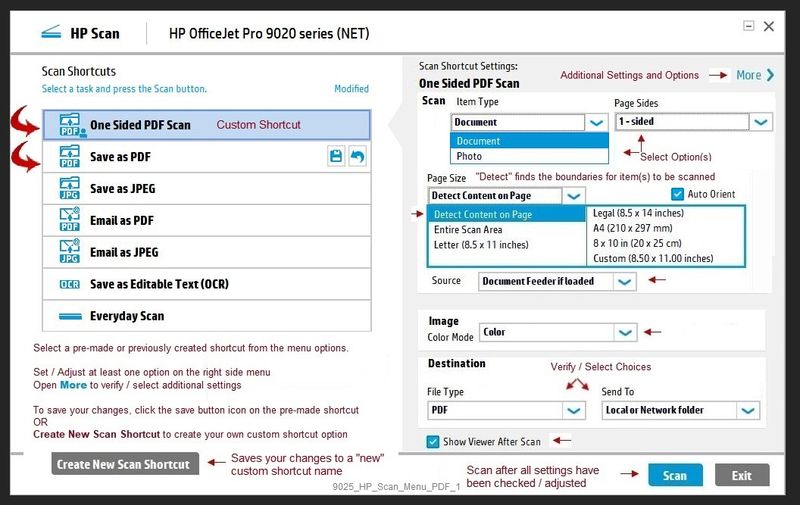
Select Destination
Click the + next to PDF to open the sub-menu
➡️Check / uncheck box to control whether each page is a separate file or "all of one file"
Reminder: Some options are model dependent
Click OK to leave the sub-menu

Check / Adjust other settings in Destination and other menus.
When ready, click Scan
Reference and Resources – (More) Places to find help, solve problems, and learn how to use your Printer
Printer Homepage – “Things that are your printer”
NOTE: Content depends on device type and Operating System
Categories: Alerts, Access to the Print and Scan Doctor (Windows), Warranty Check, HP Drivers / Software / Firmware Updates, How-to Videos, Bulletins/Notices, Lots of How-to Documents, Troubleshooting, User Guides / Manuals, Product Information (Specifications), more
When the website support page opens, Select (as available) a Category > Topic > Subtopic
HP OfficeJet 6962 All-in-One Printer
Thank you for participating in our HP Community.
We are a world community of volunteers dedicated to supporting HP technology
Click Thumbs Up on a post to say Thank You!
Answered? Select the relevant post "Accept as Solution" to help others find it.



06-04-2020 04:20 PM
Specifications > Scan
- Image editor included
- Integrated OCR software automatically converts scanned text to editable text
- Scan speeds vary according to the complexity of the document
- Automatic duplexing (two-sided scanning) from ADF, 6970 series only
- Twain-compliant interface (Windows only)
- Resolution: 1200 x 1200 dots per inch (dpi) dpi optical
- Color: 24-bit color, 8-bit grayscale (256 levels of gray)
- Maximum scan size from glass: 216 x 297 mm (8.5 x 11.7 inches)
- 1-sided: 216 x 356 mm (8.5 x 14.0 inches)
- 2-sided: U.S. Letter 216 x 279 mm (8.5 x 11.0 inches) or A4 210 x 297 mm (8.3 x 11.7 inches)
- Two sided scanning is not supported for the concerned models: HP OfficeJet 6962, OfficeJet Pro 6960, 6968.
Full Feature Software - HP Scan
How-to document:
HP Printers - How to Scan (Windows)
Example - NOTE: some options are model dependent
Place scan material(s) on the printer
Open HP Scan software
Set menu options on the main menu
For example, select
Page Size
Source
Destination (NOTE: Destination can be fine-tuned / adjusted in More > Destination)
Reminder: Page Sides is model dependent
Click More >
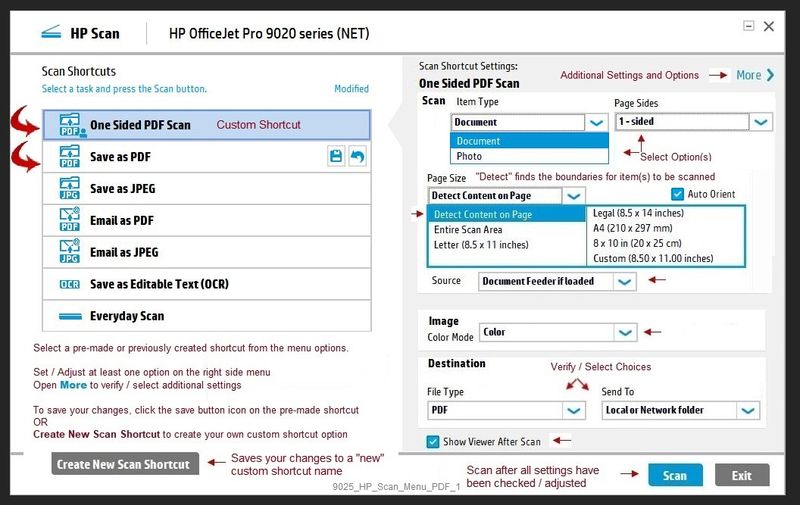
Select Destination
Click the + next to PDF to open the sub-menu
➡️Check / uncheck box to control whether each page is a separate file or "all of one file"
Reminder: Some options are model dependent
Click OK to leave the sub-menu

Check / Adjust other settings in Destination and other menus.
When ready, click Scan
Reference and Resources – (More) Places to find help, solve problems, and learn how to use your Printer
Printer Homepage – “Things that are your printer”
NOTE: Content depends on device type and Operating System
Categories: Alerts, Access to the Print and Scan Doctor (Windows), Warranty Check, HP Drivers / Software / Firmware Updates, How-to Videos, Bulletins/Notices, Lots of How-to Documents, Troubleshooting, User Guides / Manuals, Product Information (Specifications), more
When the website support page opens, Select (as available) a Category > Topic > Subtopic
HP OfficeJet 6962 All-in-One Printer
Thank you for participating in our HP Community.
We are a world community of volunteers dedicated to supporting HP technology
Click Thumbs Up on a post to say Thank You!
Answered? Select the relevant post "Accept as Solution" to help others find it.



