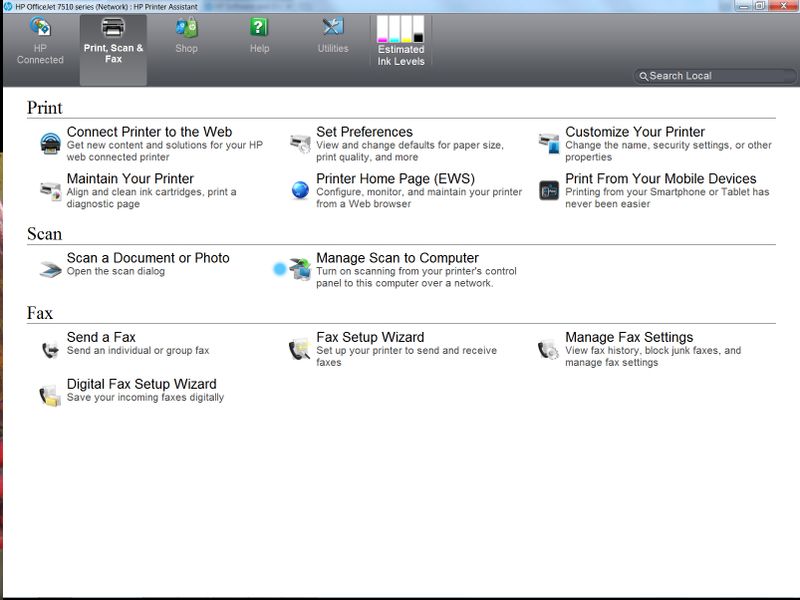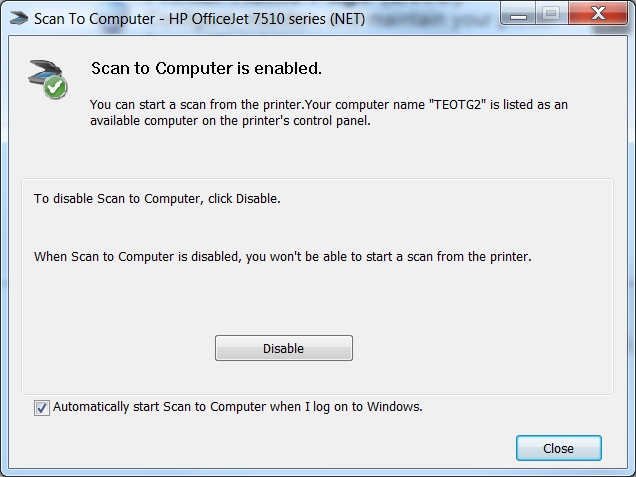-
×InformationNeed Windows 11 help?Check documents on compatibility, FAQs, upgrade information and available fixes.
Windows 11 Support Center. -
-
×InformationNeed Windows 11 help?Check documents on compatibility, FAQs, upgrade information and available fixes.
Windows 11 Support Center. -
- HP Community
- Printers
- Scanning, Faxing, and Copying
- can't scan from my printer to my computer

Create an account on the HP Community to personalize your profile and ask a question
05-24-2016 02:15 PM
Hello. My computer recently downloaded windows 10 and ever since then I cannot scan from my printer to my computer (although i can scan from my computer to my printer). I keep getting the following error message (and the hp scan doctor does not find any problems): "The scan could not be completed due to one or more of the following issues: -connection to the computer is lost, -the scan application on the computer is currently in use, -OCR application is not installed on the computer"
Is there a way to fix this problem?
Thanks!
Solved! Go to Solution.
Accepted Solutions
05-25-2016 12:15 AM
Hi,
Thanks for using the HP forum.
Can you download and install the FULL feature printer software from HP for your operating system:
Once you have downloaded and installed the FULL feature software, you will be able to print and scan.
How to Scan to Computer
Once you have installed the software,
1. Click on the printer Icon (on your desktop) and it will bring up the HP Printer Assistant.
2. Under the Scan menu, there is a "Manage Scan to Computer", click on that.
3. Make sure that you "Enable" the Scan to Computer. Also make sure the tab "Automatically start Scan to Computer when i log on to Windows" is check if you want to have this feature permanent. (an example is shown below)
Hope that helps.
Click Helpful = Yes to say Thank You.
Question / Concern Answered, Click "Accept as Solution"

05-25-2016 12:15 AM
Hi,
Thanks for using the HP forum.
Can you download and install the FULL feature printer software from HP for your operating system:
Once you have downloaded and installed the FULL feature software, you will be able to print and scan.
How to Scan to Computer
Once you have installed the software,
1. Click on the printer Icon (on your desktop) and it will bring up the HP Printer Assistant.
2. Under the Scan menu, there is a "Manage Scan to Computer", click on that.
3. Make sure that you "Enable" the Scan to Computer. Also make sure the tab "Automatically start Scan to Computer when i log on to Windows" is check if you want to have this feature permanent. (an example is shown below)
Hope that helps.
Click Helpful = Yes to say Thank You.
Question / Concern Answered, Click "Accept as Solution"

05-25-2016 07:45 PM
Hi,
Glad to hear that your issue is resolved and all is working well now.
Have a nice day!
Click Helpful = Yes to say Thank You.
Question / Concern Answered, Click "Accept as Solution"

07-18-2016 12:49 AM
HI @ak241
Have you installed the FULL feature software ?
Thanks.
Click Helpful = Yes to say Thank You.
Question / Concern Answered, Click "Accept as Solution"

07-19-2016 12:37 AM
i already installed the full feature while i reinstall that application it shows enabled then after 5 minutes it becomes unavailable.tell me what to do.if i tried to ping that printers ip from my system it shows host is unreachable.but printer is working on tha ip.some other systems can access that priniter.
07-19-2016 02:45 AM
Hi @ak321
Thanks for using the HP Forums.
Can you try using a TCP/IP port?
Create a TCP IP port
1. Print a Configuration Page to get the printer's IPv4 address (you can also tap on the wireless icon on the Front panel of your Printer to get the IP address)
2. On your PC, go to Control Panel, from Devices and Printers, right click the printer and left click Printer Properties, select the Ports tab.
3. Click Add Port, select Standard TCP/IP Port, then select New Port and follow the wizard.
4. Type in the proper IP address for the printer.
This video resource will show you how to do it:
Create & Use TCP IP port
Note that you can ALWAYS revert back to the original port that the HP software installed by selecting the HP port under the Ports tab (in Printer Properties)
Let us know if that works
Click Helpful = Yes to say Thank You.
Question / Concern Answered, Click "Accept as Solution"