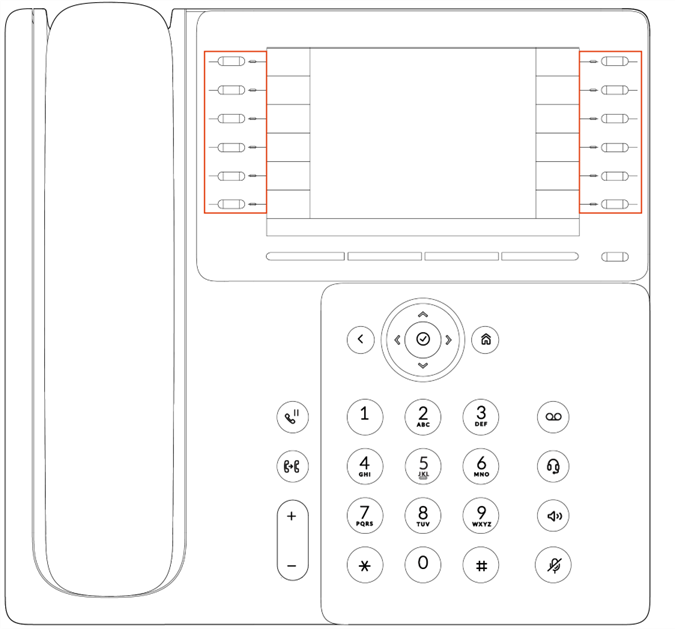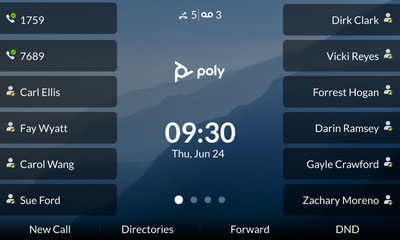-
1
×InformationNeed Windows 11 help?Check documents on compatibility, FAQs, upgrade information and available fixes.
Windows 11 Support Center. -
-
1
×InformationNeed Windows 11 help?Check documents on compatibility, FAQs, upgrade information and available fixes.
Windows 11 Support Center. -
- HP Community
- Poly Phones
- Desk and IP Conference Phones
- Re: Configuring Flexible Line Key Assignments on Poly Edge ...

Create an account on the HP Community to personalize your profile and ask a question
01-12-2012 07:39 AM
Since UCS 4.0.0 a new Feature lineKey.reassignment.enabled was added.
Using LYNC, Skype for Business or Office 365 with UC Software 5.4.1 or later will no longer support the above mentioned configuration parameter and uses feature.flexibleLineKey.enable instead
See => here <= for more details on Skype for Business
Above activated enables you to assign each line key a category and an index.
This feature is available on the SoundPoint IP 450, 550, 560, 650, and 670 desktop phones or Expansion Module.
Support for this feature on the VVX phones was added to UCS 4.1.6 , 4.1.7 or 5.1.1
Note: The VX300,VVX310,VVX400,VVX410,VVX500 and VVX 600 Business Media Phones currently only support the Expansion Module if they are running UC Software 4.1.6 , 4.1.7 or 5.1.1 or later!
The category specifies the function of the line key and can include:
- Unassigned, Line, Busy Lamp Field, SpeedDial, and Presence.
Note: The category Unassigned will leave that line key blank. The index specifies the order in which the line keys will display on the phone screen.
Exact details can be found on Page 181 within the UCS 4.0.1 Admin Guide => here <=
Example Result:
The Web Interface can be used to add/remove/manipulate certain settings in addition:
NOTE: The above is currently only available on the SoundPoint IP range!
Notice: I am an HP Poly employee but all replies within the community are done as a volunteer outside of my day role. This community forum is not an official HP Poly support resource, thus responses from HP Poly employees, partners, and customers alike are best-effort in attempts to share learned knowledge.
If you need immediate and/or official assistance for former Poly\Plantronics\Polycom please open a service ticket through your support channels
For HP products please check HP Support.
Please also ensure you always check the General VoIP , Video Endpoint , UC Platform (Microsoft) , PSTN
03-22-2014 05:23 AM
Configuring Flexible Line Key's:
Without using the lineKey.reassignment.enabled="1" parameter the phone will automatically populate the phone's main screen and then follow with the available buttons on the Expansion module.
The priority of the "normal" assignment usually is as follows:
- Lines
- BLF <attendant/> Parameters
- Presence Skype for Business Favorites (Skype for Business populates these alphabetically)
- Speed Dial ( used for Buddy watch )
Since UC Software 5.7.0 or later the following category (lineKey.x.category) is supported:
- Line
- BLF
- SpeedDial
- Presence
- EFK
The default is always Unassigned.
NOTE: At present (UC Software 5.4.0 or older) the above does not support Boss/Admin! Using Skype for Business please check => here <=
Note: If the lineKey.reassignment.enabled="1" is being used any of the keys must be assigned manually!
Above Parameter leaves the user complete flexibility on the phone layout in regards of the above.
Example 1 Busy Lamp Field:
NOTE: The below example assumes that the phone has been populated with at least one phone line and three attendant occurrences and speed dial with an index 1 prior to applying the shown configuration!
Using this configuration for example:
<example lineKey.reassignment.enabled="1" lineKey.1.category="Line" lineKey.1.index="1"
lineKey.5.category="BLF" lineKey.6.category="BLF" lineKey.7.category="BLF" lineKey.8.category="SpeedDial" lineKey.8.index="1" />
BLF/ Busylamp using the attendant.resourceList specified:
<attendant attendant.resourceList.1.address="3010@Server"
attendant.resourceList.1.label="3010"
attendant.resourceList.2.address="3011@Server"
attendant.resourceList.2.label="3011"
attendant.resourceList.3.address="3012@Server"
attendant.resourceList.3.label="3012" />
Utilizing any of the attendant.resourceList.X parameters MUST utilize these sequentially from 1 to any number that you want to use.
The appearance, in addition, is defined by the attendant.resourceList.X.address aka if you want 1002 before 1001 you must use:
attendant.resourceList.1.address="1002" attendant.resourceList.2.address="1001"
attendant.resourceList.3.address="1003"
and a <mac>-directory.xml containing at least:
<directory>
<item_list>
<item>
<ln></ln>
<fn>Joe</fn>
<ct>1001</ct>
<sd>1</sd>
</item>
</item_list>
</directory>
results in this layout:
Using the attendant.uri >here< instead the SIP server controls the Busy Lamp Watch order and the phone simply displays these.
In the above example, the phone has 1 Line registration and 1 BLF via attendant.uri
lineKey.1.category="Line" lineKey.1.index="1" lineKey.9.category="BLF"/>
For additional BLF's simply add more lineKey.x.category="BLF"
Note: Poly Phones only support a maximum of 50 using the attendant.uri!
Example 2 Enhanced Feature Key EFK with Line Key re-assignement instead of Line Key:
Using an >EFK< as a Line Key was introduced in UC Software 5.7.0 >here<
Sample Config using the Corporate Directory feature splitting the Phone Gui into two columns and adding a EFK on Line Key 5:
<?xml version="1.0" standalone="yes"?>
<!-- EFK using Flexible Line Key and EFK as Line Key -->
<!-- https://community.polycom.com/t5/VoIP-SIP-Phones/FAQ-Can-I-change-re-assign-the-appearance-of-Line-BLF-Speed-Dial/m-p/52946#M8530 -->
<!-- openLDAP Directory Key -->
<!-- tested 10/02/2022 VVX 501 UC Software 6.4.2 -->
<web lineKey.reassignment.enabled="1"
feature.EFKLineKey.enabled="1"
feature.enhancedFeatureKeys.enabled="1"
lineKey.1.category="Line"
lineKey.5.category="EFK"
lineKey.1.index="1"
efk.efklist.1.action.string="$FLdapCorpDir$"
efk.efklist.1.mname="LDAPDir"
efk.efklist.1.status="1"
up.numOfDisplayColumns="2"/>
Will result in key one being SIP registration 1 and key 2 being the LDAP Directory
Example 3 Screen Population:
NOTE: The below example assumes that the phone has been populated with at least one phone line and three attendant occurrences and two speed dials with an index of 1 and 2 prior to applying the shown configuration!
The VVX500 and VVX600 phones have the ability to populate the main screen depending on the combination of lines, BLF/Presence and Speed Dials.
- Menu > Settings > Basic > Preferences > Idle Screen Settings > Columns
The more that are populated the VVX500 and VVX600 automatically resize the individual keys to fit the maximum amount on the main screen.
Example VVX500 (1x Line & 11 BLF's):
This may not be desirable as the Labels may become too small.
The up.numOfDisplayColumns Parameter can be used to limit the maximum available keys on the VVX500 and VVX600 screen.
| Phone | Maximum Display Spaces Supported | up.numOfDisplayColumns="1" | up.numOfDisplayColumns="2" | up.numOfDisplayColumns="3" | up.numOfDisplayColumns="4" |
| VVX600 | 16 | 4 | 8 | 12 | 16 |
| VVX500 | 12 | 4 | 8 | 12 | N/A |
| VVX400/410 | 12 | N/A | N/A | N/A | N/A |
| VVX300/310 | 6 | N/A | N/A | N/A | N/A |
Above table explains the numbering logic that can be applied when re-assigning keys to the Main screen and the Expansion module.
If we use the below example on a VVX500:
<example lineKey.reassignment.enabled="1" up.numOfDisplayColumns="2" lineKey.1.category="Line" lineKey.5.category="BLF" lineKey.6.category="BLF" lineKey.7.category="BLF" lineKey.8.category="SpeedDial" lineKey.9.category="SpeedDial" lineKey.1.index="1" lineKey.8.index="1" lineKey.9.index="2" />
The Phone and the expansion module would look as follows:

The Speed Dial / Directory I used is:
<?xml version="1.0" standalone="yes"?> <!-- edited with XMLSPY v5 rel. 4 U (http://www.xmlspy.com) --> <?Saved @ --1970-01-01T00:01:45-- ?> <directory> <item_list> <item> <fn>Joe</fn> <ct>5551234567</ct> <sd>1</sd> </item> <item> <fn>Jack</fn> <ct>4445556666</ct> <sd>2</sd> </item> </item_list> </directory>
| Phone | up.numOfDisplayColumns="1" | up.numOfDisplayColumns="2" | up.numOfDisplayColumns="3" | up.numOfDisplayColumns="4" |
| VVX600 | Expansion Module first Key 5 | Expansion Module first Key 9 | Expansion Module first Key 13 | Expansion Module first Key 17 |
| VVX500 | Expansion Module first Key 5 | Expansion Module first Key 9 | Expansion Module first Key 13 | N/A |
Above Table illustrates the how the combination of the usage of the up.numOfDisplayColumns Parameter will affect the position of the first useable key on the Expansion module.
This is also true for the transparency using the up.transparentLines Parameter.
Since UC Software 5.3.0 this can also be changed via the GUI:
- Menu => Settings => Basic => Preferences => Idle Screen Settings
Notice: I am an HP Poly employee but all replies within the community are done as a volunteer outside of my day role. This community forum is not an official HP Poly support resource, thus responses from HP Poly employees, partners, and customers alike are best-effort in attempts to share learned knowledge.
If you need immediate and/or official assistance for former Poly\Plantronics\Polycom please open a service ticket through your support channels
For HP products please check HP Support.
Please also ensure you always check the General VoIP , Video Endpoint , UC Platform (Microsoft) , PSTN
08-15-2022 08:21 AM
Line key reassignment enhancements PVOS 8.0.0
When configured
lineKey.reassignment.enabled="1"unless overridden by a config parameter, all line keys will be given the default value of “Any”.
The “Any” category allows the phone to automatically assign functions in the following order:
- Registrations > BLF > EFK > Presence > Speed Dial
With the introduction of the “Any” category you don’t have to explicitly configure line keys, they will be organized based on the above-mentioned order.
Existing feature (pre PVOS 8.0.0)
lineKey.reassignment.enabled="1"
lineKey.1.category="Line"
lineKey.1.index="1"
lineKey.2.category="SpeedDial"
lineKey.2.index="2"
lineKey.3.category="BLF"
lineKey.3.index="3"
New updated feature since PVOS 8.0.0
lineKey.reassignment.enabled="1"
lineKey.1.category="Line"
lineKey.1.index="1"
lineKey.4.category="Unassigned"
lineKey.4.index="0"
Notice: I am an HP Poly employee but all replies within the community are done as a volunteer outside of my day role. This community forum is not an official HP Poly support resource, thus responses from HP Poly employees, partners, and customers alike are best-effort in attempts to share learned knowledge.
If you need immediate and/or official assistance for former Poly\Plantronics\Polycom please open a service ticket through your support channels
For HP products please check HP Support.
Please also ensure you always check the General VoIP , Video Endpoint , UC Platform (Microsoft) , PSTN
01-11-2024 06:27 AM
Configuring Flexible Line Key Assignments on Poly Edge E Series Phones
Poly Edge E Series phones include several Home screen features that administrators can configure to suit their specific
needs. This feature profile highlights flexible line key assignment.
The flexible line key assignment feature applies to expansion modules (EM) and the following Poly Edge E Series phones:
- Poly Edge E100 and E220
- Poly Edge E300 Series, including E300, E320, and E350
- Poly Edge E400 Series, including E400 and E450
- Poly Edge E500 Series, including E500 and E550
Overview of Flexible Line Key Assignment
The order in which a line key displays on a Poly Edge E Series phone determines its default line key assignment. The
Flexible Line Keys (FLK) feature enables you to override default line key order (registrations, Busy Lamp Field (BLF),
enhanced feature keys (EFK), presence, and speed dial) and set custom line key assignments.
You can specify a function for each line key or use the Any category. Using the Any category lets you focus on the functions
that are most important to your users. For example, if you assign functions to line keys 3 and 4 and set line key 5 to
Unassigned, your phone creates the two assignments, displays an empty space for line key 5, and automatically assigns the remaining line keys according to the default order.
Note: Line key reassignment is disabled by default, which enables users to make line key assignments to their phone.
The following illustration shows the location of line keys on a Poly Edge E500 Series phone. The location of line keys on
other models may vary.
The following image is an example Poly Edge E500 Series Home screen with various line keys assignments. The white circle in the bottom center of the screen indicates the current page in view (page 1 in the example).
Note: The following image is an example. Depending on how you configure your phone, the Home screen may look
different.
For more details please check >here<
Notice: I am an HP Poly employee but all replies within the community are done as a volunteer outside of my day role. This community forum is not an official HP Poly support resource, thus responses from HP Poly employees, partners, and customers alike are best-effort in attempts to share learned knowledge.
If you need immediate and/or official assistance for former Poly\Plantronics\Polycom please open a service ticket through your support channels
For HP products please check HP Support.
Please also ensure you always check the General VoIP , Video Endpoint , UC Platform (Microsoft) , PSTN
08-28-2024 11:11 AM - edited 08-29-2024 02:15 AM
Configuring Keys on Poly Edge E Series Phones for the Secondary Screen
Poly Edge E Phones with a secondary screen (Edge E4xx) can assign either Line registration, BLF, EFK, or Speed dial.
Note: When line key reassignment is enabled (linekey.reassignment.enabled="1"), this feature has no effect.
BLFs, EFKs, and speed dials are placed on the screen according to their Line Key Reassignement configuration.
Users can use the Location field in the contact details to specify if a speed dial appears on the secondary screen. Example for the Line Registration location
reg.x.location
- Primary
- Secondary
- PrimaryAndSecondary
BLF URI:
attendant.uri.location
- Primary
- Secondary
- PrimaryAndSecondary
BLF Resource list:
attendant.resourceList.x.location
- Primary
- Secondary
- PrimaryAndSecondary
EFK List
efk.efklist.x.location
- Primary
- Secondary
- PrimaryAndSecondary
Speed Dial:
- Open the contact directory (Menu>Directories>Contact Directory)
- Select the "Add" Softkey
- Create a contact, then scroll to the bottom of the menu and set "Location" to "Secondary"
- Select the "Save" Softkey
Jun 17, 2015 Question:How can I add a Speed Dial to the Phone?
Resolution: Please check => here <=
Specifically here
Notice: I am an HP Poly employee but all replies within the community are done as a volunteer outside of my day role. This community forum is not an official HP Poly support resource, thus responses from HP Poly employees, partners, and customers alike are best-effort in attempts to share learned knowledge.
If you need immediate and/or official assistance for former Poly\Plantronics\Polycom please open a service ticket through your support channels
For HP products please check HP Support.
Please also ensure you always check the General VoIP , Video Endpoint , UC Platform (Microsoft) , PSTN