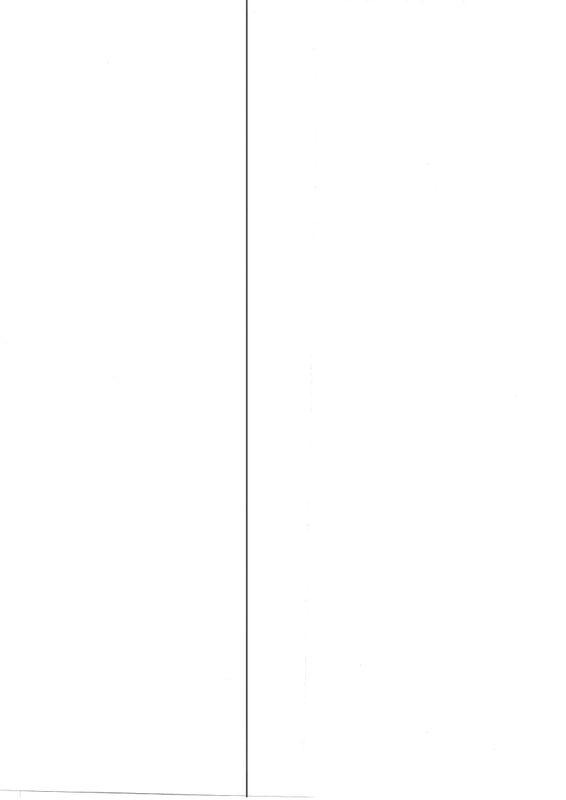-
×InformationNeed Windows 11 help?Check documents on compatibility, FAQs, upgrade information and available fixes.
Windows 11 Support Center. -
-
×InformationNeed Windows 11 help?Check documents on compatibility, FAQs, upgrade information and available fixes.
Windows 11 Support Center. -
- HP Community
- Printers
- Printing Errors or Lights & Stuck Print Jobs
- Re: Black line on scanning from the ADF

Create an account on the HP Community to personalize your profile and ask a question
03-22-2018 07:46 AM
I have an Officejet Pro 6830 printer.
Lately, when I scan a document from the automatic document feeder, I get a thin black line from the top to the bottom in the middle of the scanned document (see the attached photo)
I raised the cover and tried to clean the parts the move the document, but that didn't help.
The problem does NOT occur when I put the document on the glass
Any idea?
Solved! Go to Solution.
Accepted Solutions
03-22-2018 08:26 AM - edited 03-24-2018 11:50 AM
Hi,
Thanks for using the HP Forums.
Cleaning scan glass strip of vertical lines:
The issue may be caused by a small spec on the ADF scanner glass, (the thin glass to the left of Flatbed scan glass)
This sensor is used for both the flatbed scan and the automatic document feeder (ADF), the difference is where the sensor is moved to for scanning. When scanning from the flatbed the sensor moves across the bed, a spot in this area will result in a spot on the page. When using the ADF the sensor is moved to the thin glass to the left of the main bed, and the paper is moved past the sensor by the ADF. A spot in the wrong place here will result in a line down the length of the long side of the page. Clean this areas as shown below.
Figure : Locate any debris on the ADF scanner glass strip
If the initial cleaning does not resolve the issue it may help to shine a bright flashlight nearly parallel to the glass. For a line on the left side of the printed page the spot will be toward the front of the printer, if the line is on the right of the paper it will correspond to a spec toward the rear of the printer.
Figure : Clean the ADF scanner glass strip
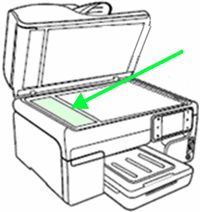
This resource will be useful:
HP AiO Printers : Resolving Vertical lines or bands on copied or scanned document
Hope that helps!
Click Helpful = Yes to say Thank You.
Question / Concern Answered, Click "Accept as Solution"

03-22-2018 08:26 AM - edited 03-24-2018 11:50 AM
Hi,
Thanks for using the HP Forums.
Cleaning scan glass strip of vertical lines:
The issue may be caused by a small spec on the ADF scanner glass, (the thin glass to the left of Flatbed scan glass)
This sensor is used for both the flatbed scan and the automatic document feeder (ADF), the difference is where the sensor is moved to for scanning. When scanning from the flatbed the sensor moves across the bed, a spot in this area will result in a spot on the page. When using the ADF the sensor is moved to the thin glass to the left of the main bed, and the paper is moved past the sensor by the ADF. A spot in the wrong place here will result in a line down the length of the long side of the page. Clean this areas as shown below.
Figure : Locate any debris on the ADF scanner glass strip
If the initial cleaning does not resolve the issue it may help to shine a bright flashlight nearly parallel to the glass. For a line on the left side of the printed page the spot will be toward the front of the printer, if the line is on the right of the paper it will correspond to a spec toward the rear of the printer.
Figure : Clean the ADF scanner glass strip
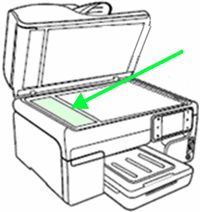
This resource will be useful:
HP AiO Printers : Resolving Vertical lines or bands on copied or scanned document
Hope that helps!
Click Helpful = Yes to say Thank You.
Question / Concern Answered, Click "Accept as Solution"

03-22-2018 11:52 PM
Hi @gadisam,
Glad to hear that your issue is resolved and all is working well now.
Have a nice day!
Click Helpful = Yes to say Thank You.
Question / Concern Answered, Click "Accept as Solution"

06-07-2018 01:15 AM
Hi,
Cleaning the small glass pane on the left unfortunately didn't work for me.
When I place a small piece of paper on the glass, this is visible on the scan but the black line still shows up.
The glass is perfectly clean.
So what else could it be?
Gert
10-17-2018 10:49 AM
I tried and tried and cleaned and cleaned that little glass strip. Finally, after more than an hour of trying all the suggested solutions that I could find online, I read one post that said he found the tiniest speck on the glass that lined up with where the line appeared on his copies and scans when using the ADF. That speck hadn't come off with normal cleaning efforts. He said he took his fingernail and scraped off that almost invisible speck, and the line disappeared. I placed the paper with the line onto the flat face of the scanner and sure enough, lined up with the line, there on the glass strip, was the tiniest speck--almost invisible. I put the fingernail to work, scrape scrape, put the paper in the ADF, ran Scan. NO LINE!