-
×InformationNeed Windows 11 help?Check documents on compatibility, FAQs, upgrade information and available fixes.
Windows 11 Support Center. -
-
×InformationNeed Windows 11 help?Check documents on compatibility, FAQs, upgrade information and available fixes.
Windows 11 Support Center. -
- HP Community
- Printers
- Printing Errors or Lights & Stuck Print Jobs
- HP Envy 4520 won't print photos

Create an account on the HP Community to personalize your profile and ask a question
02-15-2018 04:15 AM
HP Envy 4520 will not print photos, though it prints everything on A4 paper just fine.
The 6 x 4 (professional) gloss photo paper just gets stuck - probably because there is nowhere for it to go once the top is closed, and one cannot print if it is open.
In addition, the photos I want to print are in colour, but when I want to print on photo paper, they show on the screen as black and white and there is no way to alter the colour.
Missing my old Cannon printer - everything was so simple back then 😞
Solved! Go to Solution.
Accepted Solutions
02-16-2018 06:51 AM
Hey there! @DemiDee, Welcome to HP forum.
I understand you have issues printing 4x6 photos from your printer.
Don't worry I'll try to help you out.
Did you make any changes to your printer?
Have you tried printing using a different brand paper?
Have you tried printing from a different application?
Does the issue persist when you make a copy from your printer?
I have checked the printer specifications and your printer should support printing 4x6.
Try few steps recommended below.
Remove any jammed paper that is accessible from the input tray.
-
Press the OK button to try to automatically clear the paper jam.
If the paper jam error persists, continue these steps to manually clear the jam.
-
Push in the output tray extender, if necessary.
-
Open the input tray door, then pull it toward you to extend the input tray.
Figure : Opening the input tray
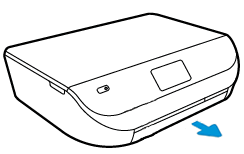
-
Gently remove any jammed paper and bits of torn paper from the input tray. To avoid tearing any whole sheets of paper, pull the paper with both hands.
Figure : Removing jammed paper from the input tray
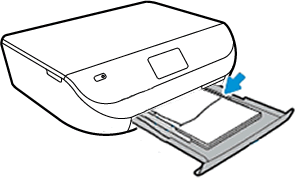
-
Use a flashlight to thoroughly check for torn pieces of paper or foreign objects in the back of the input tray.
If any torn pieces of paper or foreign objects remain inside the printer, more jams are likely to occur.
If the issue still persists try uninstalling the printer software from root level on your PC and install the full feature printer software.
In Windows, search for and open Programs and Features.
Select your HP printer.
Select Uninstall.
In Windows, search for and open Devices and Printers.
In the Devices and Printers window look for your HP Printer. If you see it listed, right-click on it and choose "Delete" or "Remove Device.”
Open up the run command with the "Windows Key + R" key combo.
Type printui.exe /s and click OK.
Click on Drivers tab.
Look for HP Printer driver. If you see it click on it and click remove at the bottom.
Select OK.
Select Apply and OK on the Print Server Properties windows.
Close Devices and Printers.
Update the full feature printer software using this link.
Refer this article to know more information about cannot print from photo tray.
If the solution provided worked for you, please mark accepted solution for this post.
Let me know if this helps!
Have a great day ahead! 🙂
Please click “Accept as Solution” if you feel my post solved your issue, it will help others find the solution.
Click the “Kudos, Thumbs Up" on the bottom right to say “Thanks” for helping!
A4Apollo
I am an HP Employee
02-16-2018 06:51 AM
Hey there! @DemiDee, Welcome to HP forum.
I understand you have issues printing 4x6 photos from your printer.
Don't worry I'll try to help you out.
Did you make any changes to your printer?
Have you tried printing using a different brand paper?
Have you tried printing from a different application?
Does the issue persist when you make a copy from your printer?
I have checked the printer specifications and your printer should support printing 4x6.
Try few steps recommended below.
Remove any jammed paper that is accessible from the input tray.
-
Press the OK button to try to automatically clear the paper jam.
If the paper jam error persists, continue these steps to manually clear the jam.
-
Push in the output tray extender, if necessary.
-
Open the input tray door, then pull it toward you to extend the input tray.
Figure : Opening the input tray
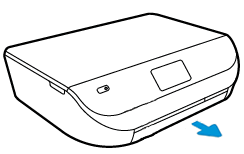
-
Gently remove any jammed paper and bits of torn paper from the input tray. To avoid tearing any whole sheets of paper, pull the paper with both hands.
Figure : Removing jammed paper from the input tray
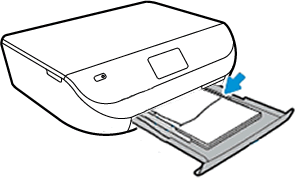
-
Use a flashlight to thoroughly check for torn pieces of paper or foreign objects in the back of the input tray.
If any torn pieces of paper or foreign objects remain inside the printer, more jams are likely to occur.
If the issue still persists try uninstalling the printer software from root level on your PC and install the full feature printer software.
In Windows, search for and open Programs and Features.
Select your HP printer.
Select Uninstall.
In Windows, search for and open Devices and Printers.
In the Devices and Printers window look for your HP Printer. If you see it listed, right-click on it and choose "Delete" or "Remove Device.”
Open up the run command with the "Windows Key + R" key combo.
Type printui.exe /s and click OK.
Click on Drivers tab.
Look for HP Printer driver. If you see it click on it and click remove at the bottom.
Select OK.
Select Apply and OK on the Print Server Properties windows.
Close Devices and Printers.
Update the full feature printer software using this link.
Refer this article to know more information about cannot print from photo tray.
If the solution provided worked for you, please mark accepted solution for this post.
Let me know if this helps!
Have a great day ahead! 🙂
Please click “Accept as Solution” if you feel my post solved your issue, it will help others find the solution.
Click the “Kudos, Thumbs Up" on the bottom right to say “Thanks” for helping!
A4Apollo
I am an HP Employee
02-21-2018 07:04 AM
Thank you very much for this comprehensive and detailed reply, Mr.Robot.
As it happens, the question 'have you tried printing from a different program?' did the trick. It seems that the printer will not print photos saved via Microsoft Office 2010 and several other photo programs (the colour photos even show in black and white if you go to print anything in such programs), which surprises me since the Envy range isn't that old.
It is fixed by opening the photo(s) you want to print in the 'Photos' application - at least, if you have Windows 10 as I do. So, if anyone has this same problem, I hope you that you will be able to do the same. Right click the chosen photo, choose 'open with' and then 'photos'.
Thank you once again for your time and help, Mr.Robot. Appreciated!
02-21-2018 12:19 PM
Thank you for the update,
I appreciate your time and efforts,
I'm glad you found the solution for this concern.
You've been great to work with and it has been a genuine pleasure interacting with you.
I hope both you and your product works great and remain healthy for a long time 😉
To simply say thanks for my efforts to assist you, please click the "Thumbs Up" button to give me a Kudos.
Take care now and do have a fabulous week ahead. 🙂
Riddle_Decipher
I am an HP Employee
Learning is a journey, not a destination.
Let's keep asking questions and growing together.
