-
×InformationNeed Windows 11 help?Check documents on compatibility, FAQs, upgrade information and available fixes.
Windows 11 Support Center. -
-
×InformationNeed Windows 11 help?Check documents on compatibility, FAQs, upgrade information and available fixes.
Windows 11 Support Center. -
- HP Community
- Printers
- Printing Errors or Lights & Stuck Print Jobs
- OfficeJet Pro 6978 won't print color with new HP ink

Create an account on the HP Community to personalize your profile and ask a question
12-12-2018 01:02 PM
I have an HP OfficeJet Pro 6978. The printer indicated all colors were low. I bought new HP and replaced. Since i replaced, it does not print color at all. I cleaned and aligned print heads without success. I went out and got a second set HP ink and same thing. Need help.
Solved! Go to Solution.
Accepted Solutions
02-13-2020 05:06 PM
Welcome to HP support community.
Perform root level uninstallation to remove all the printer related software's.
- In Windows, search for and open Programs and Features.
- Select your HP printer.
- Select Uninstall.
- In Windows, search for and open Devices and Printers.
- In the Devices and Printers window look for your HP Printer. If you see it listed, right-click on it and choose "Delete" or "Remove Device.”
- Open up the run command with the "Windows Key + R" key combo.
- Type printui.exe /s and click OK.
- Click on Drivers tab.
- Look for HP Printer driver. If you see it click on it and click Remove at the bottom.
- Select OK.
- Remove all instances of the same.
- Select Apply and OK on the Print Server Properties windows.
- Close Devices and Printers.
- Restart the PC again.
Download and install printer full feature driver
Click here to download the driver.
Update the printer firmware
Follow the steps mentioned in this HP document to update firmware:- Click here
Once you install the printer, change the bellow settings to print in color.
- Open Devices and Printers by clicking the Start button , and then, on the Start menu, clicking Devices and Printers.
- Right-click the printer that you want to use, and then click Printing preferences.
- Make your choices, and then click OK.
- Under option Print color select color , then the OK button.
Let me know how it goes.
To thank me for my efforts to help you, please mark my post as an accepted solution so that it benefits several others.
Cheers.
Sandytechy20
I am an HP Employee
12-13-2018 07:19 PM
Welcome to HP forums, I see that your printer is not printing in color.
- Did you make a copy and check if that prints in color?
- Which operating system is installed on the computer to which this printer is connected?
Meanwhile:
Print a Print Quality Diagnostic Page
-
Load plain white paper in the input tray.
-
From the printer control panel, open the Setup
 menu.
menu. -
Open the Reports or Tools menu.
-
Touch Print Quality Report.
A Print Quality Diagnostic Page prints.
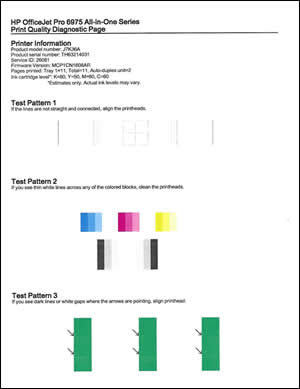
You can refer to this HP document for more assistance:- Click here
Let me know how it goes.
To thank me for my efforts to help you, please mark my post as an accepted solution so that it benefits several others.
Cheers.
Sandytechy20
I am an HP Employee
12-15-2018 06:18 AM
Yrs, I made colored copies but the copies do not have color. I have printed from USB stick, windows 7 and windows 8. I had printed from these three before also. Also printed with iOS devices before but can’t print with those now.
12-16-2018 01:02 PM
Thanks for the reply.
I appreciate your time and effort.
Make sure the ink cartridges are properly vented and seated correctly
-
Turn on the printer, if it is not already turned on.
-
Open the ink cartridge access door.
The carriage moves to the center of the printer.

-
Wait until the carriage stops moving before you continue.
-
Press the tab inward on the front of the old ink cartridge to release it, and then pull up on the ink cartridge to remove it from the slot.

-
Examine the vent area above the HP logo on the top of the ink cartridge.

-
If the ink cartridge still has the orange pull-tab attached, pull to remove it.

-
If the vent is clogged, use a straight pin to gently remove excess adhesive from the vent.
-
-
Clogged vent
-
With a straight pin, gently remove excess adhesive from the vent
-
Unclogged vent
-
-
Turn the ink cartridge so that the ink cartridge contacts face downward, and then match the label color with the color dot on the carriage.
-
Slide the ink cartridge into its slot, and then gently press the ink cartridge down until it snaps into place.

-
Repeat these steps to inspect the vents on each of the ink cartridges.
-
Make sure each ink cartridge is firmly installed in its slot. Run your finger along the top of the ink cartridges to feel for any that are protruding, and if any are, press down firmly until each ink cartridge snaps into place.
-
Close the ink cartridge access door.

You can refer to this HP document for more assistance:- Click here
If the issue persists, I am sending you a private message. Please check the mailbox icon at the top-right corner of this screen.
I hope this helps resolve this issue completely.
Let me know how it goes.
To thank me for my efforts to help you, please mark my post as an accepted solution so that it benefits several others.
Cheers.
Sandytechy20
I am an HP Employee
09-10-2019 05:48 PM
Not happy I spent a bennie on new ink for my ios machine. And Ive wasted 3 hours updating reinstalling refirmwarein to get this last minute 'school project done'. and i still only have black and white pages.
09-17-2019 07:16 PM
None of that helps. Seems like this is the second HP printer i bought in recent years only to have issues with printing color. Mine prints black ink, no color and yet the HP Smart app says I used a quarter of the color ink which isn't true at all. Why is HP sucking so hard? Maybe it's time to hang it up.
11-07-2019 02:23 PM
@Mike541, Welcome to the HP Support Community!
Did you try the troubleshooting steps mentioned in the previous posts?
Have you tried making a standalone Color copy and check if the issue persists?
Check the estimated ink levels
On the printer control panel, touch the Ink Level Indicator icon  . The control panel displays estimated ink levels. Replace any low or empty cartridges.
. The control panel displays estimated ink levels. Replace any low or empty cartridges.
Clean the printhead
-
From the printer control panel, open the Setup
 menu.
menu. -
Open the Printer Maintenance menu.
-
If necessary, open the Tools menu, and then touch Clean Printhead.
NOTE: If the printhead is badly clogged, it might require another cleaning cycle. If so, wait 30 minutes before you perform all three levels of cleaning again.
Print a Print Quality Diagnostic Page
-
From the printer control panel, open the Setup
 menu.
menu. -
Open the Reports or Tools menu.
-
Touch Print Quality Report.
Check for color.
Let me know how this goes.
If you feel my post solved your issue, please click “Accept as Solution”, it will help others find the solution. Click the “Kudos/Thumbs Up" on the bottom right to say “Thanks” for helping!
KUMAR0307
I am an HP Employee
