-
×InformationNeed Windows 11 help?Check documents on compatibility, FAQs, upgrade information and available fixes.
Windows 11 Support Center. -
-
×InformationNeed Windows 11 help?Check documents on compatibility, FAQs, upgrade information and available fixes.
Windows 11 Support Center. -
- HP Community
- Printers
- Printing Errors or Lights & Stuck Print Jobs
- Printer is staying offline

Create an account on the HP Community to personalize your profile and ask a question
05-07-2024 10:51 AM
The HP Smart App says that the printer is ready, but when I go into MS Word and select a document to print is says the printer is offline. How can I fix this as I cannot currently print documents? Model is M9L66A and it is a HP OfficeJet Pro 8710.
05-07-2024 11:11 AM
Welcome to the HP Community --
Not sure why you see this exact error --
HP Smart, on its own, does not support printing Word documents.
In general, Offline s a different animal (different situation / issue) from that of HP Smart refusing to print Word documents.
OK - continuing...
==================================
Offline Condition
Although the printer appears to be switched on, it does not communicate with other devices on your network.
Consider >> Restart All
Restart Everything, including the router that controls your network
Next,
Offline - Known solutions, presented in the order to be completed / considered
HP printer is offline or not responding - Windows / Mac
Section “Advanced Troubleshooting” > Solutions specific to Windows / MacOS / HP Smart (Printer Unavailable)
And
TKB Article contributed by HP SofiaML
TKB - HP printer is offline or unavailable
AND
Wireless Troubleshooting
Troubleshoot a Wi-Fi connection to an HP printer
HP Printers - Using a Wireless Network Test Report
==================================
Printer Software
Office software, including Word, generally requires that you have installed the Full Feature Software / full driver printer software on your computer.
------------------------------------------------------------
Relevant to supported versions of Windows
Printer - Full Feature Software
HP Full Feature Software / Full Driver printer software - supports printing and scanning from the web, printing in in other software and programs (for example, Word), and provides access to the full range of Printing Preferences / Shortcuts. The full driver generally adds at one, possibly least one, possibly two shortcuts to the Desktop: Printer Assistant, HP Scan Assistant, and/or HP Scan.
NOTES:
HP Scan is not installed if the printer does not support Scan.
The Printer Assistant is not installed if the type of full driver software does not support it. If the printer model includes built-in Fax hardware, the software supports the setup and use of the Fax driver. No Sign-in required.
Details Page - Driver - For your Printer
>>> Full Feature Software - Web Pack Installation Package - Information - Download / Save / (then) Install <<<
HP OfficeJet Pro 8710 All-in-One Print and Scan Driver and Accessories
If / When asked, opt for the Full Driver / Full Software to be installed.
After the software is installed, Restart the computer and sign in.
=--=--=--=--=--=--=--=--=--=--=--=--=--=--=--=--=--=
The installation of the full driver generally adds at least one, possibly two shortcuts to the Desktop.
Note: Printer Assistant, HP Scan Assistant, and HP Scan are dependent on printer model and supported software options.
Printer Assistant
HP Scan Assistant
HP Scan
Printer Assistant shortcut > Tab Scan > Manage Scan to Computer > Enable
Or
HP Scan Assistant shortcut > Manage Scan to Computer > Enable
Example - Windows - Full Feature Software - Installed

=--=--=--=--=--=--=--=--=--=--=--=--=--=--=--=--=--=
Example - Word > File > Print
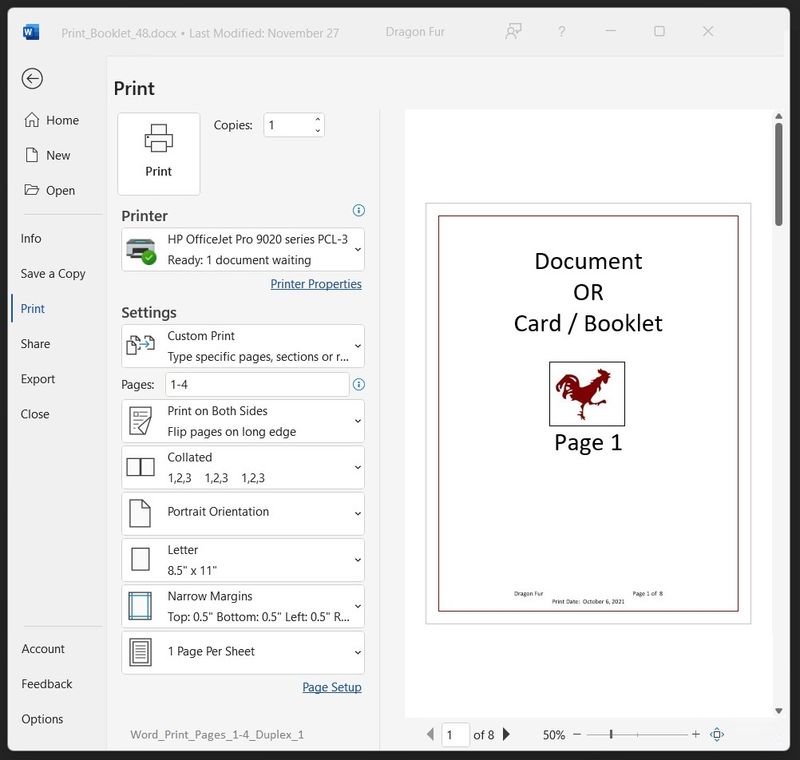
=--=--=--=--=--=--=--=--=--=--=--=--=--=--=--=--=--=
References / Resources
HP Printer Home Page - References and Resources
Learn about your Printer - Solve Problems
“Things that are your printer”
When the website support page opens, Select (as available) a Category > Topic > Subtopic
NOTE: Content depends on device type and Operating System
Categories: Alerts, Troubleshooting, Ink & Paper, HP Software / Drivers / Firmware Updates , Setup & User Guides, Product Specifications, Account & Registration, Warranty & Repair
Open
Enter the device type and model name of your HP product
OR
Select a saved product from HP Account Dashboard
OR
HP OfficeJet Pro 8710 All-in-One Printer series
Thank you for participating in the HP Community --
People who own, use, and support HP devices.
Click Yes to say Thank You
Question / Concern Answered, Click my Post "Accept as Solution"



