-
1
×InformationNeed Windows 11 help?Check documents on compatibility, FAQs, upgrade information and available fixes.
Windows 11 Support Center. -
-
1
×InformationNeed Windows 11 help?Check documents on compatibility, FAQs, upgrade information and available fixes.
Windows 11 Support Center. -
- HP Community
- Printers
- Printing Errors or Lights & Stuck Print Jobs
- Re: Printer must be unplugged and replugged in to print ever...

Create an account on the HP Community to personalize your profile and ask a question
08-06-2020 01:22 PM
My Envy 4500 all in one inkjet needed a new black cartridge. ( I use only one cartridge mode--no color)
I ordered the replacement from HP, got it in two days, replaced it. I have replaced cartridges many times. When I went to print, it gave me a pop up saying cartridge was depleted. It wasn't. I tried another new cartridge, since I had two. Same thing.
Checked all settings, reinstalled software, same error. Put in a color cartridge as well, just in case, no change.
Unplugged and plugged back in ten minutes later--it printed the document that was in queue.
Now, whenever I want to print something, I have to send it to the printer, then get the error message about the cartridge, then plug the printer in, and then it will print that one time, whatever is in the queue. If I then try to send something else to the printer, it will give me the error message again. This happens whether on wireless or USB.
So now, I just unplug the printer when I'm done printing and leave it unplugged. If I need to print I follow the above procedure, but this shouldn't be necessary and it's so inconvenient.
I haven't seen anyone with the exact same issue. Any idea? The printer is out of warranty. (of course!).
I want to mention just in case, I've always ordered ink from 4 inkjets, and I've never had an issue with the printer recognizing them, even though they are not HP. This time I figured I'd try genuine HP cartridges.
Thanks for any light anyone can shed on this.
Solved! Go to Solution.
Accepted Solutions
08-09-2020 05:11 AM
Hi @LIRN,
I'd like to assist.
Let's try a power reset on the printer
Reset the product
- With the printer turned on, disconnect the power cord from the rear of the printer.
- Unplug the power cord from the wall outlet.
- Wait at least 60 seconds.
- Plug the power cord back into the wall outlet.
- Reconnect the power cord to the printer.
- Turn the printer on. HP recommends plugging the printer directly into a wall outlet.
Clean the ink cartridges
If you found defects on the Print Quality Diagnostic Report, run an automatic tool to clean the ink cartridges.
NOTE:To avoid issues that require cleaning, always turn the printer off with the Power button.
-
Load letter or A4, unused, plain white paper into the paper tray.
-
On the printer control panel, press the Down Arrow
 to select Tools, and then press OK.
to select Tools, and then press OK. -
Press the Down Arrow
 to select Clean Printhead, and then press OK. The printer cleans the printhead, and then prints a printhead test page.
to select Clean Printhead, and then press OK. The printer cleans the printhead, and then prints a printhead test page.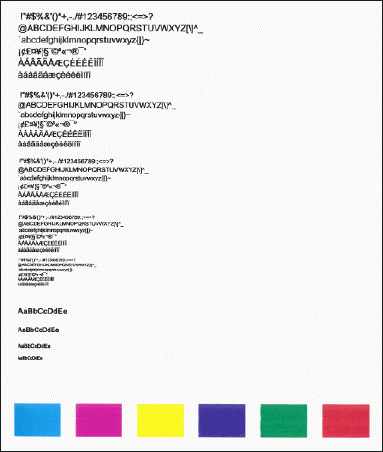
-
Review the print quality on the printhead test page.
Also, try updating the printer's firmware - HP Printers - Updating or Upgrading Printer Firmware
Hope this helps! Keep me posted.
And, Welcome to the HP Support Community.
Please click “Accept as Solution” if you feel my post solved your issue, it will help others find the solution.
Click the “Kudos, Thumbs Up" on the bottom right to say “Thanks” for helping
08-09-2020 05:11 AM
Hi @LIRN,
I'd like to assist.
Let's try a power reset on the printer
Reset the product
- With the printer turned on, disconnect the power cord from the rear of the printer.
- Unplug the power cord from the wall outlet.
- Wait at least 60 seconds.
- Plug the power cord back into the wall outlet.
- Reconnect the power cord to the printer.
- Turn the printer on. HP recommends plugging the printer directly into a wall outlet.
Clean the ink cartridges
If you found defects on the Print Quality Diagnostic Report, run an automatic tool to clean the ink cartridges.
NOTE:To avoid issues that require cleaning, always turn the printer off with the Power button.
-
Load letter or A4, unused, plain white paper into the paper tray.
-
On the printer control panel, press the Down Arrow
 to select Tools, and then press OK.
to select Tools, and then press OK. -
Press the Down Arrow
 to select Clean Printhead, and then press OK. The printer cleans the printhead, and then prints a printhead test page.
to select Clean Printhead, and then press OK. The printer cleans the printhead, and then prints a printhead test page.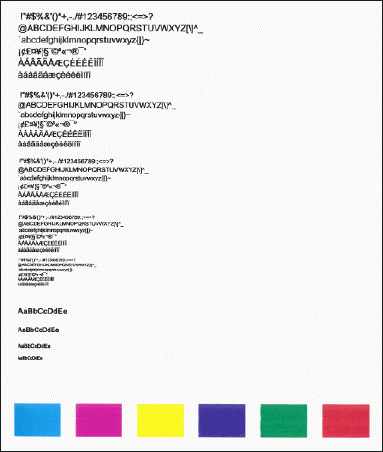
-
Review the print quality on the printhead test page.
Also, try updating the printer's firmware - HP Printers - Updating or Upgrading Printer Firmware
Hope this helps! Keep me posted.
And, Welcome to the HP Support Community.
Please click “Accept as Solution” if you feel my post solved your issue, it will help others find the solution.
Click the “Kudos, Thumbs Up" on the bottom right to say “Thanks” for helping
08-09-2020 07:17 AM
Thanks. I had done everything here already except apparently there was a firmware upgrade (2025) in mid July that must not have been installed. That seems to have fixed the issue.
Thank you very much! I've now set my HP software to automatically install updates.
