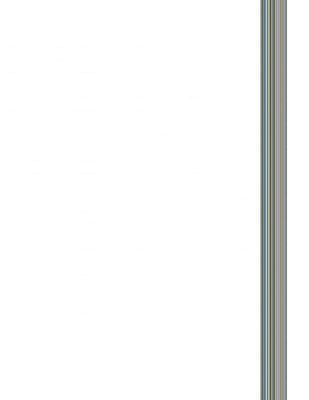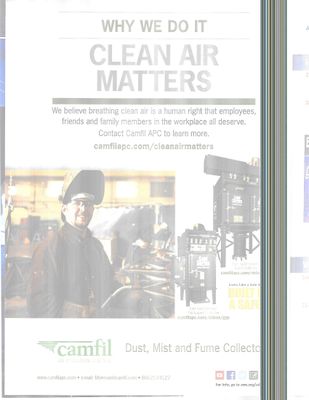-
×InformationNeed Windows 11 help?Check documents on compatibility, FAQs, upgrade information and available fixes.
Windows 11 Support Center. -
-
×InformationNeed Windows 11 help?Check documents on compatibility, FAQs, upgrade information and available fixes.
Windows 11 Support Center. -
- HP Community
- Printers
- Printing Errors or Lights & Stuck Print Jobs
- Vertical Lines on Scan/Copy (not dirty glass!!)

Create an account on the HP Community to personalize your profile and ask a question
03-22-2017 03:52 PM - edited 03-22-2017 03:55 PM
I am getting vertical lines every time I use the scanner on this OfficeJet Pro 7740.
I get the same lines whether I scan or copy, whether its in color or B&W, no matter what paper size the source or output is, and whether I use the top-feed or flatbed scanner.
Here is a scan of a blank sheet of paper:
What I have done so far:
1) Cleaned all of the glass (flatbed, and both sides of the duplexer).
2) Run a print head clean.
3) Run a print head alignment
4) Updated drivers and software of the computer and the printer.
5) Performed a factory reset of the scanning settings.
6) Performed a factory reset of the entire printer.
7) Unglugged the unit, left sit OVERNIGHT, held power button 30 seconds, plugged directly into wall outlet.
All of the posts I have read about simlar issues, it seemed that one of the above fixed the problem, but not in this case.
Not sure what else to try. What am I missing?!
P.S. - It prints just fine (wireless, USB, and eprint); this only happens when scanning/copying.
Solved! Go to Solution.
03-22-2017 03:57 PM
The image isn't loading for me. Are the bands black or white?
Maybe try resetting the printer. Let me know if that doesn't work.
- Remove any items from the scanner glass and automatic document feeder (ADF), then close the scanner lid.
- With the printer turned on, disconnect the power cord from the printer and from the wall outlet or power strip.
- Wait at least 60 seconds.
- Plug the power cord back into a wall outlet.
NOTE:
HP recommends connecting the printer power cord directly to a wall outlet. - Reconnect the power cord to the printer.
- Load the original document or photo, then try to scan.
I work on behalf of HP.
Click the thumbs up + button to thank me. Mark Accepted Solution if I solved your inquiry.
03-22-2017 04:00 PM - edited 03-22-2017 04:02 PM
Obviously I didn't read your post in its entirety before I responded. Sorry about that. Let me do a little more digging. 🙂
I work on behalf of HP.
Click the thumbs up + button to thank me. Mark Accepted Solution if I solved your inquiry.
03-22-2017 04:15 PM
Okay, so most of the time when printing is fine, there is still something on the glass or white strip, even after multiple cleanings.
Can you try sending the image again so I can troubleshoot better?
Thanks!
I work on behalf of HP.
Click the thumbs up + button to thank me. Mark Accepted Solution if I solved your inquiry.
03-22-2017 04:37 PM
Thanks for looking into it.
Below is a new scan, hopefully you can see it this time. The actual page is very faint, but the lines are clear as day.
They are multi-colored (like below) if I scan a colored page, and alternating B&W (looks like a barcode) if I scan in B&W.
03-23-2017 09:21 AM
Hey again!
Yes, this is definitely a hardware issue. Here is the link to contact support: HP Customer Support - Contact. Fill out and submit the form, and then choose the most convenient way to contact HP. I imagine this printer is still in warranty, as it didn't release until August 2016.
If it has always scanned/copied like this, it might be a ribbon connection issue. If it recently started doing this, then it's probably some sort of electrical component error.
Thanks for sending that photo! 🙂
I work on behalf of HP.
Click the thumbs up + button to thank me. Mark Accepted Solution if I solved your inquiry.
03-23-2017 01:08 PM
Thanks all.
I just bought it from Office Depot last week, so I took it back and swapped it out for a new one. Works like a charm now.
Plus is was on sale for $50 less this week, so I got a refund besides 
Thanks again!
11-26-2017 05:40 PM
This worked for me, 10 minutes fix. Saved me from tosing this piece of Chinese junk out. Frustrated I spent an hour looking for a solution only to find this buried under "scanner light fault" on page 3. Aaaaarrghhh! Frustrated with discontinued hyperlinks to a current problem. Tired of poorly supported tech.
Thanks Alan and Bettina.
From AlanEnvy:
Well after a long search I finally found a solution to the scanner problem posted elsewhere in this Forum. I have pasted it below. It does actually work! (Why on earth can't HP Support tell everyone about this?!).
The procedure says 'wiggle the scanner bar' at one point and I actually think this has the effect of improving a cable connection in the hinge of the lid. There is a tape-cable that plugs into a micro-socket right at the hinge point and I think it might just need pushing together a bit more firmly. It is fiddly so take care.
Re: HP Envy 120 Scanner Fault
08-09-2016 04:26 PM
Obviously, this problem is still around...unnecessarily!
The solution that works PERFECTLY was posted by Bettina 22 back in 2014. I can't take credit but I have tried it several times without error. A shame HP could not have passed this along over the past 2 years. I cleaned it up with a little more detail, but I cannot take ownership of the solution.
Thanks Bettina 22!
TO BEGIN: UNPLUP THE UNIT FROM THE POWER CORD AT REAR OF PRINTER
Use #10 Torx driver
Remove 2 screws AT LEFT AND RIGHT BOTTOM OF THE GLASS TOP OF PRINTER SCANNER
Pull glass from the back of the unit UP and SLIGHTLY OUT about enough to get your finger in to support the scanning bar which is connected to a “rail” on the back side of the top.
Pull up the glass while supporting thescanning bar up and away from the base, jiggle the bar a bit and then reassemble THE BAR IN PLACE AGAIN FLUSH WITH THE SIDE. Push front of glass into place and then gently dropping the back of the glass into the top of unit. Make sure the scanning cables are inside the glass before placing glass completely down. KEY: SCANNING BAR MUST BE FLUSH WITH THE SIDE.
Mount just the right screw, PLUG IN THE UNIT WITH ITS POWER CORD AT REAR, reconnect it to your computer, and use the printer to do a scan to your computer. Run another scan to a USB device.
If successful, it is fixed!
Without shutting the printer off, lift the top and check the left hole to make sure it is unobstructed and can receive the holding screw. Screw in the left screw.
IT WORKS!
If the cable ends up blocking the left hole, do another scan and prepare to remove the power cord when the scanning bar is fully extended.
Remove the right screw and lift the glass just enough to get a small flat screwdriver between the glass and the top to move the FLAT cable out of the way of the screw hole.
Drop the glass back into the top and put the left screw in first if the cable is out of the way.
KEY IS THAT THE SCANNING BAR MUST BE FLUSH WITH THE SIDE!
Replace the right screw and REINSERT THE POWER CORD.
The scanning bar should return to the left side of the unit.
Do another scan and, if OK, you are done.
It's really not that hard. My cost to fix was $6.95 for a #10 torx screwdriver. Now scans perfectly!
Good luck!
05-29-2019 02:37 PM
I have purchased 4 office jet pro 7720 (returned 3 already with 4th to go back soon) and under the glass on the scanner arm that slides back and forth, a piece of tape is on the pad, so when the arm goes back and forth to scan, the sticky tape leaves marks under the glass and leaves the same mark as in this post. Someone from HP needs to address this as I've spent hours on support to return the printers. They just sent me a brand new one and this is what I found again under the glass.