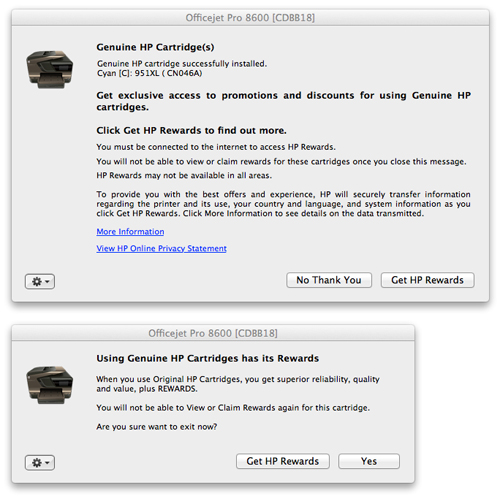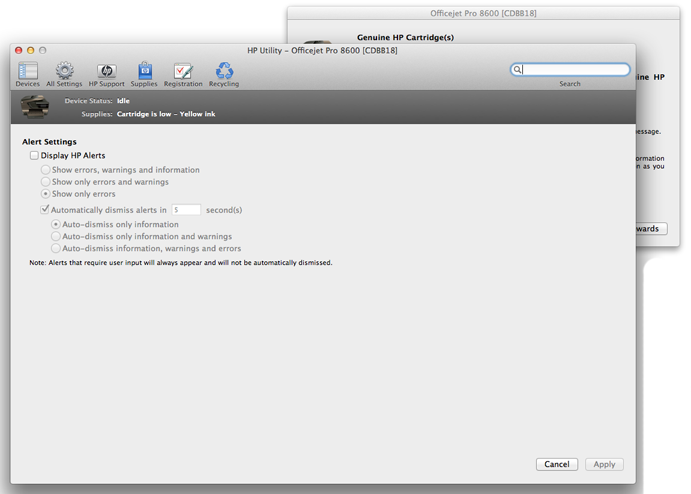-
×InformationNeed Windows 11 help?Check documents on compatibility, FAQs, upgrade information and available fixes.
Windows 11 Support Center. -
-
×InformationNeed Windows 11 help?Check documents on compatibility, FAQs, upgrade information and available fixes.
Windows 11 Support Center. -
- HP Community
- Printers
- Printing Errors or Lights & Stuck Print Jobs
- How to disable HP Rewards Pop-up windows

Create an account on the HP Community to personalize your profile and ask a question
08-18-2013 04:18 AM - edited 08-18-2013 05:41 AM
Hello,
Every time I change the cartridge of my Officejet Pro 8600, I get 2 pop-up windows about some "HP Rewards" program:
It's really annoying. I don't care about HP Rewards, I just wanna print.
Please tell me how I can uninstall or disable these windows.
Thanks in advance
Dan
Solved! Go to Solution.
Accepted Solutions
09-13-2013 03:43 PM
One option completely uninstall the HP software and then using the Apple HP printer drivers. Here are the steps if you would like to try that:
1. Go to Applications/Hewlett Packard/ and then click on “HP Uninstaller”
2. Next click “Continue”
3. Highlight the device on the left pane.
4. Press and hold control+alt+command on the keyboard simultaneously while you click on “Uninstall”.
5. After you do this, you will see a pop up that asks you if you want to uninstall all HP software. Please note, that in doing this, it will remove any other HP printers that you also have installed.
6. Click “continue” and wait for the program to finish.
7. After it completes, reboot your computer.
Once the computer is back on, do the following steps:
WARNING: This is will delete all of your printers.
1. Go into “System Preferences” and then select either “Print & Scan” or "Print & Fax".
2. Right click (or control + click) on the rectangle listing your printers and then select “Reset Printing System”.
After you have reset the printing system, let's make sure you have the most recent HP driver package installed.
You can do this two ways. First, check for any available HP Update's by clicking the Apple icon and then Software Update. If there are any updates available, they should show up here. However, if the printer is connected by USB, it will not show any available updates. The other option is downloading the drivers from Apple's website.
You can download it here: http://support.apple.com/downloads/DL907/en_US/HPPrinterDrivers2.14.dmg
Once you have downloaded the driver package and completed the installation, you will want to plug your printer back in (if you were using a USB connection). After the printer is plugged back in, go into your print settings under System Preferences > Print & Scan. To add the printer, click the plus sign. You should see your printer listed here. If not, click "Add Printer or Scanner." Click the name of your printer and then click "Use:” box. Make sure that says the name of your printer and not AirPrint. If you are using the printer wirelessly, make sure that the printer "Kind:" is set to Bonjour or Bonjour Multifunction. Click "Add" down in the bottom right hand corner.
This will add your printer back using the most recent HP print driver available through Apple. Let me know if this helps resolve your issue or not. If it doesn't, let me know I will see what else I can do.
Best of luck,
Kyle

08-23-2013 08:04 AM
Hi Dan, check out this post on a similar topic about removing pop up msgs...
That work?
Ciara
08-23-2013 08:37 AM
Shame it didn't work.
There's an email support form for HP Rewards you could try out...
https://h30509.www3.hp.com/Rewards/Support
08-24-2013 12:43 AM
Hi Dan,
Have you tried clicking the gear icon at the bottom left part of the pop-up and check if there are any settings over there?
Otherwise try opening the HP Utility and click the Message Center icon.
Click the settings button and check to show only errors or errors and warnings, then check if that may help.
Shlomi


Click the Yes button to reply that the response was helpful or to say thanks.
If my post resolve your problem please mark it as an Accepted Solution 🙂
09-06-2013 02:25 AM
I have tried EVERYTHING.
I am using a mac. That means: when the ink is low, I replace the cartridge and it should WORK. it should not ask me anything else. It should not ask me to do a survey. It should not ask me if I want any rewards. It should not open multiple windows all the time.
So HP stop ask me filling up surveys that you don't read. AND stop these annoying unnecessary pop-up windows!
I JUST WANNA PRINT!
For your info, here's the setting panel on your annoying pop-up window:
09-13-2013 03:43 PM
One option completely uninstall the HP software and then using the Apple HP printer drivers. Here are the steps if you would like to try that:
1. Go to Applications/Hewlett Packard/ and then click on “HP Uninstaller”
2. Next click “Continue”
3. Highlight the device on the left pane.
4. Press and hold control+alt+command on the keyboard simultaneously while you click on “Uninstall”.
5. After you do this, you will see a pop up that asks you if you want to uninstall all HP software. Please note, that in doing this, it will remove any other HP printers that you also have installed.
6. Click “continue” and wait for the program to finish.
7. After it completes, reboot your computer.
Once the computer is back on, do the following steps:
WARNING: This is will delete all of your printers.
1. Go into “System Preferences” and then select either “Print & Scan” or "Print & Fax".
2. Right click (or control + click) on the rectangle listing your printers and then select “Reset Printing System”.
After you have reset the printing system, let's make sure you have the most recent HP driver package installed.
You can do this two ways. First, check for any available HP Update's by clicking the Apple icon and then Software Update. If there are any updates available, they should show up here. However, if the printer is connected by USB, it will not show any available updates. The other option is downloading the drivers from Apple's website.
You can download it here: http://support.apple.com/downloads/DL907/en_US/HPPrinterDrivers2.14.dmg
Once you have downloaded the driver package and completed the installation, you will want to plug your printer back in (if you were using a USB connection). After the printer is plugged back in, go into your print settings under System Preferences > Print & Scan. To add the printer, click the plus sign. You should see your printer listed here. If not, click "Add Printer or Scanner." Click the name of your printer and then click "Use:” box. Make sure that says the name of your printer and not AirPrint. If you are using the printer wirelessly, make sure that the printer "Kind:" is set to Bonjour or Bonjour Multifunction. Click "Add" down in the bottom right hand corner.
This will add your printer back using the most recent HP print driver available through Apple. Let me know if this helps resolve your issue or not. If it doesn't, let me know I will see what else I can do.
Best of luck,
Kyle

10-03-2013 10:33 AM
@dwallent wrote:Hello,
Every time I change the cartridge of my Officejet Pro 8600, I get 2 pop-up windows about some "HP Rewards" program:
It's really annoying. I don't care about HP Rewards, I just wanna print.
Please tell me how I can uninstall or disable these windows.
Thanks in advance
Dan
10-03-2013 10:59 AM
Hi ctambur111,
From what I gather you are having the same issue as previously posted in this thread. To clarify if we do need to complete further troubleshooting steps, have you completed the all the troubleshooting steps in the above post from Kyle_W?
Please let me know how those steps worked out for you. Thank you.